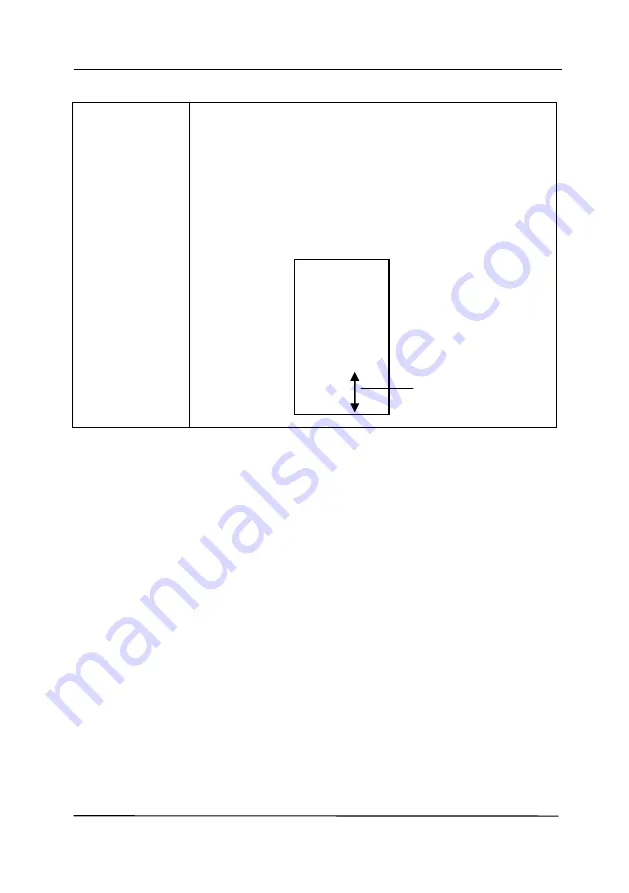
User’s Manual
4-79
Position
Choose the position you wish to print your
string. Move the slider to the right to increase
the value or to the left to decrease the value.
Range: 0~355mm, default:0 mm
The value indicates the height from the
bottom of your paper to the last letter of your
string. This option is available only if an
external imprinter is installed.
Print Position (for digital imprinter)
Choose the position of your printed string.
Choice: Top,
Middle, Bottom, Custom.
If Custom is selected, enter the X
and Y offset value to specify the position.
More:
Click the [More] button to display more font options.
This option is available for digital imprinter (stamp text on your
scanned image) only. This function is not available on some
models.
Font size:
Move the slider to change the font size from 1 to 10.
Density:
Move the slider to change the source density from 0
to 255. The selected density will appear at the same time.
Transparency:
Move the slider to choose an appropriate
transparency value from 0% (not transparent) to 100%
(completely transparent) so that your text can be partially
transparent and you can see the background image.
The value of
Print Position
000
z1
abc
20
1
0
Summary of Contents for DL-2011B
Page 1: ...Document Scanner User s Manual Regulatory model DL 2011B Avision Inc ...
Page 59: ...User s Manual 4 5 ...
Page 68: ...User s Manual 4 14 Error Diffusion Image Dynamic Threshold Dynamic Threshold AD ...
Page 71: ...User s Manual 4 17 Normal Photo Document Threshold 230 Normal Photo Document Threshold 230 ...
Page 84: ...User s Manual 4 30 The Compression tab dialog box ...
Page 88: ...User s Manual 4 34 The Color Dropout dialog box ...
Page 152: ...User s Manual 7 12 The thumbnail view and file name ...






























