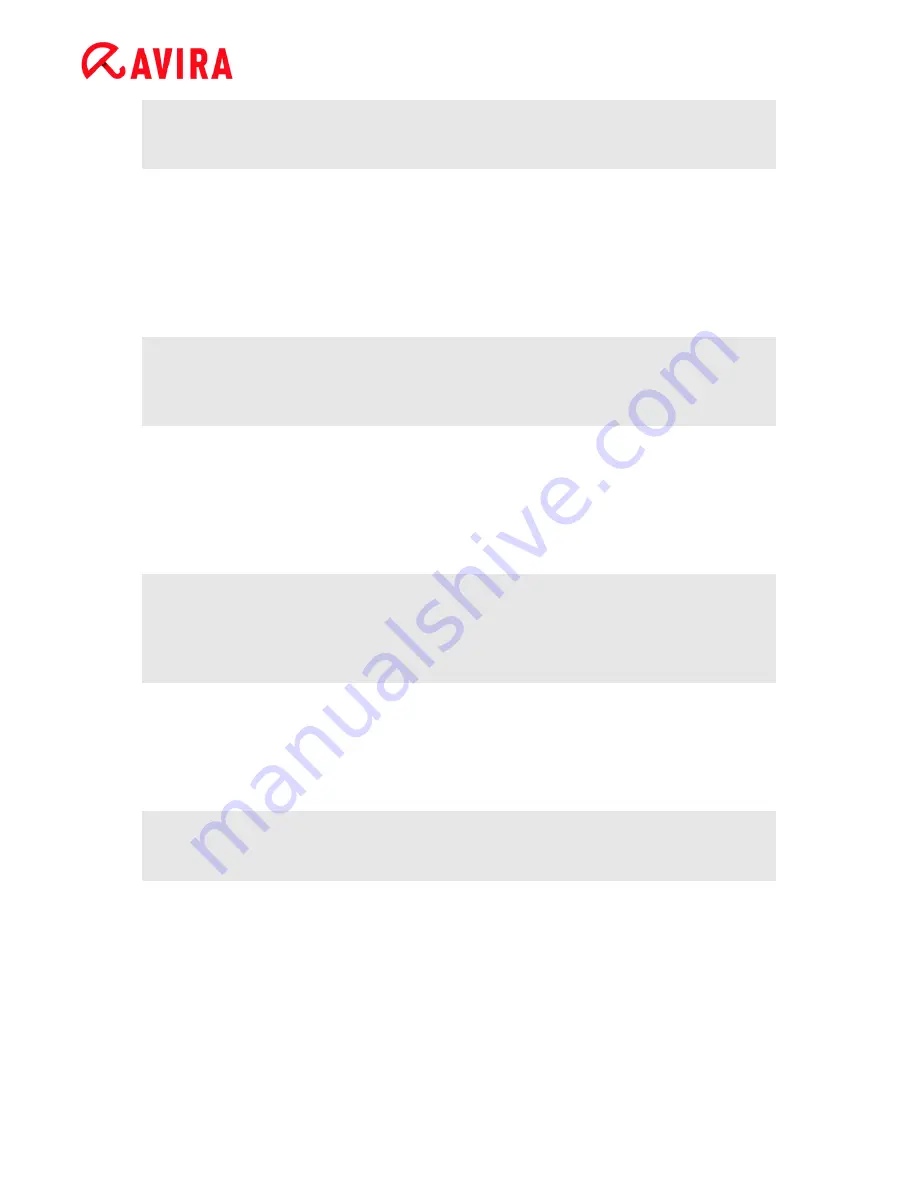
Reference: Configuration options
Avira Professional Security - User Manual (Status: 23 Sep. 2011)
96
Note
If
All files
is enabled, the
File extensions
button cannot be selected.
Use smart extensions
If this option is enabled, the selection of the files scanned for viruses or unwanted
programs is automatically chosen by the program. This means that the program
decides whether the files are scanned or not based on their content. This procedure is
somewhat slower than
Use file extension list
, but more secure, since not only on the
basis of the file extension is scanned.
Note
If
Use smart extensions
is enabled, the
File extensions
button cannot be
selected.
Use file extension list
If this option is enabled, only files with a specified extension are scanned. All file types
that may contain viruses and unwanted programs are preset. The list can be edited
manually via the "
File extensions"
button. This option is enabled as the default
setting and is recommended.
Note
If this option is enabled and you have deleted all entries from the list with file
extensions, this is indicated with the text "No file extensions" under the
File
extensions
button.
File extensions
With the aid of this button, a dialog box is opened in which all file extensions are
displayed that are scanned in "
Use file extension list"
mode. Default entries are set
for the extensions, but entries can be added or deleted.
Note
Please note that the file extension list may vary from version to version.
Scan mode
Here the time for scanning of a file is defined.
Scan when reading
If this option is enabled, the Realtime Protection scans the files before they are read or
executed by the application or the operating system.






























