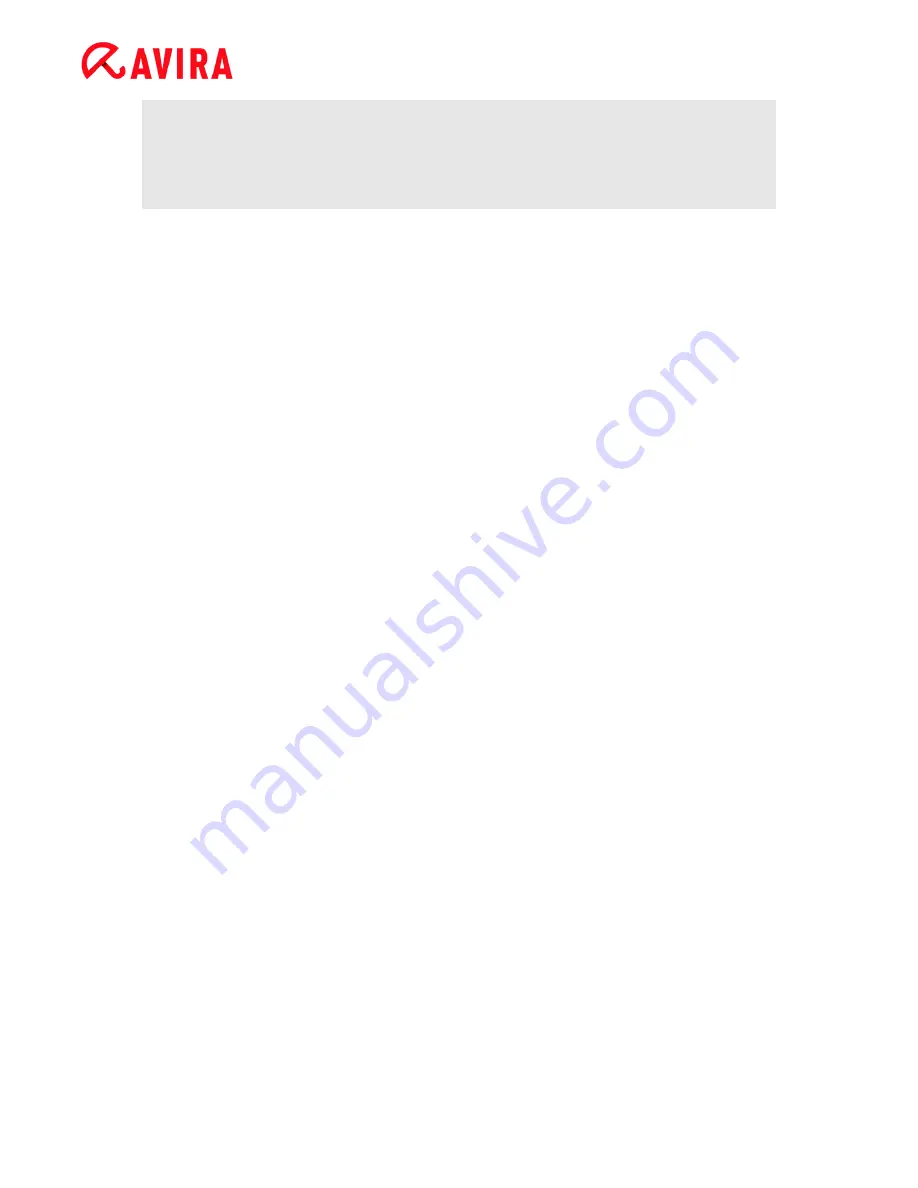
Reference: Configuration options
Avira Professional Security - User Manual (Status: 23 Sep. 2011)
165
Note
If you have not specified any report file restriction, older entries are
automatically deleted when the report file reaches 100MB. Entries are deleted
until the size of the report file reaches 80 MB.
11.8
Mail Protection
The
Mail Protection
section of the Configuration is responsible for the configuration of the
Mail Protection.
11.8.1
Scan
Use Mail Protection to scan incoming emails for viruses and malware . Outgoing emails
can be scanned for viruses and malware by Mail Protection.
Enable Mail Protection
If this option is enabled, email traffic is monitored by Mail Protection. Mail Protection is
a proxy server which checks data traffic between the email server you use and the
email client program on your computer system: incoming emails are scanned for
malware by default. If this option is disabled, the Mail Protection service is still started,
but monitoring by Mail Protection is disabled.
Scan incoming emails
If this option is enabled, incoming emails are scanned for viruses and malware. Mail
Protection supports POP3 and IMAP protocols. Enable the inbox account used by your
email client to receive emails for monitoring by Mail Protection.
Monitor POP3 accounts
If this option is enabled, the POP3 accounts are monitored on the specified ports.
Monitored ports
In this field you should enter the port to be used as the inbox by the POP3 protocol.
Multiple ports are separated by commas. (Option available in expert mode only.)
Default
This button resets the specified port to the default POP3 port. (Option available in
expert mode only.)
Monitor IMAP accounts
If this option is enabled, the IMAP accounts are monitored on the specified ports.
Monitored ports
In this field you should enter the port to be used as the inbox by the IMAP protocol.
Multiple ports are separated by commas. (Option available in expert mode only.)
















































