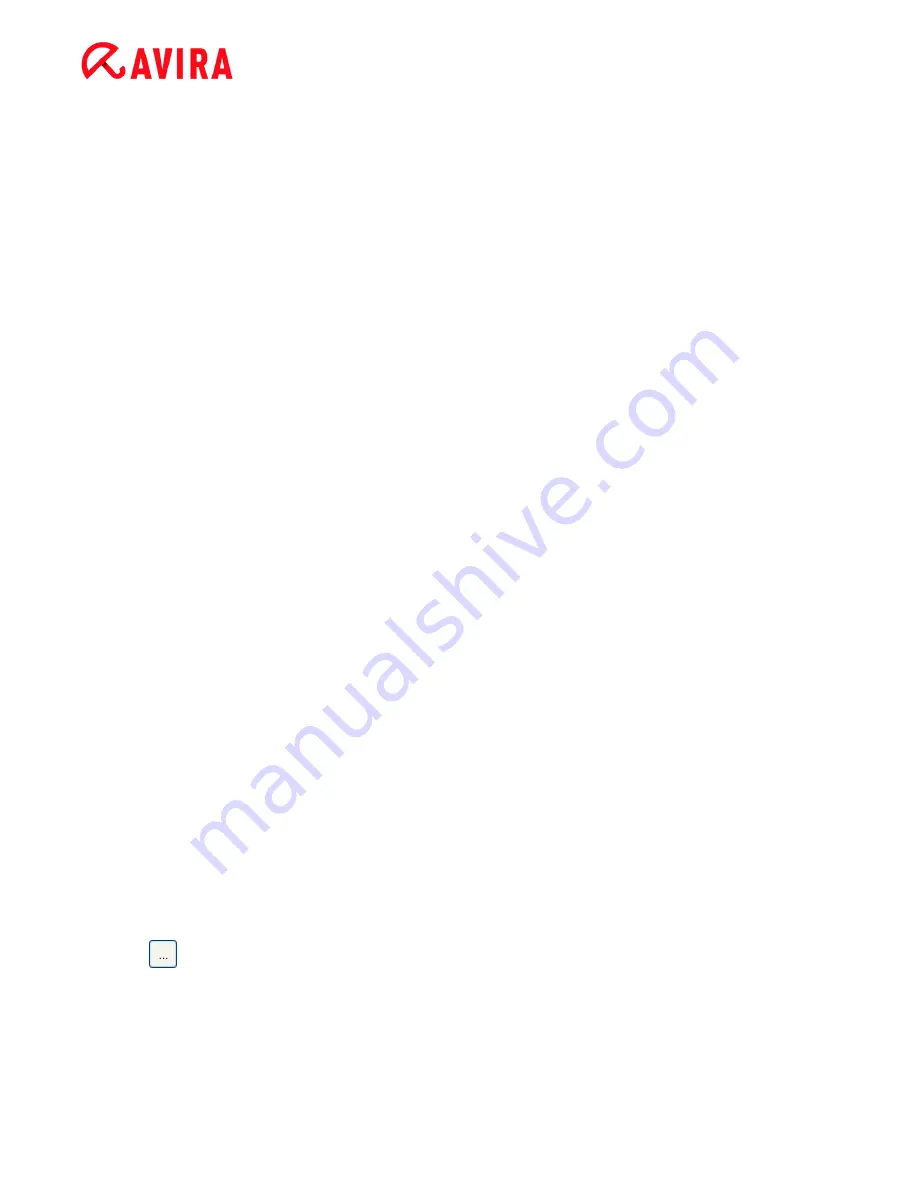
Reference: Configuration options
Avira Professional Security - User Manual (Status: 23 Sep. 2011)
104
Delete
With this button you can delete a selected process from the display window.
File objects to be omitted by the Realtime Protection
All file accesses to objects in this list are excluded from monitoring by the Realtime
Protection.
Input box
In this box you can enter the name of the file object that is not included in the on-
access scan. No file object is entered as the default setting.
The entries in the list must have no more than 6000 characters in total.
When specifying file objects to be omitted, you can use the wildcards* (any number of
characters) and ?? (a single character): Individual file extensions can also be excluded
(including wildcards):
C:\Directory\*.mdb
*.mdb
*.md?
*.xls*
C:\Directory\*.log
Directory names must end with a backslash \, otherwise a file name is assumed.
If a directory is excluded, all its sub-directories are automatically also excluded.
For each drive you can specify a maximum of 20 exceptions by entering the complete
path (starting with the drive letter). For example:
C:\Program Files\Application\Name.log
The maximum number of exceptions without a complete path is 64.
For example:
*.log
\computer1\C\directory1
In case of dynamic drives that are mounted as a directory on another drive, the alias of
the operating system for the integrated drive in the list of the exceptions has to be
used, e.g.:
\Device\HarddiskDmVolumes\PhysicalDmVolumes\BlockVolume1\
If you use the mount point itself, for example,
C:\DynDrive
, the dynamic drive will be
scanned nonetheless. You can determine the alias of the operating system to be used
from the Realtime Protection report file.
The button opens a window in which you can select the file object to be excluded.






























