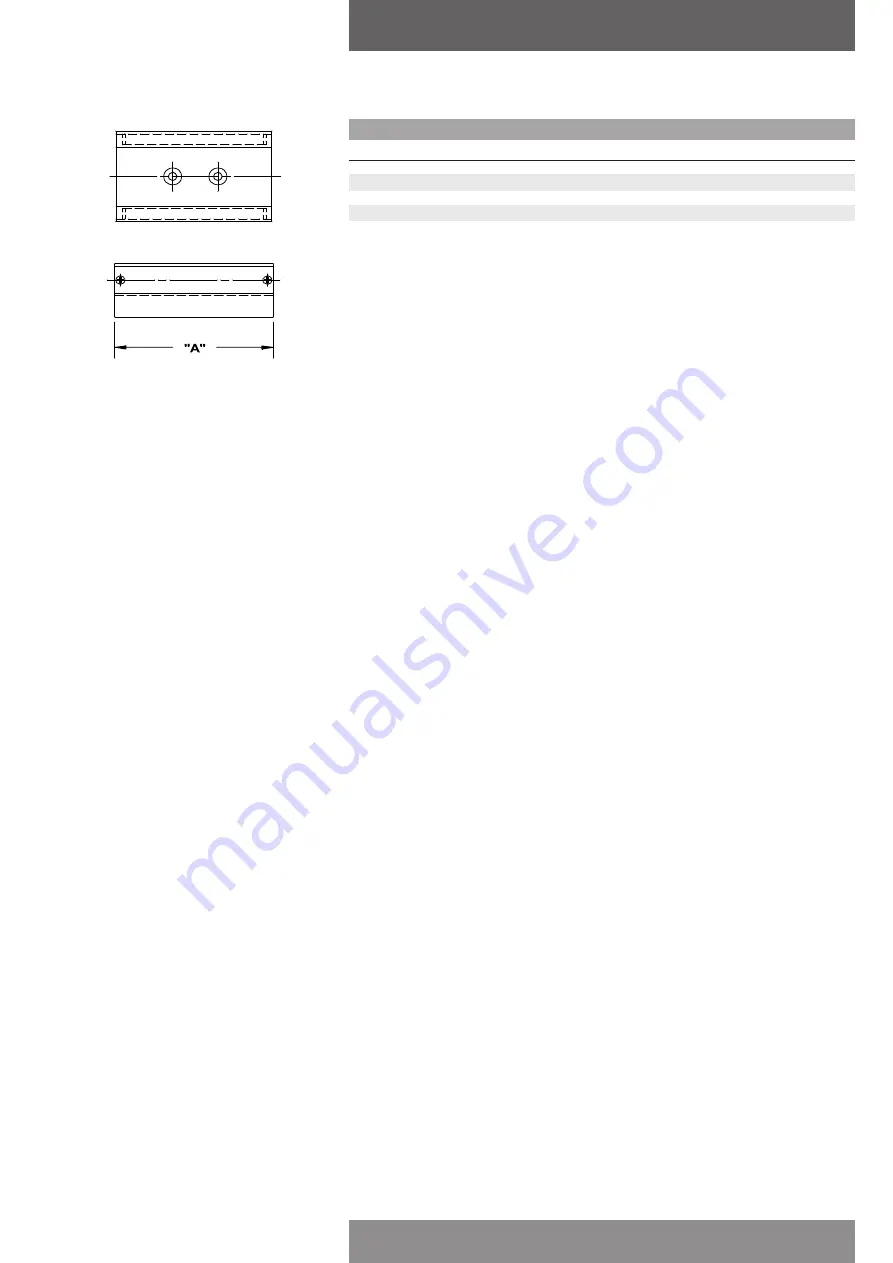
Figure 5-2
Stroke length of actuator/valve
Dim ‘A’
Magnet assy’ part #
Greater than 0.5” up to 1.0”
2.5”
SW-30057
Greater than 1.0” up to 1.5”
3.0”
SW-30056
Greater than 1.5” up to 2.0”
3.5”
SW-30055
Greater than 2.0” up to 2.5”
4.0”
SW-30054
Greater than 2.5” up to 3.0”
4.5”
SW-30053
5) Supply pressure
The supply pressure should be regulated appropriately with regard to the actuator. If there is
question as to the proper supply pressure, the actuator manufacturer should be contacted.
5.2 FAQ
Listed here are some FAQ encountered with the SmartCal positioner. Possible causes are given
and steps to help rectify the problem are offered.
1) The LCD remains blank even after power is applied to the positioner.
The positioner should be given a minimum of 9 V DC. The voltage across the positioner can be
checked by removing the cover and connecting a voltmeter across TP1 and TP2 on the display
board.
2) The positioner has power but the position as shown on the LCD does not seem to match
the actual position of the actuator/ valve.
• May need to be calibrated.
• Beacon may be mis-oriented.
3) The positioner is properly set-up, and air is applied to the positioner. When powering up
the positioner, the actuator goes into a state of constant oscillation.
• The gain settings are too high for the actuator/ valve assembly. Enter the calibration mode
and reduce the PCAL, ICAL and DCAL settings.
4) After a successful calibration, position and set point as shown on the LCD does not
match the input signal.
• The flow characteristic during calibration was set to equal percentage or quick opening, not
linear. If linear is desired enter calibration and make this change (See Calibration instructions
Section 3).
5) After removing power to the positioner there is full pressure to output port 1 and zero
pressure to output port 2.
• On loss of power the positioner fails full air pressure to output port 2. If this does not happen
the positioner is damaged. Contact factory.
6) An Err 6 (Calibration Error) is returned during a Lo or Hi calibration.
• In the case of a rotary application, the beacon may be mis-oriented.
• In the case of a rotary application, the actuator may not have enough rotation. The positioner
requires the actuator to stroke a minimum of 45 degrees.
• In the case of a linear application, the feedback magnet assembly needs to be ordered specific
to the stroke of the actuator and the fail direction of the actuator. (See Figure 5-1 & 5-2).
7) An Err 5 (Integrator Overflow) message is shown on the display.
• The error message indicates a discrepancy between the actual and the controlled position.
The error message doesn’t automatically disappear when the problem is corrected. Therefore,
please perform the following steps:
• Press the CAL button and hold until low is displayed on the screen (a black arrow appears
next to the word ‘calibration’ on the display window).
• The positioner is now in calibration mode. Leave it in this state for about 10-15 seconds.
• After the 10-15 seconds press the ‘before’ key once, so as to remove the regulator from the
calibration mode (the black arrow next to the word ‘calibration’ disappears).
• The Err 5 should now be deleted.
• If the Err 5 reappears, please make sure that all the aforementioned checks are performed
correctly. If you can’t find the reason of the Err 5, please contact Pentair.
page 25
AVID SmartCal valve positioner
Installation & operating instructions




































