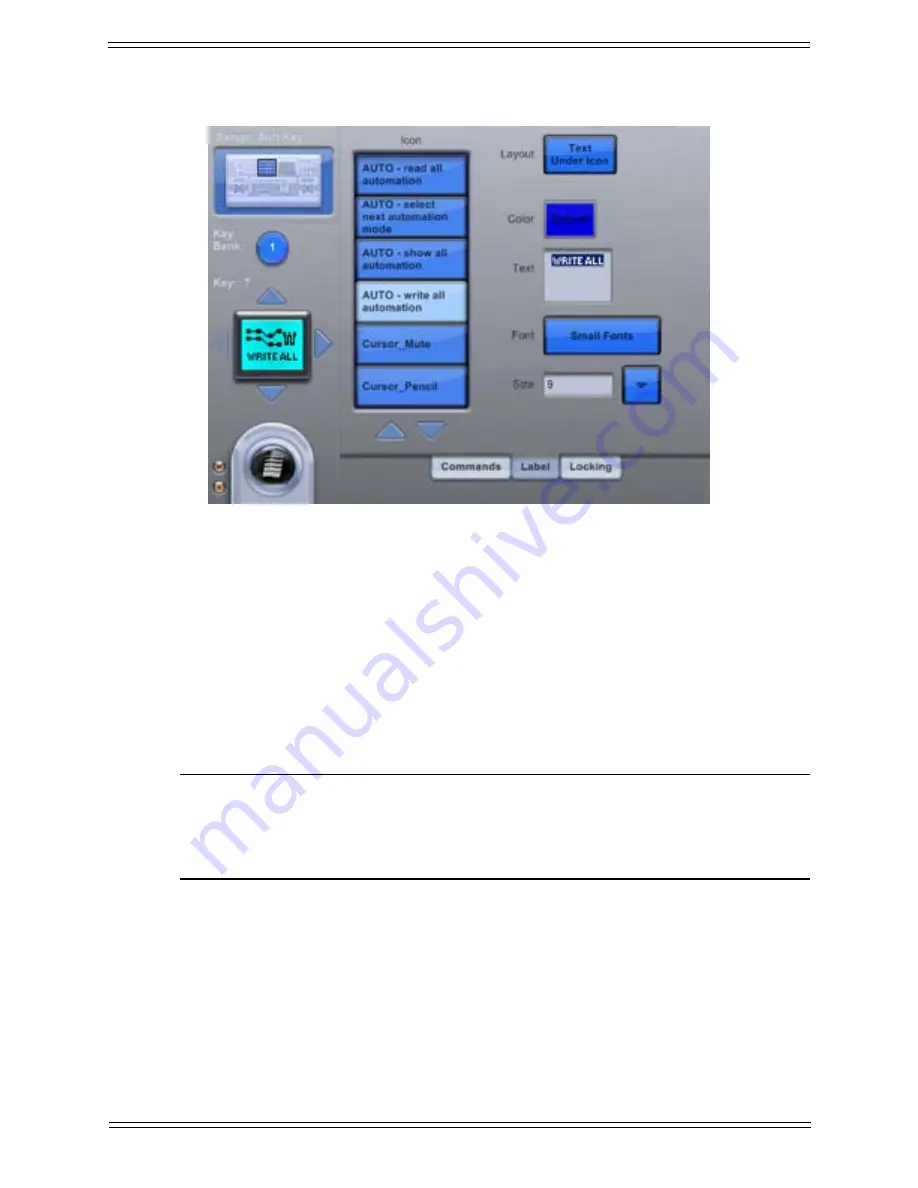
Media Application Controller Operation Guide
Soft Keys
55
5.2.4 Label
Figure 5-9
Setup-Label Touchscreen
The Setup-Label Touchscreen allows customizing the appearance of the Soft Keys, in-
cluding color, font, and size. An icon can be selected from the Icon list. Touch the
Lay-
out
button to choose from the popup menu between the following button appearances:
• text only
• text above icon
• text below icon
• icon only
NOTE: When scrolling lists of commands and icons, press and hold Shift while press-
ing Up/Down buttons on the Touchscreen to scroll by page. Press and hold
Ctrl + Shift while pressing Up/Down buttons the Touchscreen to scroll to the
bottom/top of the list.
Touch the
Font
and
Color
fields to select the desired entries from their respective popup
menus. Only Soft Keys in the Left and Right Edit sections along the top can be color-
ized. All other Soft Keys are blue only.
Touch the text box to enable editing. The box becomes selected, and the text for the but-
ton can be edited using the keyboard.
Summary of Contents for MC Pro
Page 1: ...MC Pro Operation Guide Version 2 5 6 ...
Page 27: ...Media Application Controller Operation Guide Installation and Configuration 18 ...
Page 33: ...Media Application Controller Operation Guide Main Touchscreen 24 ...
Page 84: ...Media Application Controller Operation Guide Studio Monitor Express Windows 87 ...






























