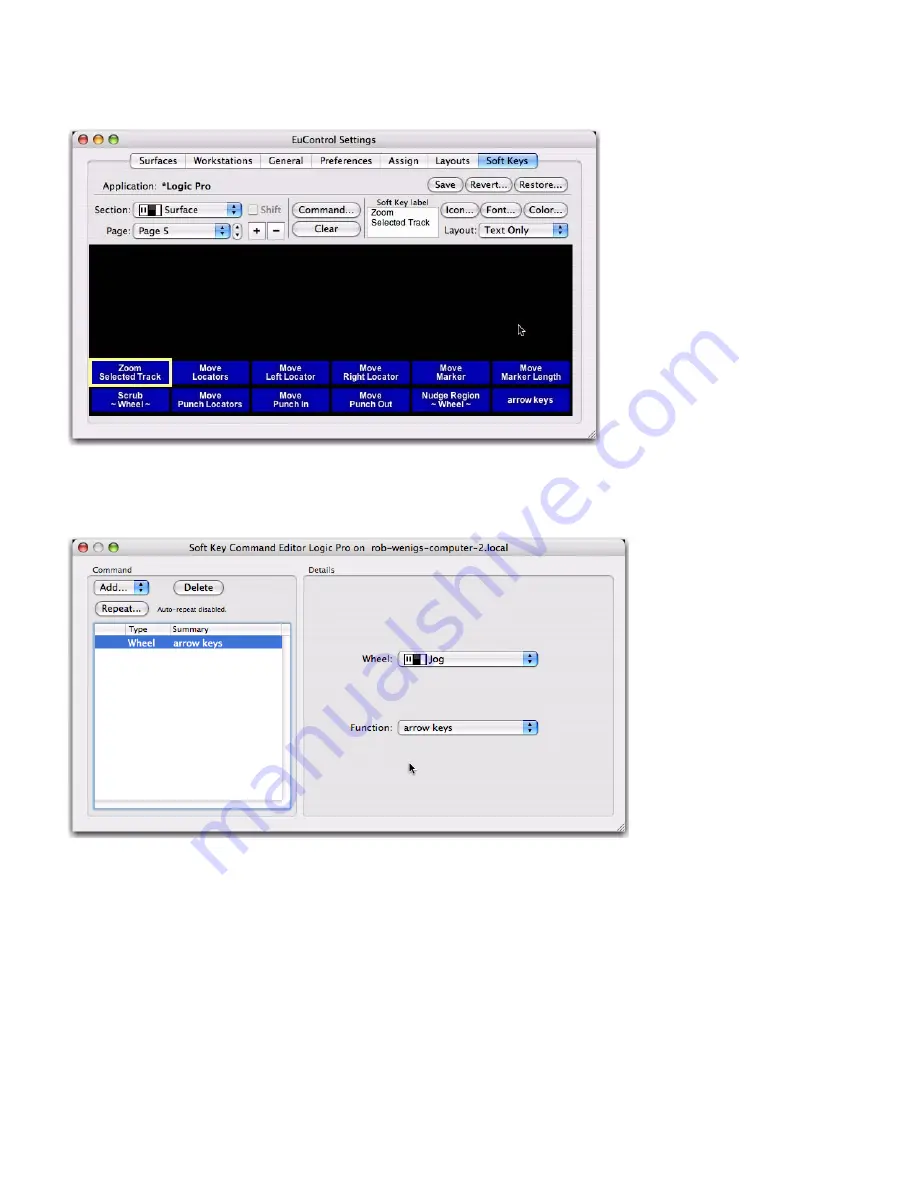
MC Control User Guide
46
To assign a Soft Key to the Jog Wheel:
1
Select
MC Control Surface
from the
Section
pop-up. The Soft Keys dialog opens.
2
Find a blank Soft Key and double-click it. You may need to select a different (or new) page to find a blank key. The Soft Key Com-
mand Editor dialog opens.
3
Select the
Wheel
command type from the
Add
pop-up menu.
4
Select MC Control’s Jog from the
Wheel
pop-up menu. Make sure to select MC Control’s Jog (bottom) and not MC Transport’s
Jog (top). Icons beside their labels make this clear.
5
Select
Function > Custom > arrow keys
.
6
Close the Soft Key Command Editor.
7
Press the
Jog
Soft Key and spin the Jog Wheel to experiment with the new Wheel command. To set the Wheel Sensitivity to suit
your needs, see “Wheel Sensitivity” on page 36.
Soft Keys dialog
Soft Key Command Editor configured for Custom Wheel Command
Summary of Contents for MC Control
Page 1: ...MC Control User Guide...
Page 8: ...MC Control User Guide 4...
Page 18: ...MC Control User Guide 16...
Page 32: ...MC Control User Guide 30...
Page 50: ...MC Control User Guide 48...








































