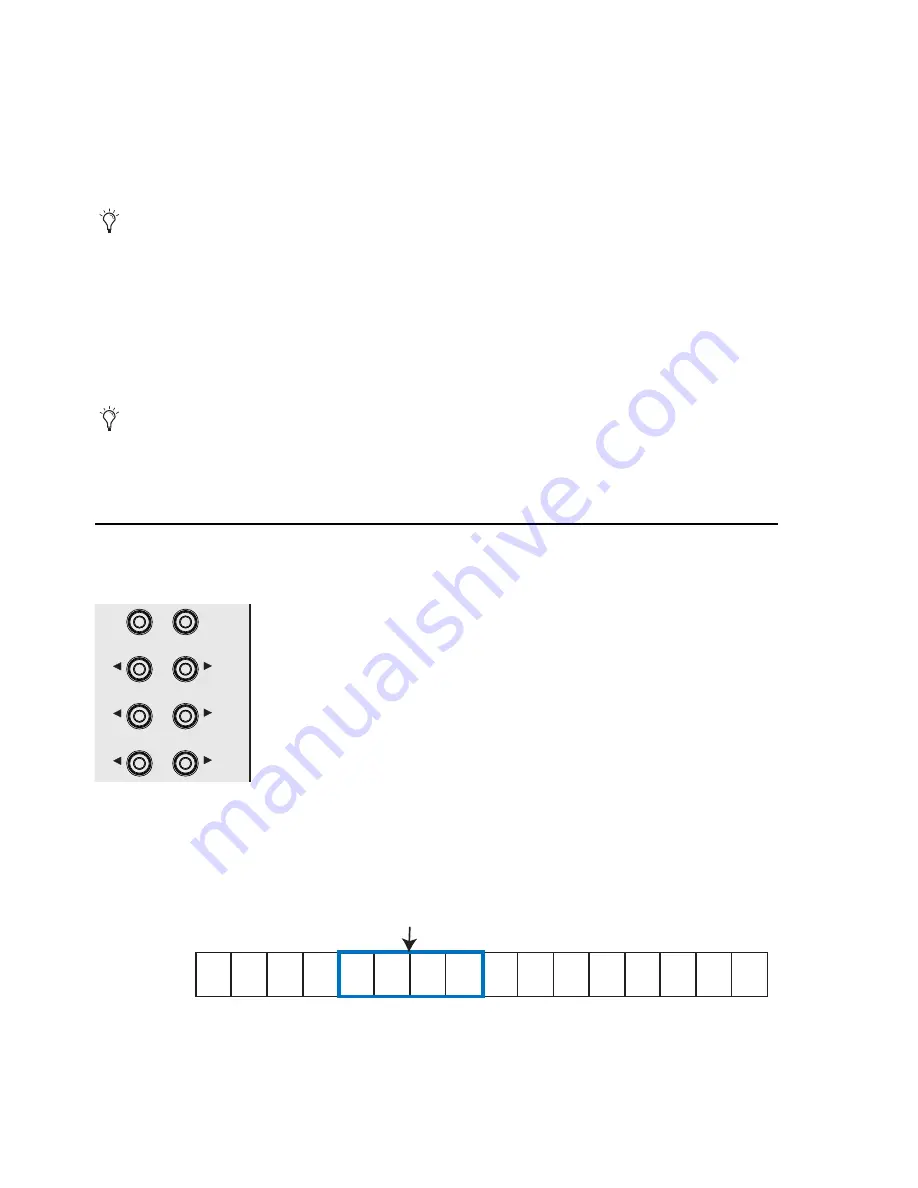
Chapter 4: Surface Controls
19
SOLO
The
SOLO
key lights red when that strip’s track is soloed and is unlit otherwise.
SEL
Pressing a fader
SEL
key selects that track in the application and focusses it on MC Control. The
SEL
key lights yellow when the
track is selected and is unlit otherwise. All knob functions operate on the focussed track.
ASSIGN
Press the
ASSIGN
key to display the Assign tab in the EuControl Settings dialog (see “Assign” on page 37).
REC
Press the
REC
key to enable recording on a track. The
REC
key lights red to indicate that track is enabled (armed) for recording.
Press the
REC
key to cancel a track enabled for recording.
AUTO
To change the automation mode on a track, press the
AUTO
key until the desired automation mode displays on the Touchscreen.
Navigation Controls
Scroll through tracks using the
BANK
and
NUDGE
keys.
HOME
and
END
are shortcuts to the first and last banks, respectively.
BANK and NUDGE
The
BANK
and
NUDGE
keys change which tracks are assigned to the strips. The four strips can be thought of as a window that
moves in the direction indicated by the arrow over the tracks in the application.
Some applications allow selecting multiple tracks if the Shift key on the QWERTY keyboard is held down while selecting tracks.
In this case, the attentioned track is the one whose SEL key was most recently pressed.
Some applications blink the REC LED when armed but not recording and light solid when recording.
Fader navigation controls
CFG
PAGE
BANK
HOME
NUDGE
MIXER
END
BANK
CLOSE
NUDGE
WORKSTATION
APPLICATION
TOP
BACK
PAGE
CFG
1
2
3
4
5
6
7
8
9
10 11
14
13
12
15 16
Tracks
Strips
Window
Summary of Contents for MC Control
Page 1: ...MC Control User Guide...
Page 8: ...MC Control User Guide 4...
Page 18: ...MC Control User Guide 16...
Page 32: ...MC Control User Guide 30...
Page 50: ...MC Control User Guide 48...






























