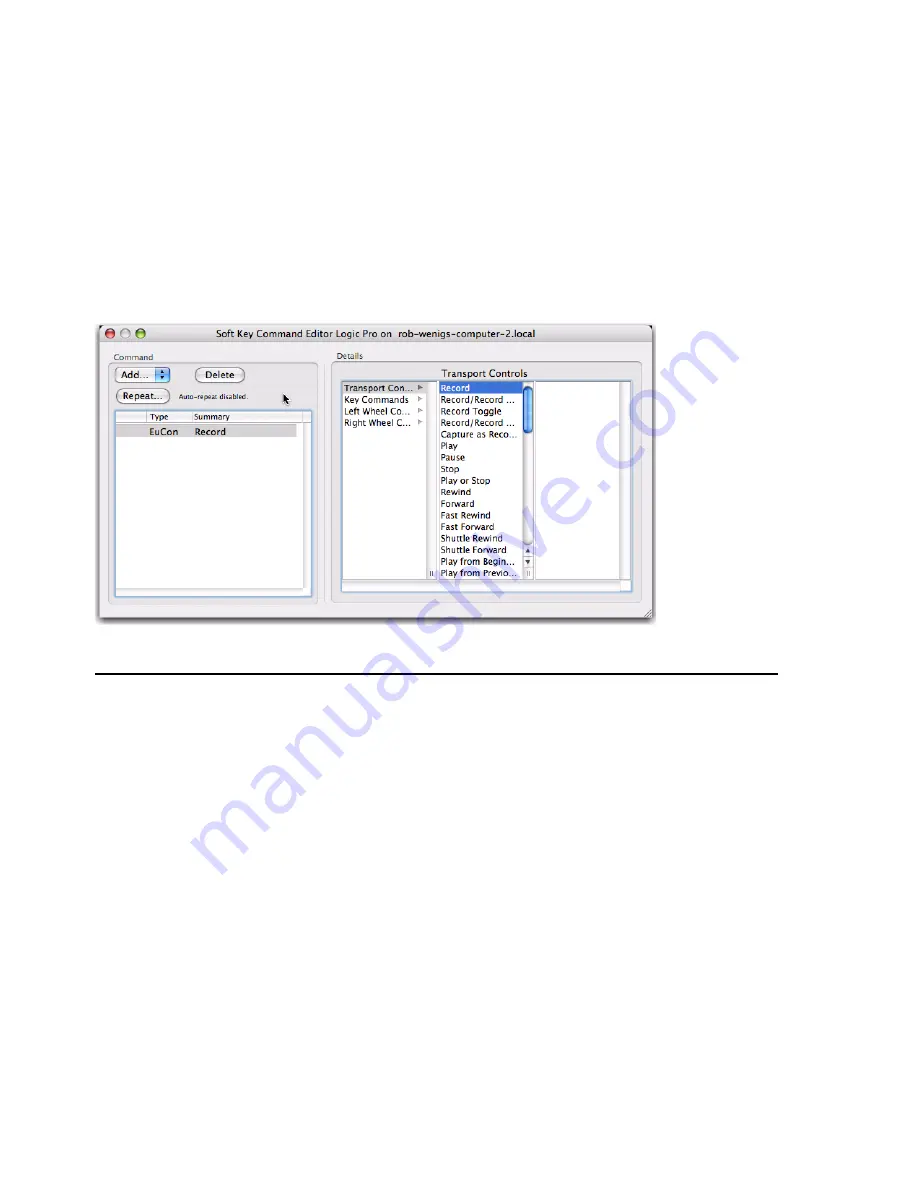
Chapter 7: Soft Keys
43
Create a New Soft Key
The Record command is created in the default application set for most, if not all, applications. This section shows how to create
a new Soft Key using the Record command as an example.
To create a new Soft Key:
1
Select
Touchscreen
or
Surface
from the Section pop-up menu.
2
Select a blank key and click
Command
.
3
Select
Add > EuCon.
4
Select
Transport Controls f
rom the left column. EuCon commands automatically label the button but do not select an icon.
5
Select
Record
from the middle column. The completed Record command appears in the command list.
Jog Wheel Commands
The Jog Wheel can be assigned different commands than the typical jog and shuttle functions using additional Wheel
Commands. It is important to note that there are two steps:
• The desired Wheel Command must be selected and assigned to a Soft Key.
• That Soft Key must be pressed to invoke the function.
The following examples demonstrate this process. These examples use Logic Pro so the dialogs for your application may look
different.
Be careful because these examples can overwrite a useful Soft Key if you click the
Save
button. When finished, click
Restore
to
restore the Soft Key assignments to the state they were in before you edited them. If you did click
Save
, you can revert to the
factory default assignments by clicking
Revert
.
Creating a command in the Soft Keys tab
Summary of Contents for MC Control
Page 1: ...MC Control User Guide...
Page 8: ...MC Control User Guide 4...
Page 18: ...MC Control User Guide 16...
Page 32: ...MC Control User Guide 30...
Page 50: ...MC Control User Guide 48...

























