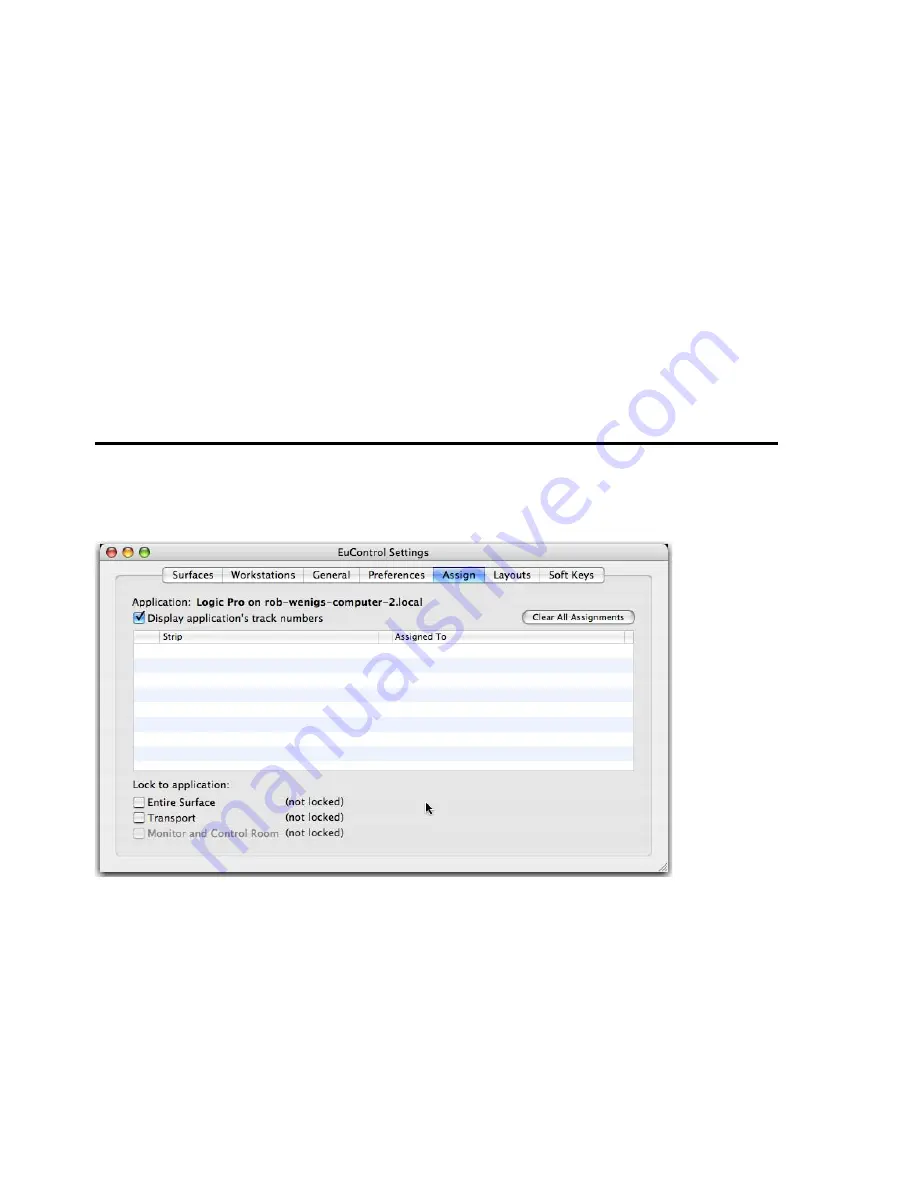
Chapter 6: EuControl
37
Footswitch
MC Control lets you connect a footswitch for hands-free punch in and out. Connect a footswitch to the 1/4-inch
FOOTSWITCH
input on the back panel.
To configure the Footswitch in EuControl:
In the
Footswitch
section of the
Preferences
tab, click to select the desired Punch In and Punch Out assignments:
Record | Record
When the application is rolling, pressing the footswitch once punches into recording on record enabled tracks.
Pressing the footswitch again takes the track(s) out of record but does not stop the transport.
Record | Play
Pressing the footswitch once punches into recording on record enabled tracks. Pressing the footswitch again stops
the record pass (your DAW may or may not automatically take the track out of record on stop; see the documentation for your
application).
Status
Shows whether the footswitch state is currently on or off.
Shift + Fader Sets Level to 0dB
When enabled, holding
SHIFT
and touching a fader sets the fader to 0dB.
SHIFT
-lock does not apply (
SHIFT
must be pressed).
Assign
This tab manages how tracks are assigned to strips on the MC Control or MC Mix. By default, tracks are automatically assigned
in banks of four.
Display Application’s Track Numbers
Enabling this checkbox lets EuControl display track numbers as assigned by the currently selected (in focus) application, if that
application supports track numbers.
Clear All Assignments
Clears all currently displayed assignments.
Assign tab
Summary of Contents for MC Control
Page 1: ...MC Control User Guide...
Page 8: ...MC Control User Guide 4...
Page 18: ...MC Control User Guide 16...
Page 32: ...MC Control User Guide 30...
Page 50: ...MC Control User Guide 48...






























