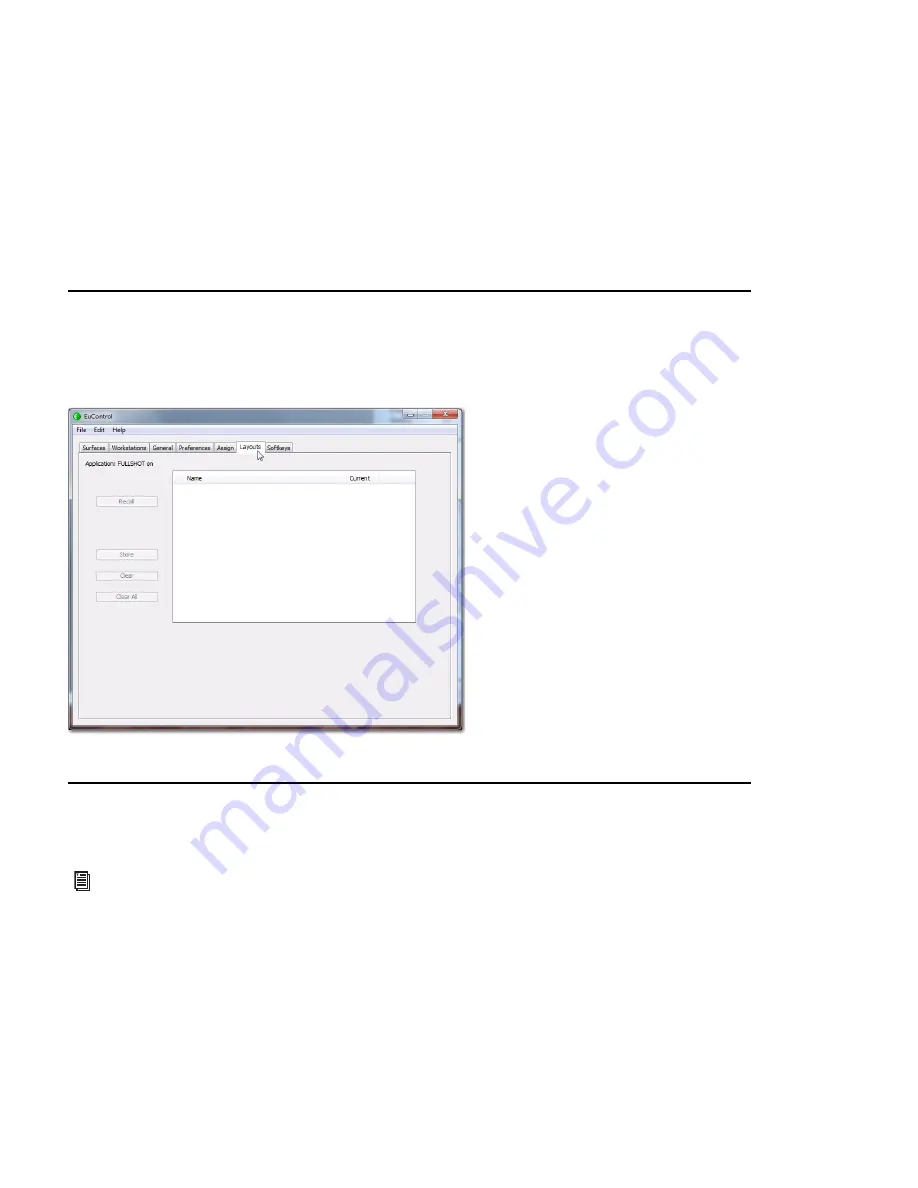
MC Control User Guide
38
Lock to Application
This feature allows the transport controls and/or the entire surface to stay locked to the application listed at the top-left of the
dialog even when that application is not focussed.
Entire Surface
Select this checkbox to lock the entire surface, including those of all linked Artist media controllers, to the listed
application.
Transport
Select this checkbox to lock the transport controls (MC Mix and MC Control) to the listed application. All of the MC
Transport’s controls are locked when selected.
Monitor and Control Room
Locks the Monitor and Control Room controls to the listed application.
Layouts
Use the Layouts tab to store and recall assignments. For example, you can use the Assign tab to “lock” important tracks to specific
faders, so they ignore banking. You can save that assignments as part of a Layout, so that you can easily switch between your
“bank safed” layout and default banking, or other assignments.
Soft Keys
This tab controls assignments and programming for all MC Control keys (including the Jog Wheel, Shuttle Ring, and Numeric
Pad), not just the six Soft Keys.
See Chapter 7, “Soft Keys” for information on configuring the Soft Keys.
Summary of Contents for MC Control
Page 1: ...MC Control User Guide...
Page 8: ...MC Control User Guide 4...
Page 18: ...MC Control User Guide 16...
Page 32: ...MC Control User Guide 30...
Page 50: ...MC Control User Guide 48...
















































