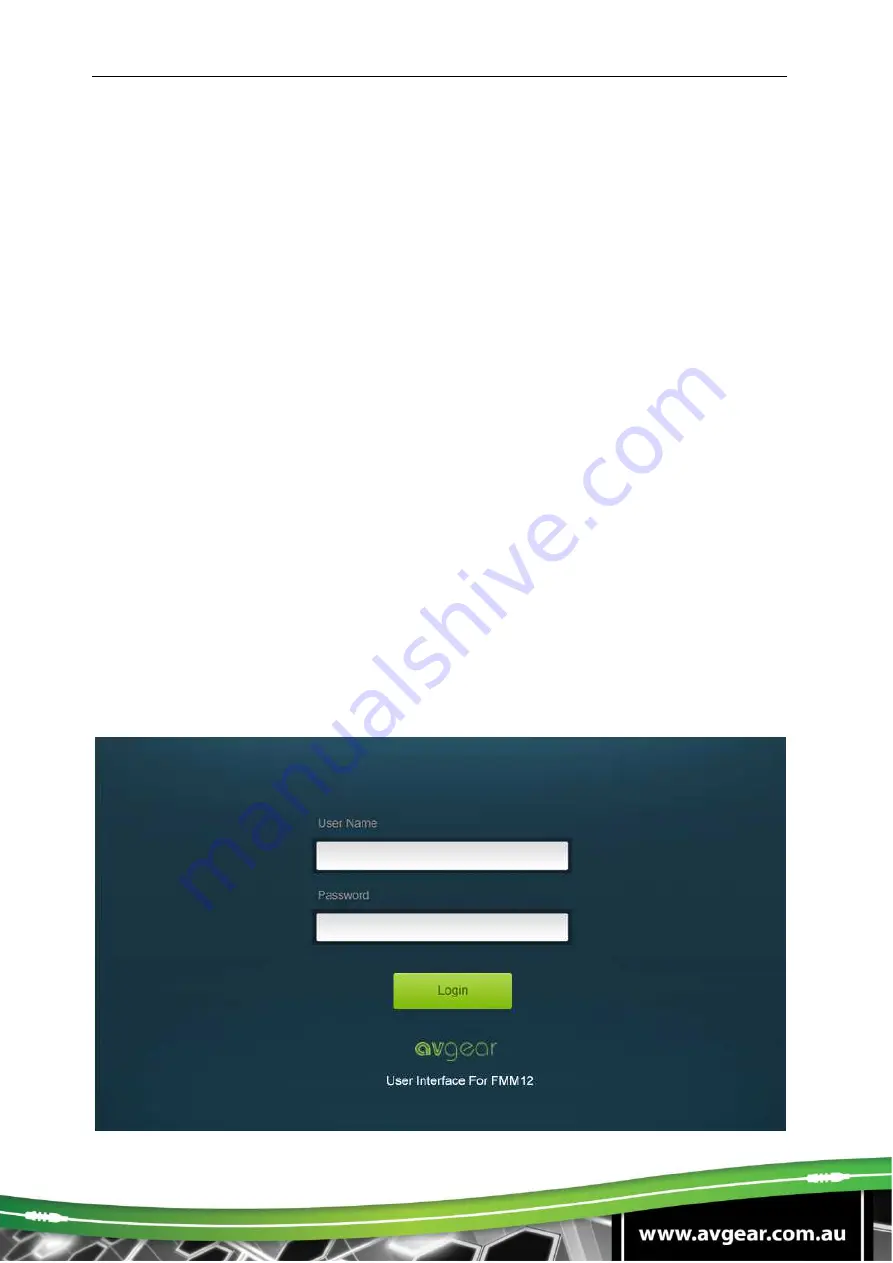
AVG-FMM12
5.4.3. GUI for TCP/IP Control
The AVG-FMM12 comes with a built-in GUI for convenient TCP/IP control. The GUI
allows users to interact with FMM12 through graphical icons and visual indicators.
Access the GUI interface through any one of the following methods:
1.
Access through UPnP: Go to
My Network Place
in your PC, and click the icon
named FMM12.
2.
Access through web browser: type the IP of the device (default: 192.168.0.178,
changeable) in the browser
Note:
PCs running a Windows XP system may experience issues in finding an UPnP
icon, follow these steps to switch on the UPnP protocol:
1.
Add UPnP component: go to “
Control Panel
” -> double-click “
Add/ Delete
Programs
” -> double-click “Add/ Delete windows component” ->tick “UPnP” ->
click “Next” -> click “OK”
2.
Enable Windows Firewall: go to “
Control Panel
” -> double-click “
Windows
Firewall
” -> click “Others” -> tick “UPnP framework”
3.
Enable UPnP auto-starting: go to “
Control Panel
” -> double-click
“
Administrative Tools
” -> double-click “Services” -> find and click
SSDP
Discovery Service
and
Universal Plug and Play Device Host
-> click “OK”.
UPnP will now automatically start when you turn on your computer.
4.
Reboot the device.
The log-in interface is shown below:
Summary of Contents for AVG-FMM12
Page 46: ...AVG FMM12 7 Panel Drawing ...














































