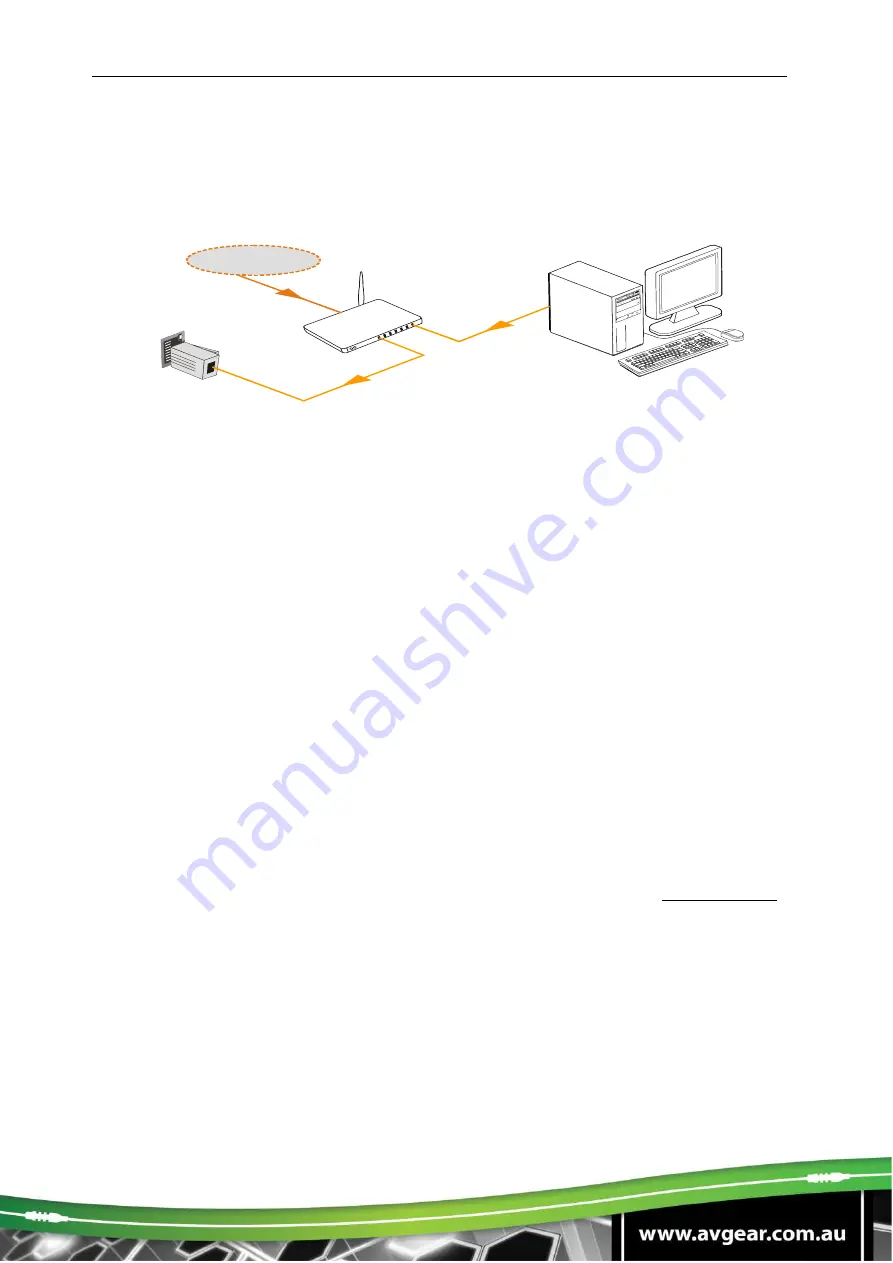
AVG-FMM12
Controlled by PC(s) in a LAN
Connect AVG-FMM12, a router and several PCs to setup a LAN (as shown in the
following figure). Set the network subnet of FMM12 to the same as the router’s, then
the PCs within the LAN are able to control AVG-FMM12.
Follow these steps to connect the devices:
Step 1.
Connect the TCP/IP port of the AVG-FMM12 to Ethernet port of PC with
straight-thru CAT5e/6.
Step 2.
Set the PC’s network subnet to the same as the AVG-FMM12’s.
Step 3.
Set the AVG-FMM12’s network subnet to the same as the router.
Step 4.
Set the PC’s network subnet to the original.
Step 5.
Connect the AVG-FMM12 and PC(s) to the router. PC(s) within the LAN is
able to control the AVG-FMM12 asynchronously. See 5.4.2. Control via
TCP/IP Communication Software
5.4.2. Control via TCP/IP Communication Software
1.
Connect a computer and FMM12 to the same network. Open the TCPUDP
software (or any other TCP/IP communication software) and create a
connection, enter the IP address and port of FMM12 (default IP: 192.168.0.178,
port:4001):
Router
Internet
PC
CAT5e
TCP/IP
Summary of Contents for AVG-FMM12
Page 46: ...AVG FMM12 7 Panel Drawing ...
















































