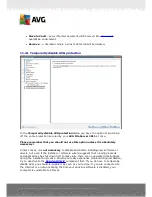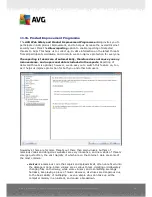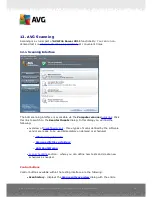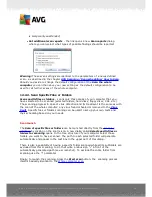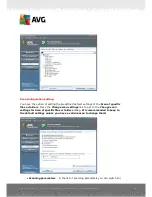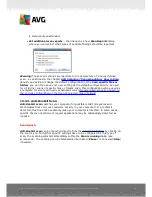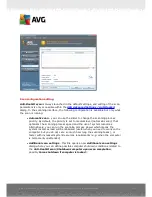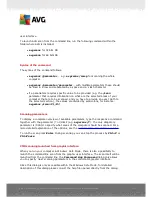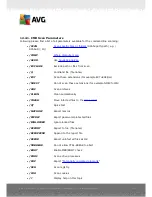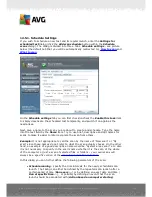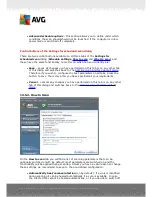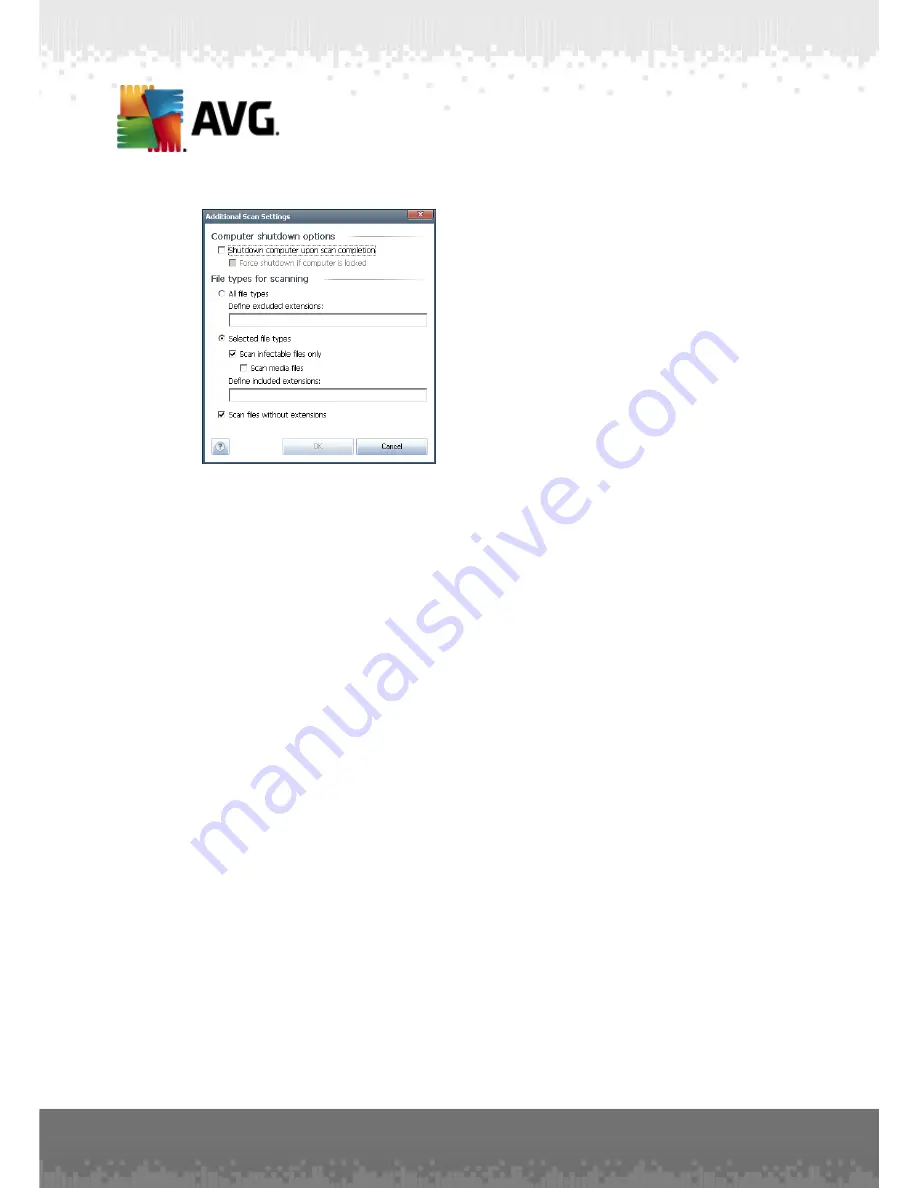
A V G File Server 2 0 1 1 © 2 0 1 0 C opyright A V G T ec hnologies C Z, s .r.o. A ll rights res erved.
9 4
o
Computer shutdown options
- decide whether the computer should be
shut down automatically once the running scanning process is over.
Having confirmed this option (
Shutdown computer upon scan
completion
), a new option activates that allows the computer to shut
down even if it is currently locked (
Force shutdown if computer is
locked
).
o
Define file types for scanning
- further you should decide whether you
want to have scanned:
Ø
All file types
with the possibility of defining exceptions from scanning
by providing a list of comma separated file extensions that should not
be scanned;
Ø
Selected file types
- you can specify that you want to scan only
files that are possibly infectable (
files that cannot get infected will
not be scanned, for instance some plain text files, or some other
non-executable files
), including media files (
video, audio files - if you
leave this box unchecked, it will reduce the scanning time even
more, because these files are often quite large and are not too likely
to be infected by a virus
). Again, you can specify by extensions
which files are those that should always be scanned.
Ø
Optionally, you can decide you want to
Scan files without extension
- this option is on by default, and it is recommended that you keep it
so unless you have a real reason to change it. Files with no extension
are rather suspicious and should be scanned at all times.
·
Adjust how quickly Scan completes
- you can use the slider to change the
scanning process priority. By default, the priority is set to
User Sensitive
priority that optimizes the scanning process speed and the use of system
resources. Alternatively, you can run the scanning process slower which means
the system resources load will be minimized (
useful when you need to work on
the computer but you do not care so much how long the scanning takes
), or
faster with increased system resources requirements (
e.g. when the computer