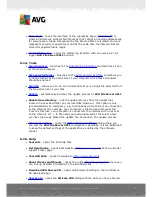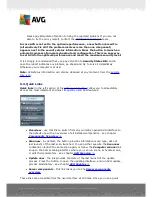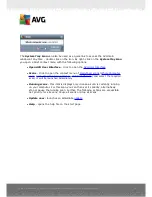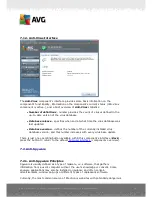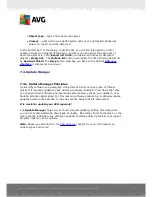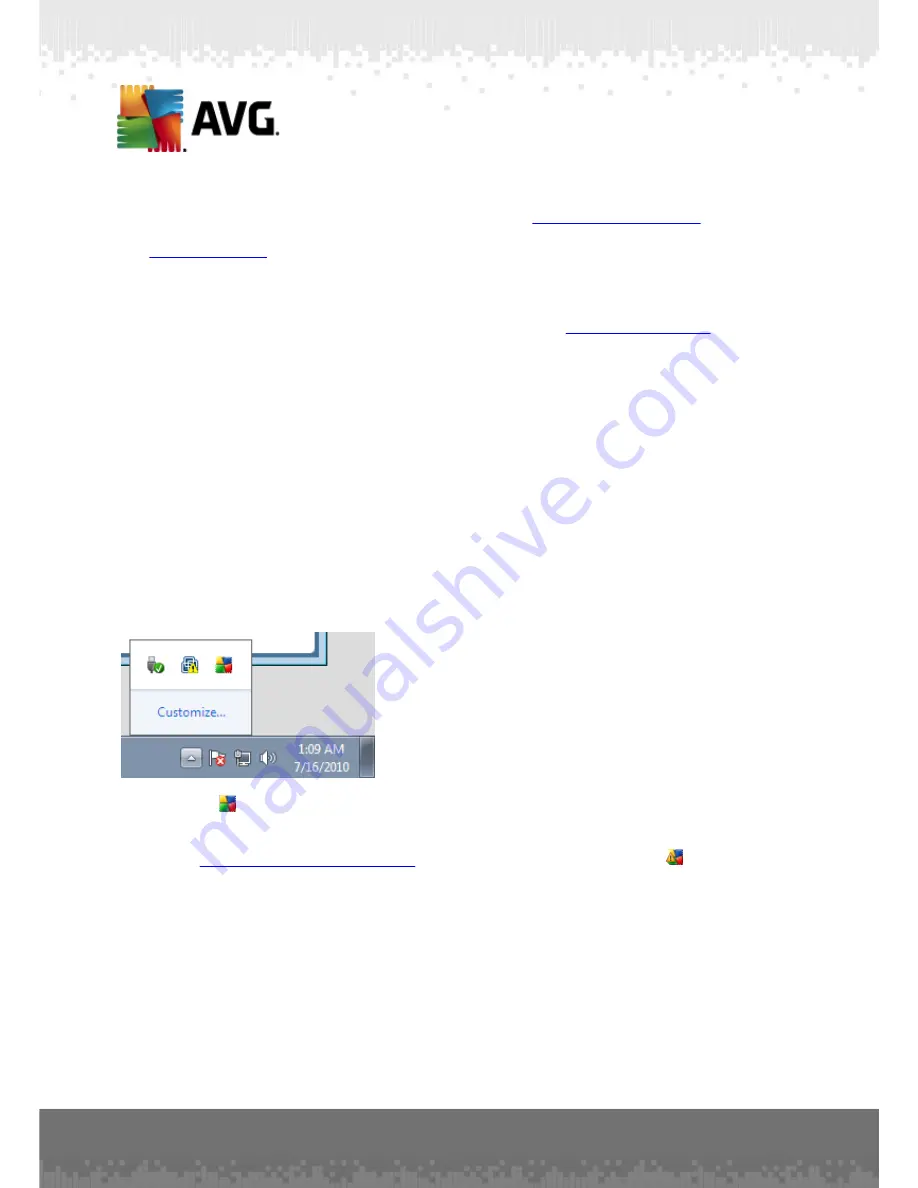
A V G File Server 2 0 1 1 © 2 0 1 0 C opyright A V G T ec hnologies C Z, s .r.o. A ll rights res erved.
2 3
state
. Select this option to express you are aware of the
component's error state
but
for some reason you wish to keep your AVG so and you do not want to be warned by
the
system tray icon
change.
6.6. Statistics
The
Statistics
section is located in the left bottom part of the
AVG User Interface
. It
offers a list of information regarding the program's operation:
·
Virus DB
- informs you about the currently installed version of the virus
database
·
AVG version
- informs you about the AVG version installed
(the number is in
the form of 10.0.xxxx, where 10.0 is the product line version, and xxxx stands
for the number of the build)
·
License expires
- provides the date of your AVG license expiration
6.7. System Tray Icon
System Tray Icon
(
on your Windows taskbar
) indicates the current status of your
AVG File Server 2011
. It is visible at all times on your system tray, no matter
whether your AVG main window is opened or closed:
If in full color
, the
System Tray Icon
indicates that all AVG components are active
and fully functional. Also, AVG system tray icon can be displayed in full color if AVG is
in error state but you are fully aware of this situation and you have deliberately
decided to
Ignore the component state
. An icon with an exclamation mark
indicates a problem (
inactive component, error status, etc.
). Double-click the
System Tray Icon
to open the main window and edit a component.
The system tray icon further informs on current AVG activities and possible status
changes in the program (
e.g. automatic launch of a scheduled scan or update,a
component's status change, error status occurrence, ...
) via a pop-up window
opened from the AVG system tray icon: