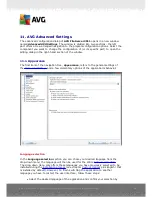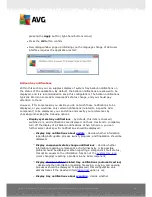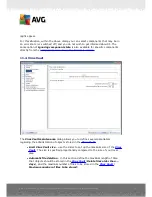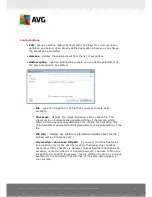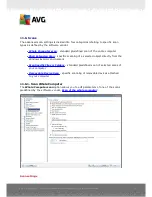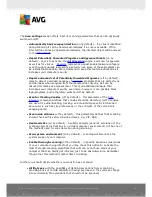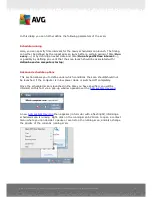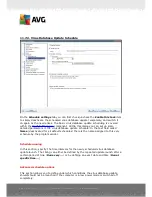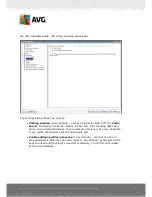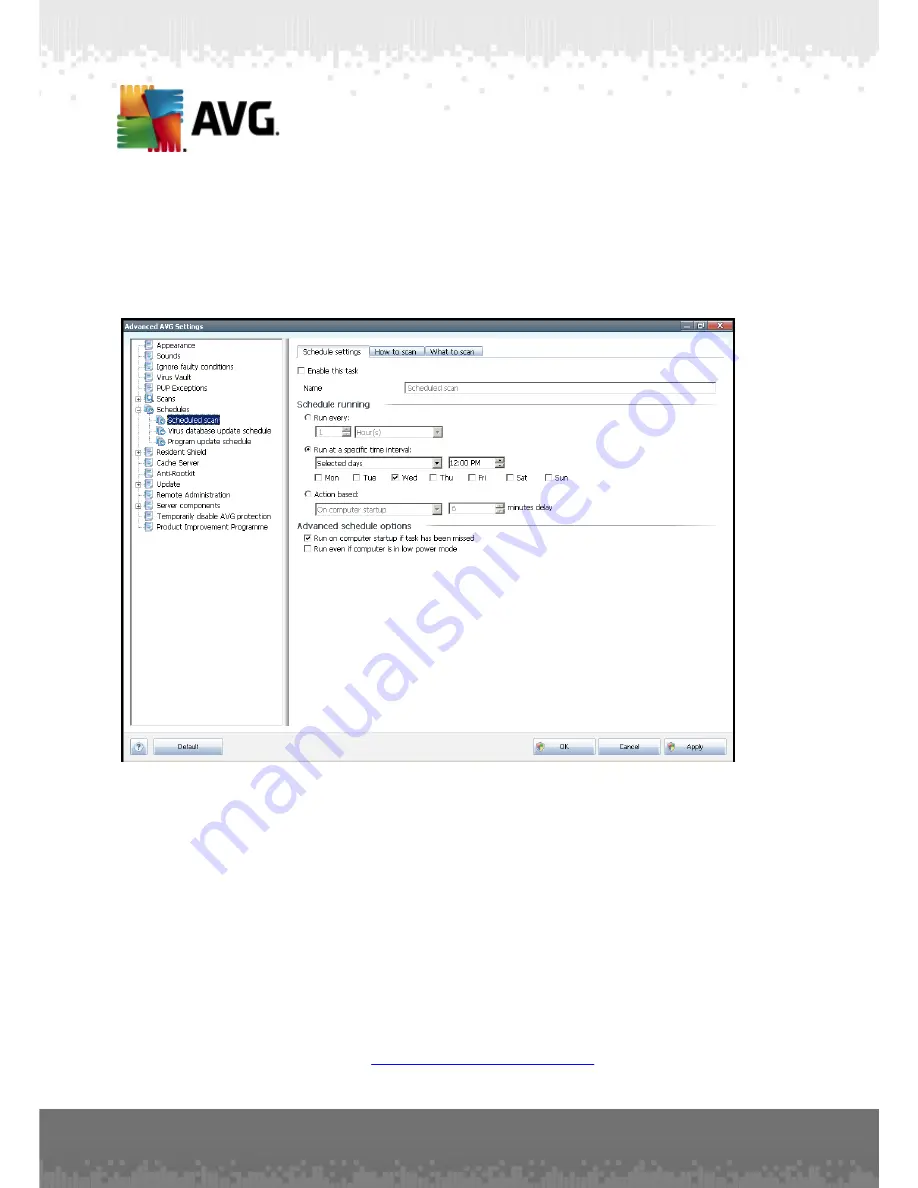
A V G File Server 2 0 1 1 © 2 0 1 0 C opyright A V G T ec hnologies C Z, s .r.o. A ll rights res erved.
6 1
11.7.1. Scheduled Scan
Parameters of the scheduled scan can be edited (
or a new schedule set up
) on three
tabs:
On the
Schedule settings
tab you can first check/uncheck the
Enable this task
item
to simply deactivate the scheduled test temporarily, and switch it on again as the
need arises.
Next, in the text field called
Name
(
deactivated for all default schedules
) there is the
name assigned to this very schedule by the program vendor. For newly added
schedules (
you can add a new schedule by mouse right-click over the
Scheduled
scan
item in the left navigation tree
) you can specify your own name, and in that
case the text field will be open for editing. Try to always use brief, descriptive and apt
names for scans to make it easier to later recognize the scan from others.
Example:
It is not appropriate to call the scan by the name of "New scan" or "My
scan" since these names do not refer to what the scan actually checks. On the other
hand, an example of a good descriptive name would be "System areas scan" etc. Also
it is not necessary to specify in the scan's name whether it is the scan of the whole
of the computer or just a scan of selected files or folders - your own scans will
always be a specific version of the
scan of selected files or folders
.