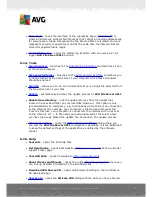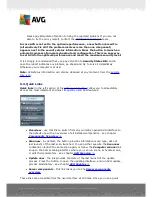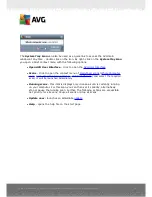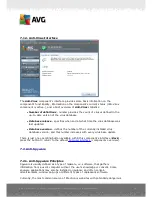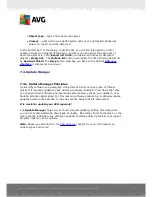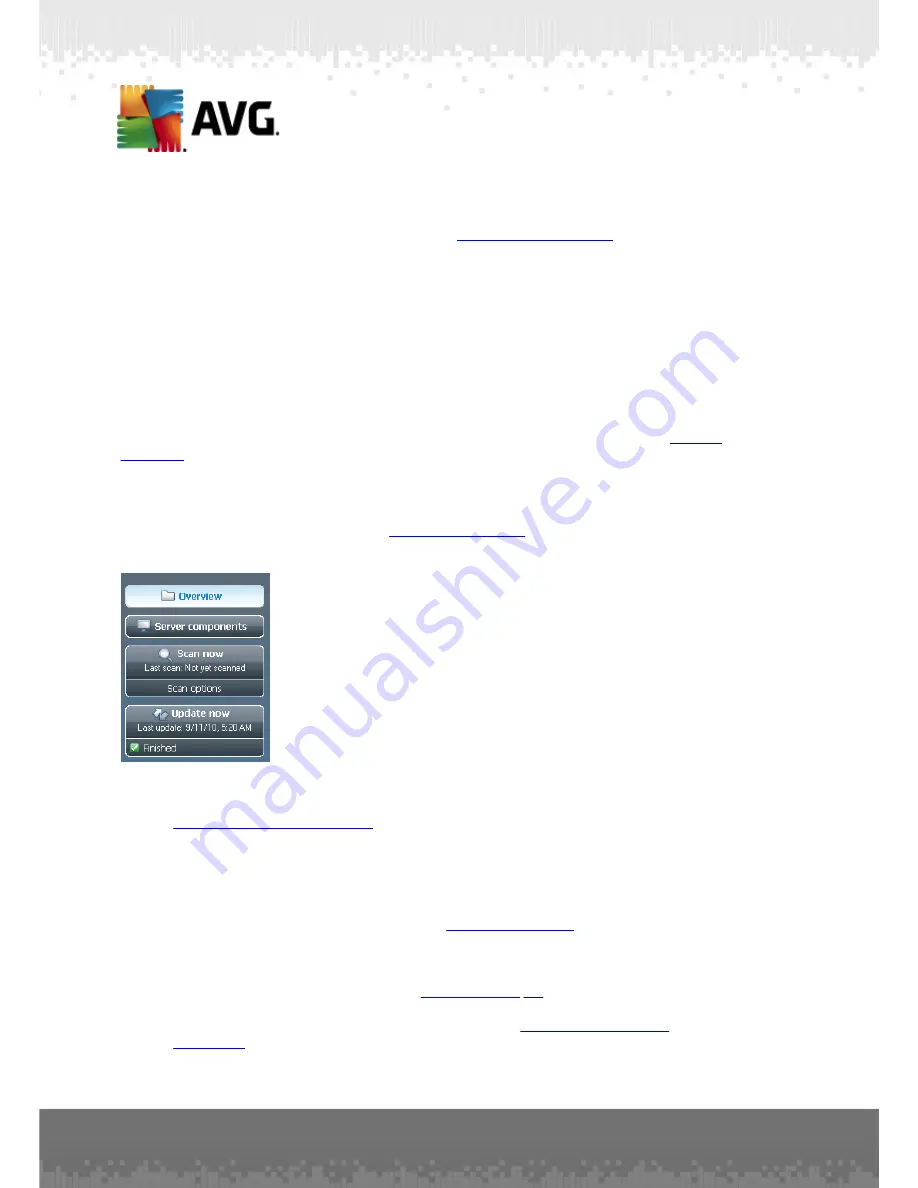
A V G File Server 2 0 1 1 © 2 0 1 0 C opyright A V G T ec hnologies C Z, s .r.o. A ll rights res erved.
2 0
Please pay immediate attention to fixing the reported problem. If you are not
able to fix the error yourself, contact the
AVG technical support
team.
In case AVG is not set to the optimum performance, a new button named Fix
(alternatively Fix all if the problem involves more than one component)
appears next to the security status information. Press the button to launch an
automatic process of program checkout and configuration. This is an easy way
to set AVG to the optimum performance and reach the maximum security level!
It is strongly recommended that you pay attention to
Security Status Info
and in
case the report indicates any problem, go ahead and try to solve it immediately.
Otherwise your computer is at risk!
Note:
AVG status information can also be obtained at any moment from the
system
tray icon
.
6.3. Quick Links
Quick links
(in the left section of the
AVG User Interface
)
allow you to immediately
access the most important and most frequently used AVG features:
·
Overview
- use this link to switch from any currently opened AVG interface to
the default one with an overview of all installed components - see chapter
Components Overview
>>
·
Scan now
- by default, the button provides information (
scan type, date of
last launch
) of the last scan launched. You can either execute the
Scan now
command to launch the same scan again, or follow the
Computer scanner
link
to open the AVG scanning interface where you can run scans, schedule scans,
or edit their parameters - see chapter
AVG Scanning
>>
·
Update now
- the link provides the date of the last launch of the update
process. Press the button to open the updating interface, and run AVG update
process immediately - see chapter
AVG Updates
>>
·
Server components
- this link takes you to the
Server components
overview
.
These links are accessible from the user interface at all times. Once you use a quick