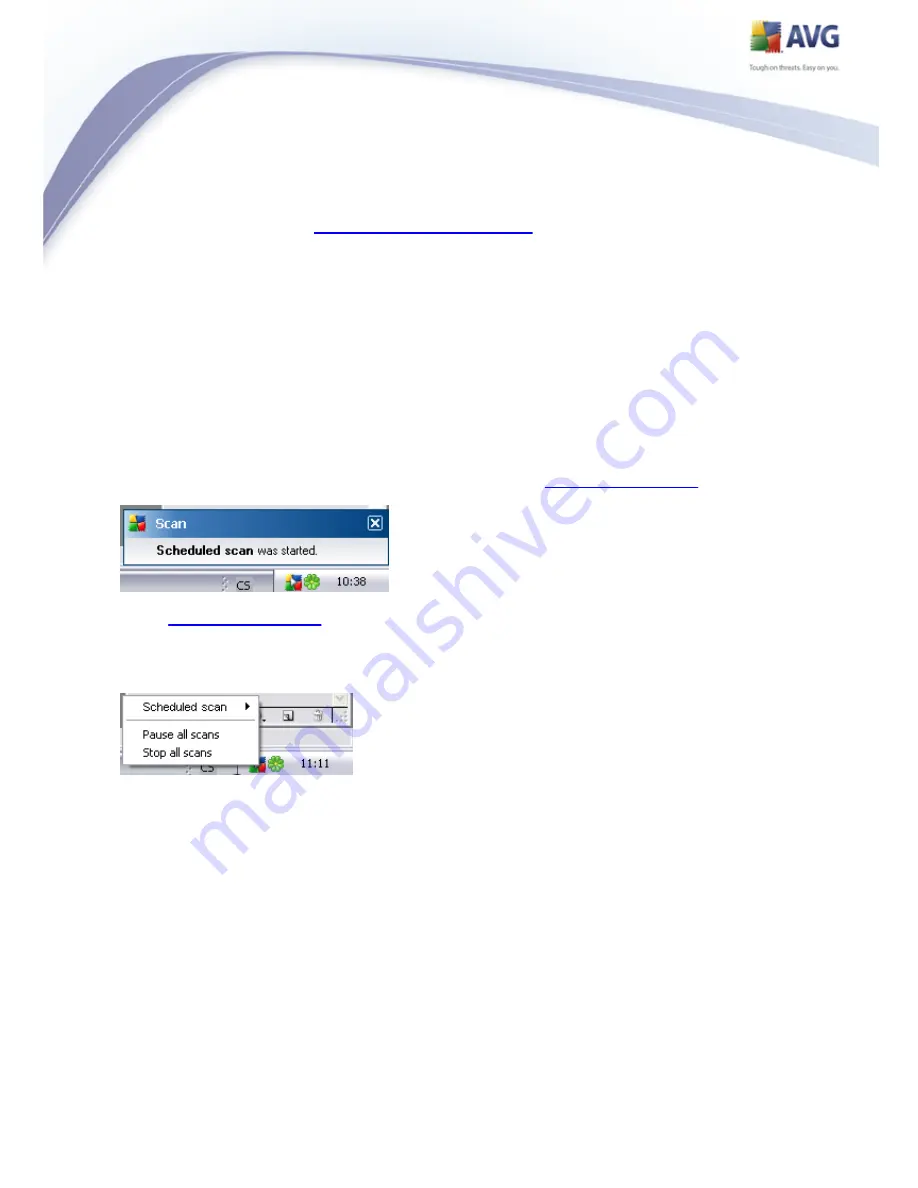
95
the computer or just a scan of selected files or folders - your own scans will always
be a specific version of the
scan of selected files or folders
.
In this dialog you can further define the following parameters of the scan:
Schedule running - specify time intervals for the newly scheduled scan
launch. The timing can either be defined by the repeated scan launch after a
certain period of time (Run every ...) or by defining an exact date and time (
Run at specific time ...), or possibly by defining an event that the scan
launch should be associated with (Action based on computer startup).
Advanced schedule options - this section allows you to define under which
conditions the scan should/should not be launched if the computer is in low
power mode or switched off completely.
Once the scheduled scan is launched in the time you have specified, you will be
informed on this fact via a pop-up window opened over the
AVG system tray icon
:
A new
AVG system tray icon
then appears (in full color with a white arrow - see
picture above) informing a scheduled scan is running. Right-click on the running scan
AVG icon to open a context menu where you can decide to pause or even stop the
running scan:
















































