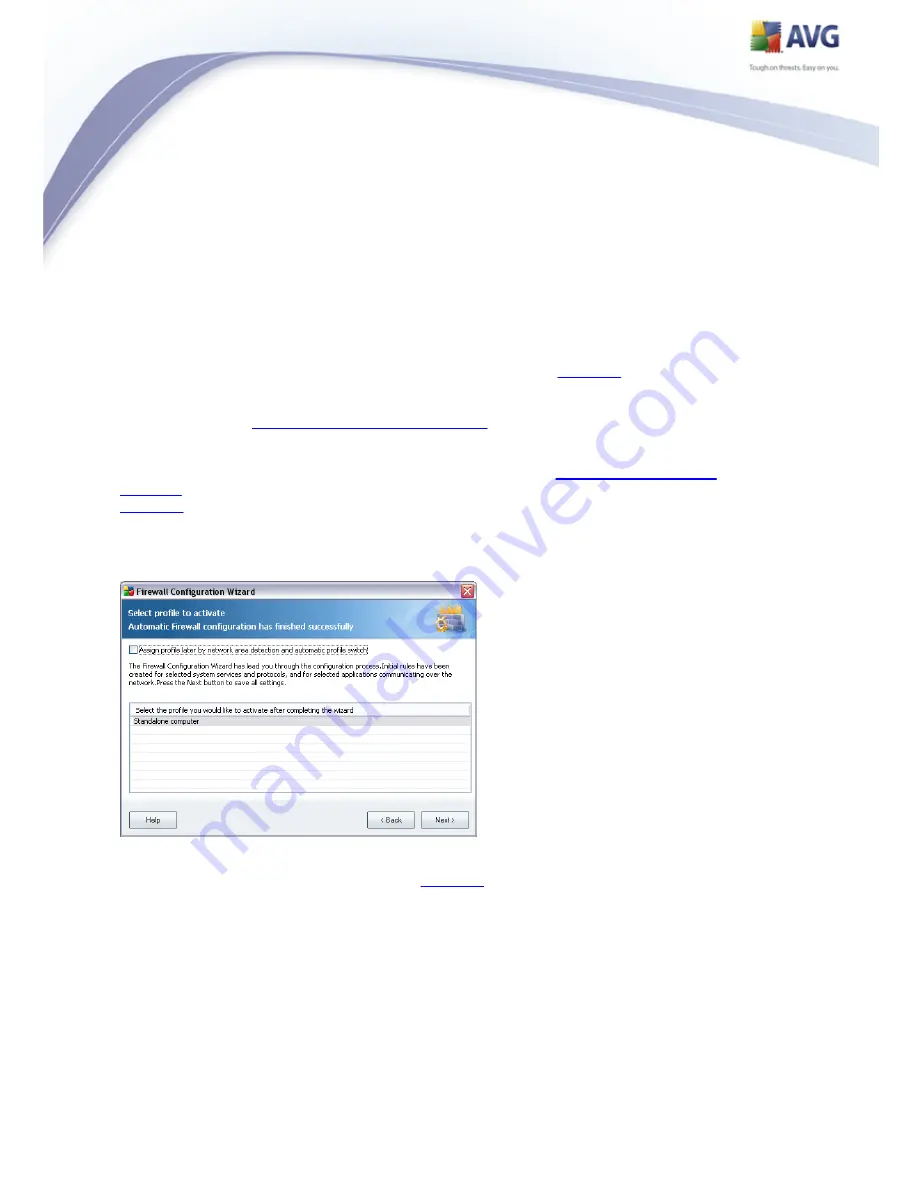
34
Complete scan - scan all local hard drives of your computer
Common directories - (by default) scan program and Windows directories
only, scanning time is significantly shorter
Selected areas scan - specify selected hard drives to be scanned
7.3. Select Profile to Activate
The Select profile to activate dialog informs you about the
Firewall
configuration
set up in the previous dialogs.
Before closing the
Firewall Configuration Wizard
it is necessary that you select a
profile you want to use on your computer. You can choose from up to three options
(standalone computer, computer in domain, and computer on the move) based on the
connection parameters you have specified in the first dialog (
Network Connection
Options
) of this wizard. You can then later on switch between the pre-defined
Firewall
profiles according to the current state of your computer.
At the moment simply select the desired profile from the list and activate it by
pressing the Next button:
If you do not want to set up the profiles manually you can switch on the function of
profile's automatic detection. In that case
Firewall
will automatically select the most
appropriate profile based on where and how your computer currently connects to the
network. The automatic profile selection guarantees maximum security! To select this
option, tick the Assign profile later by network area detection and automatic
profile switch item in the upper part of the dialog:






























