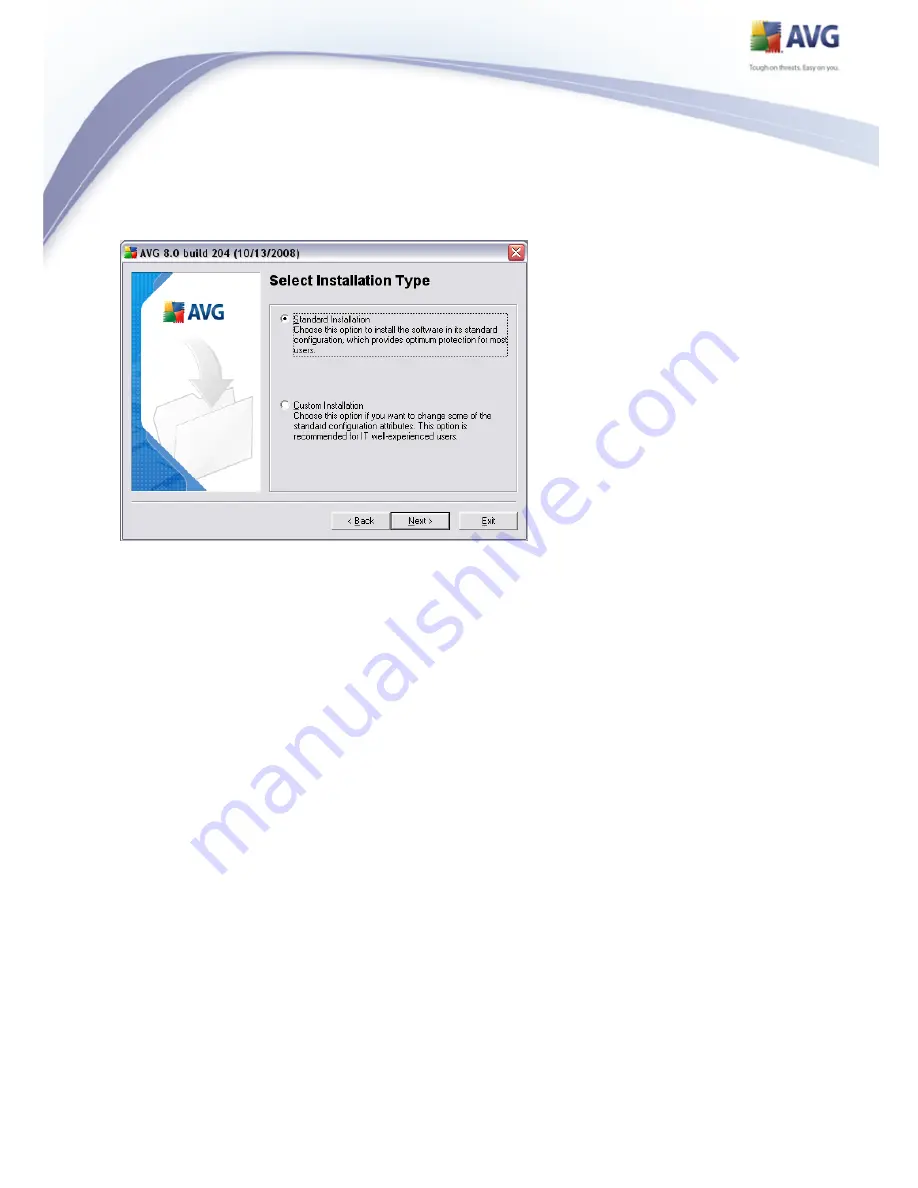
18
5.4. Select Installation Type
The Select Installation Type dialog offers the choice of two installation options:
standard and custom installation.
For most users, it is highly recommended to keep to the standard installation that
installs AVG in fully automatic mode with settings predefined by the program vendor.
This configuration provides maximum security combined with the optimal use of
resources. In the future, if the need arises to change the configuration, you will
always have the possibility to do so directly in the AVG application.
Custom installation should only be used by experienced users who have a valid
reason to install AVG with non-standard settings. E.g. to fit specific system
requirements.
5.5. Activate your AVG License
In the Activate your AVG License dialog you have to fill in your registration data.
Type in your name (User Name field) and the name of your organization (Company
Name field).
Then enter your license/sales number into the License/Sales Number text field. The
sales number can be found on the CD packaging in your AVG box. The license number
will be in the confirmation email that you received after purchasing your AVG on-line.
You must type in the number exactly as shown. If the digital form of the license






























