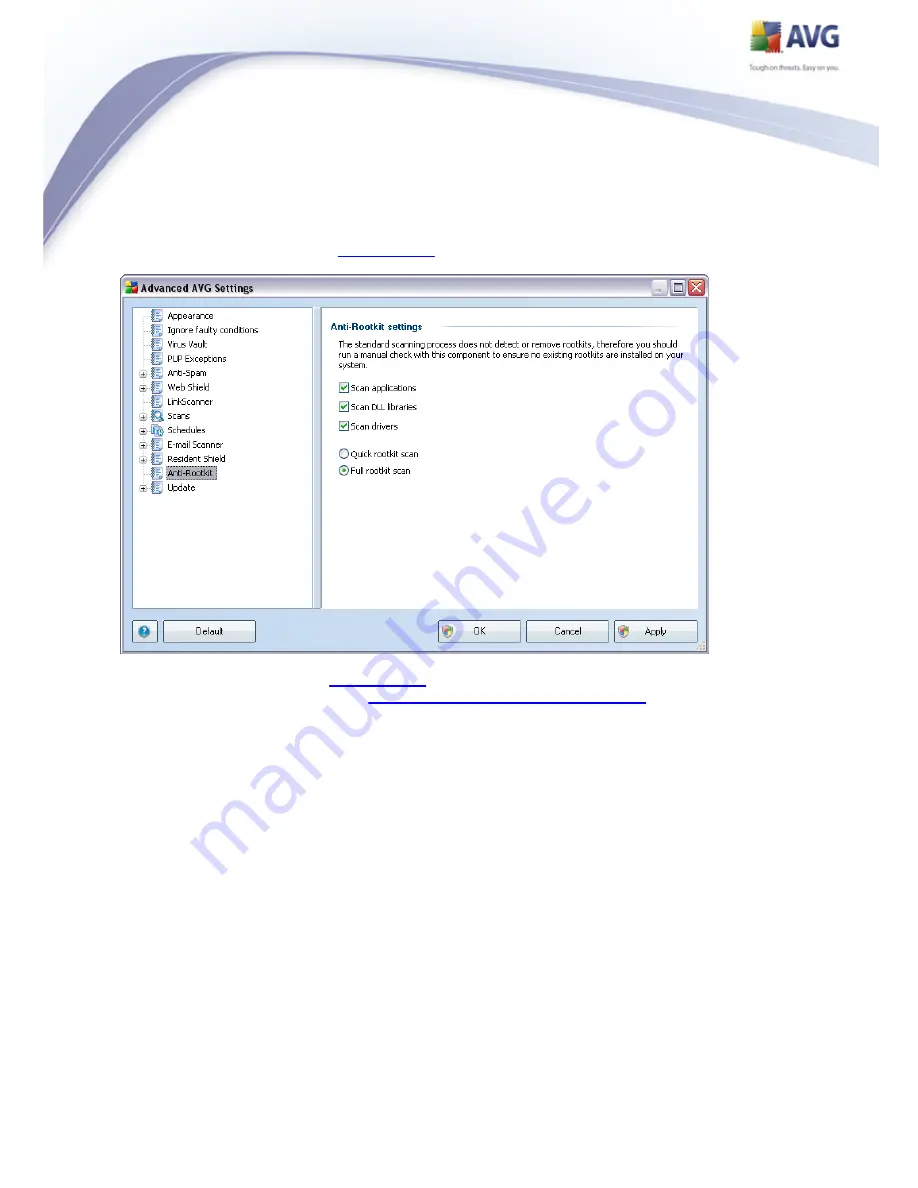
115
11.11. Anti-Rootkit
In this dialog you can edit the
Anti-Rootkit
component's configuration:
Editing of all functions of the
Anti-Rootkit
component as provided within this dialog
is also accessible directly from the
Anti-Rootkit component's interface
.
Mark up the respective check-boxes to specify objects that should be scanned:
Scan applications
Scan DLL libraries
Scan drivers
Further you can pick the rootkit scanning mode:
Quick rootkit scan - scans only the system folder (typically c:\Windows)
Full rootkit scan - scans all accessible disks except for A: and B:
















































