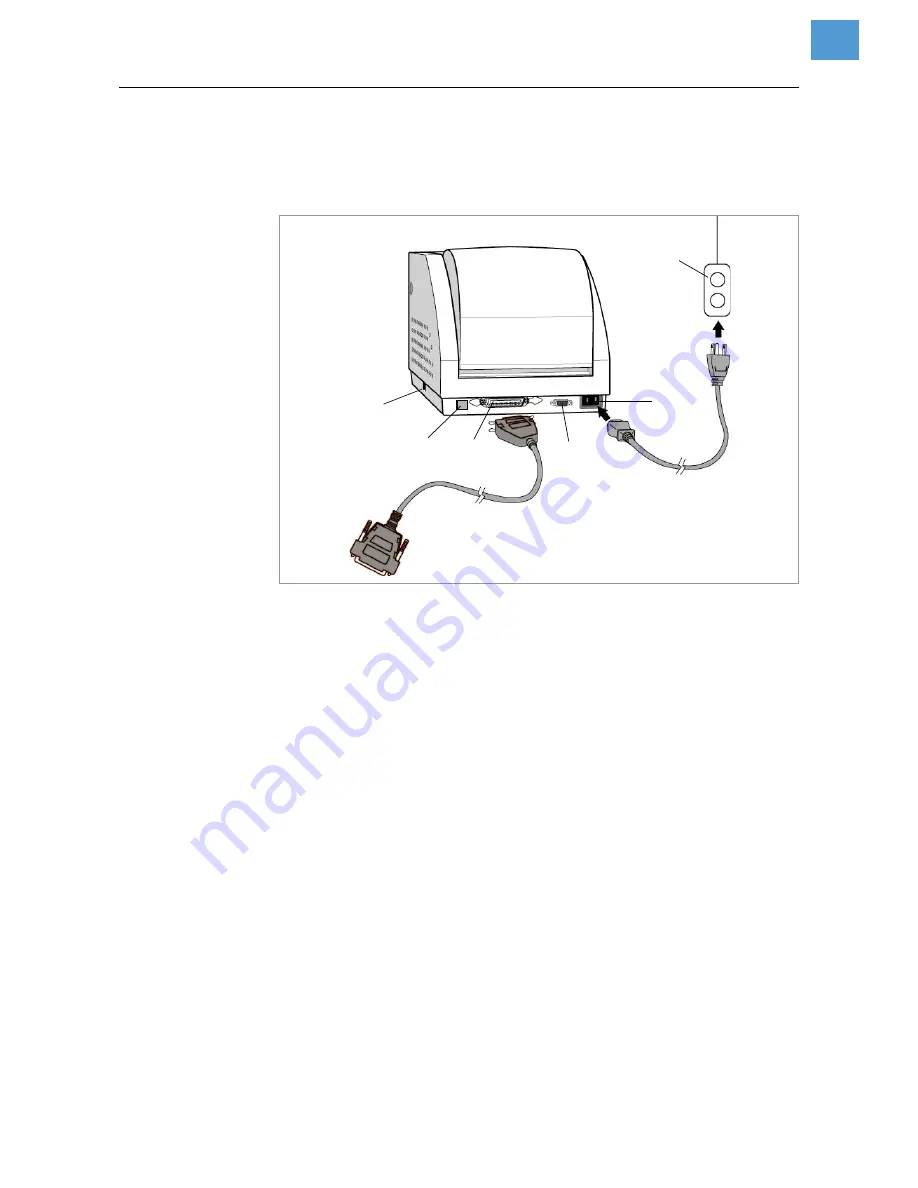
11/07 Rev. 4.03-01
USER MANUAL
Commissioning and Operation
AP 3.4
2
Connecting the printer
Overview connectors
[1]
Printer connectors (rear side of the device).
y
Centronics
connector (parallel port) [1C]
For parallel port connection. Mostly it is connected to the printer port of a PC.
y
RS232 connector (serial port) [1D]
For serial port connection. Mostly it is connected to the COM. port of a PC.
y
USB-Anschluss [1B]
y
AC power socket [1E]
For AC power connection.
A
B
C
D
E
F





























