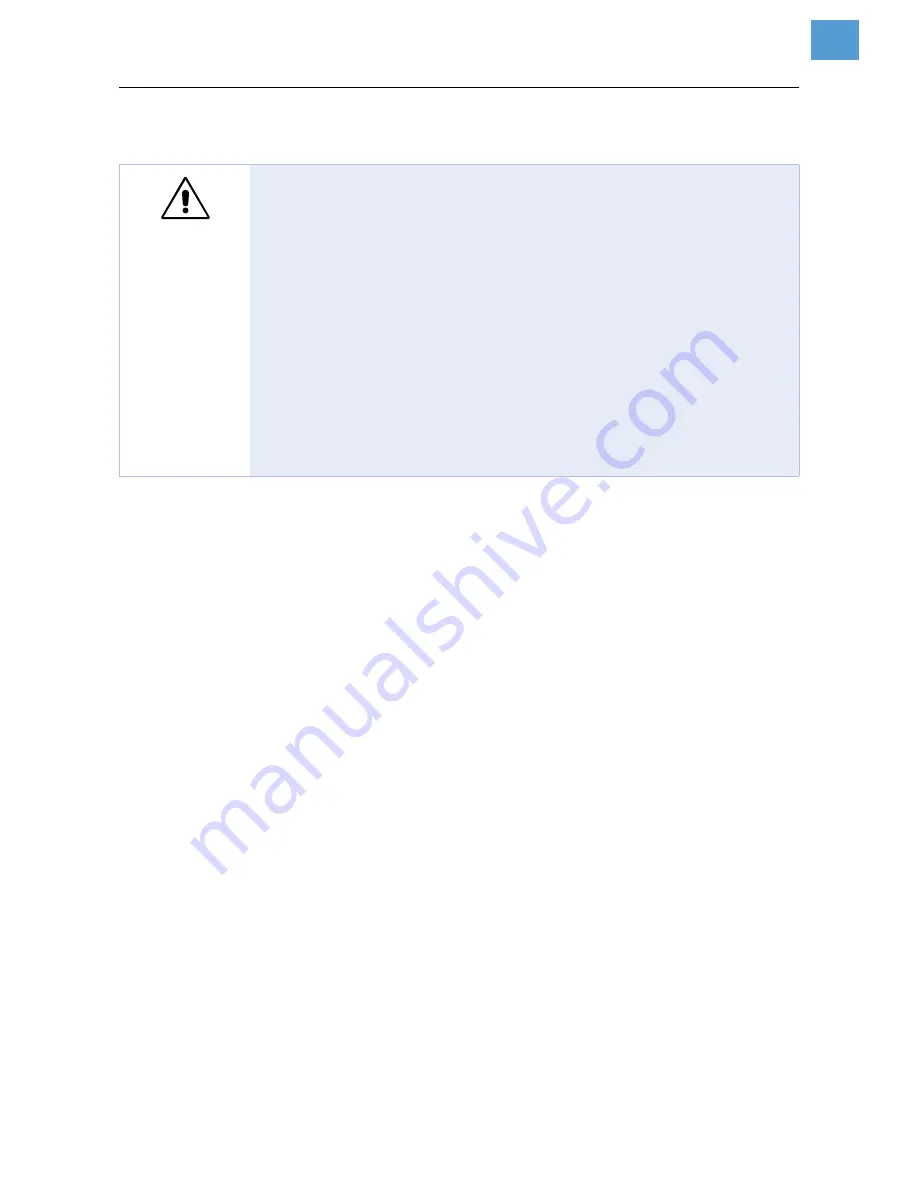
11/07 Rev. 4.03-01
USER MANUAL
Commissioning and Operation
AP 3.4
3
Connecting the printer
1. Leave the power switch [1A] at the “O” Position.
2. Connect the power supply plug to the power jack [1E] and the other end of
the cord to your AC outlet [1F].
3. Connect the printer with any standard Centronics cable to the parallel port of
the host computer and to the Centronics connector [1C] of the printer.
¯
Alternatively, you can connect the printer as follows:
– With a serial cable to the RS232C port of your computer.
– With a USB cable to the USB port of your computer.
WARNING!
Printer is driven by mains voltage! Touching of live parts can cause life-
threatening body currents and burns!
«
Make sure, that the printer is switched off, before connecting the power ca-
ble.
«
Only connect the printer to a power socket that provides the correct voltage,
which can be found on the rating plate.
«
Only connect the printer to a grounded power socket fitted to authorized
standards.
«
When laying the power supply cable, ensure that:
– no one can trip over it.
– no one can step on it.
– the power supply cable can be pulled out of the power outlet, if
necessary.











