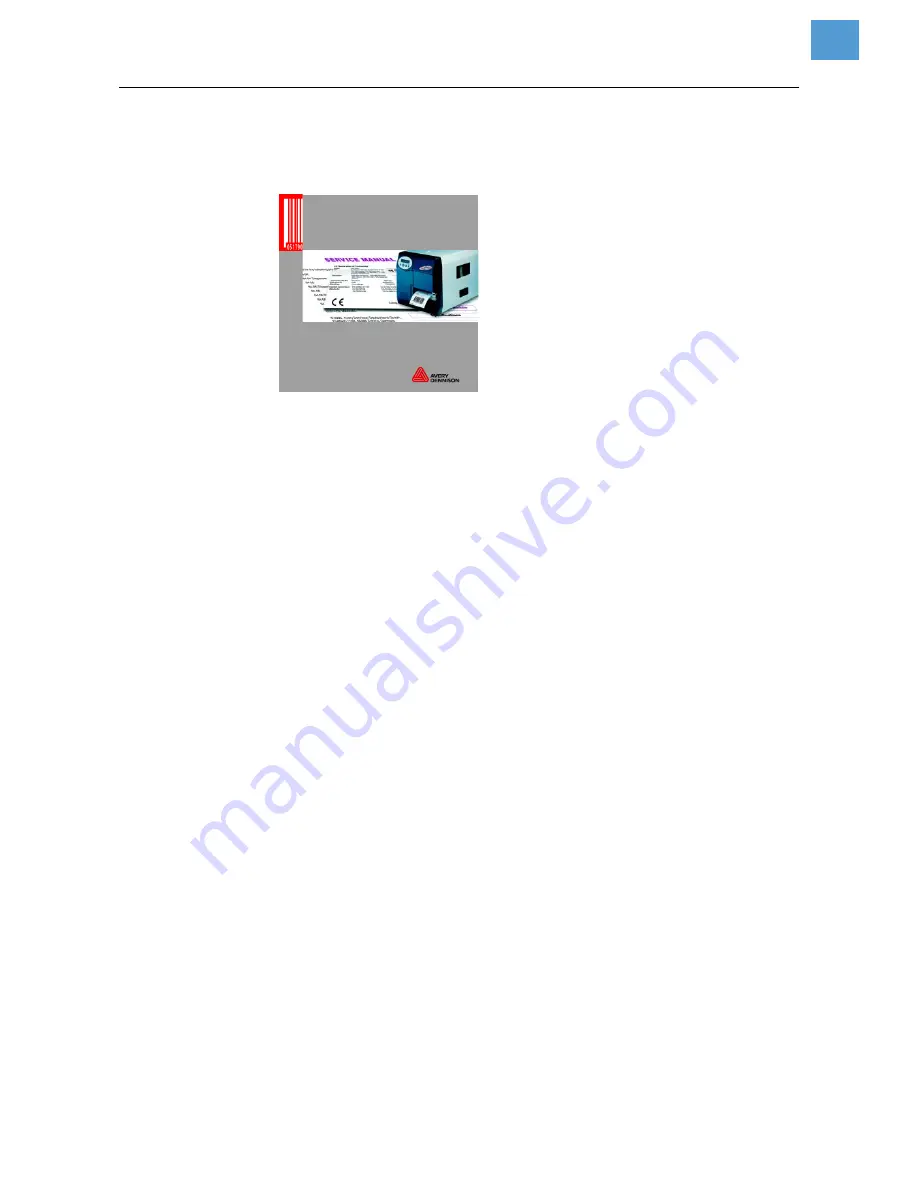
11/07 Rev. 4.03-01
USER MANUAL
Commissioning and Operation
AP 3.4
10
Installing the Standard Driver
Requires the Adobe Reader to be installed on the computer.
[4]
CD „Printer Documentation“.
1. Insert the CD „Printer Documentation“ [4] (is delivered witih the printer).
The CD starts automatically.
The window „Printer Documentation“ opens.
2. Click „Printer drivers and label software“.
The selection window „NiceLabel SE CD“ opens.
3. Click „Installl“ and then „Printer Drivers“.
The installation wizard welcomes you.
4. Follow the instructions of the installation wizard.
5. If you are requested to select a printer type, note the following:
– Click „AP 3.4 PPLA“ for an AP 3.4 with Datamax interpreter.
– Click „AP 3.4 PPLB“ for an AP 3.4 with Eltron interpreter.
6. Further follow the instructions of the installation wizard.
The driver files are copied to the computer.
7. If you are back to the selection window „NiceLabel SE CD“, click „Back“ and
then „Exit“.
8. Close the Adobe Reader.
Installing the USB Driver
1. Insert the CD „Label Printing Software“ (is delivered with the printer).
2. At the computer, click
Start > Settings > Printer and fax devices
.
3. Click
File > Add printer
.
The installation wizard welcomes you.
4. Follow the instructions of the installation wizard.
5. If you are requested to select a printer type, click „Have disk“.
A file selection dialog opens.
6. Select on CD the file „\Utilities\AP34\WINDOWS Driver\ BS\oemprint.inf“,
where OS stands for the Operating system on your computer.
7. Further follow the instructions of the installation wizard.
Printer
Documentation
64-xx / DPM / ALX 92x / TTX 67x / AP 7.t
TDI / Options
Link information to your product











