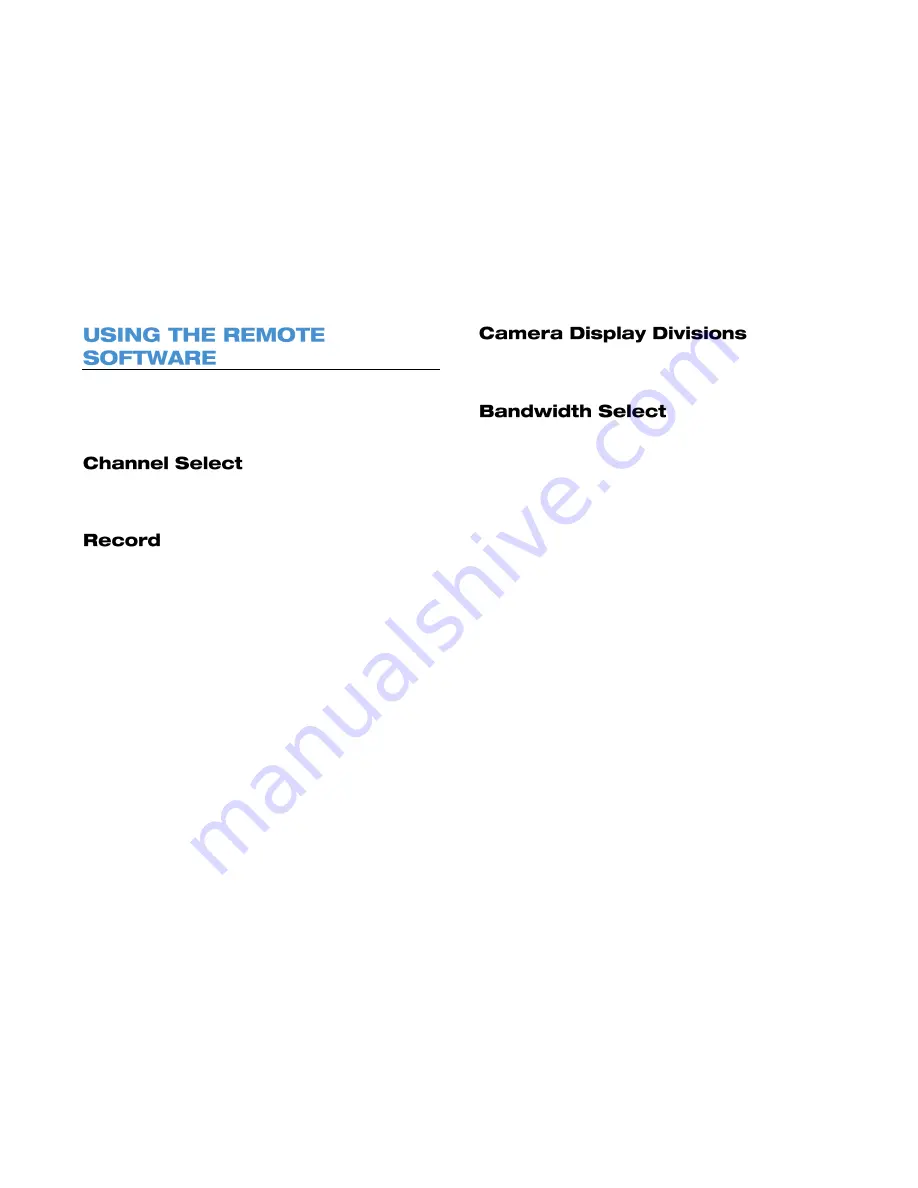
70
When you have connected to your recorder from a laptop or PC, you
can operate the functions using the Remote Software. To access your
recorder using the browser based remote software, you must use
Internet Explorer.
The channel select buttons allow you to view an individual camera
channel in the viewing area.
The
Record
function allows you to save an exported video file to the
local computer in DRV format. DRV files are compressed video files
viewable with the Backup Viewer software (to download the Backup
Viewer software, click the
Backup Viewer
link in the live view). Use the
Record
button to save video you are currently viewing live, or to save
playback video while searching.
To save a segment of video while watching live video or playback video:
1. Click
Record
to start the video segment.
2. In the
Save As
window, select a location and file name, and then
click
Save
.
3. When you are ready to end the video segment click
Record
again.
The camera display division buttons allow you to choose the desired
display view. Options include 2x2 and 3x3.
Your bandwidth selection options are
High
(highest quality, highest
bandwidth usage), or
Low
(low quality, low bandwidth usage).
Summary of Contents for HDIP
Page 1: ...DIGITAL VIDEO RECORDER User Manual ...
Page 15: ...3222AF 15 Product Description Features Basic Setup Password Protection ...
Page 18: ...18 Front Panel Rear Panel Remote Control ...
Page 19: ...3222AF 19 USB Network LED Record LED Alarm LED Power Button Power LED Indicator ...
Page 25: ...3222AF 25 Connection Guide Turning On the Recorder Turning Off the Recorder ...
Page 79: ...3222AF 79 Using Cameras from Other Manufacturers Using an External PoE Switch ...



























