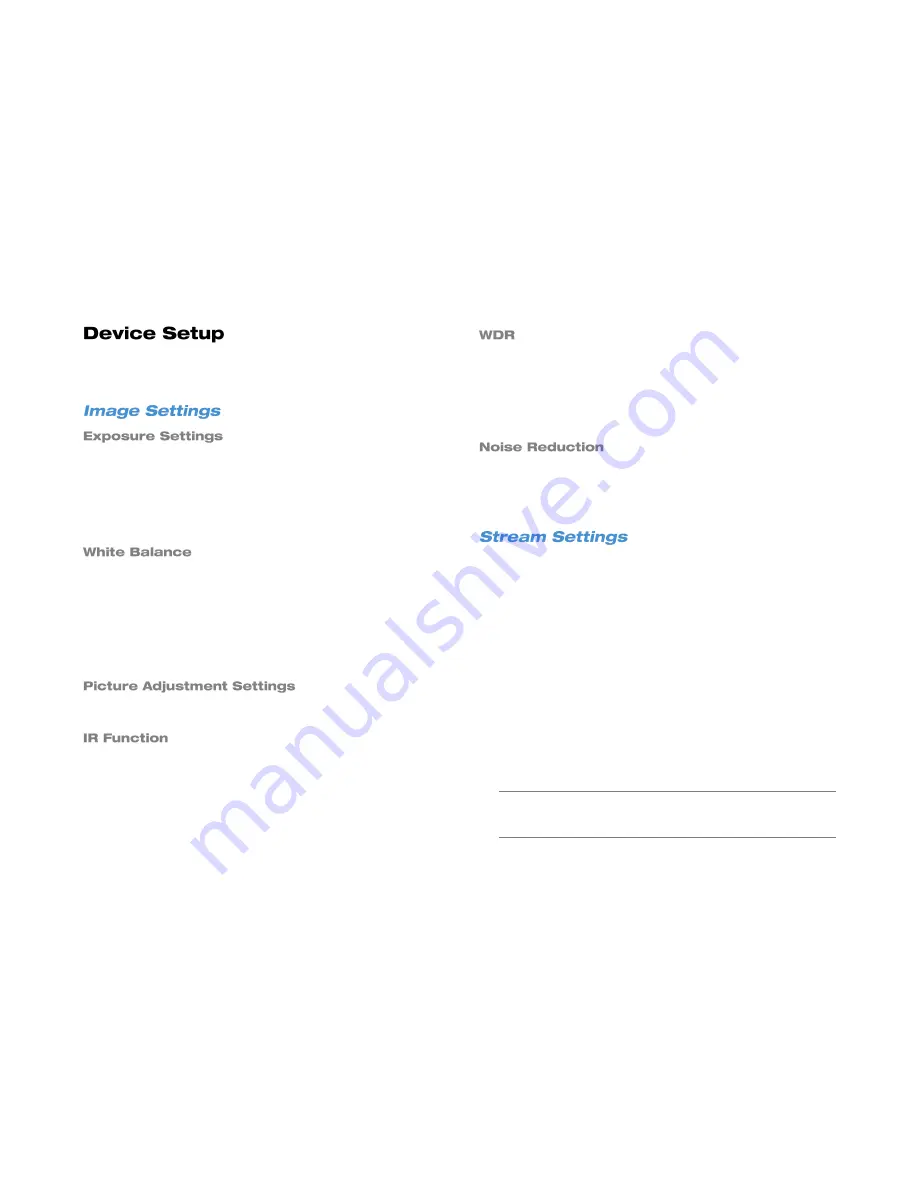
3222AF
43
This option allows you to adjust the image quality and streaming
settings on your cameras.
Exposure Settings controls how much light enters your camera. It is
necessary to change the Exposure Settings if you are working in a low
light area or a very bright area. By default, the Exposure Settings are
set to Auto Shutter.
Select the appropriate
Mode
for your camera (
Auto Shutter
or
Fixed
Shutter
), and then set the appropriate
Auto Shutter Speed
or
Fixed
Shutter Speed
.
Different light sources produce different colors of light, which can affect
your image and make it seem too orange, too green, or too blue. Use
the White Balance Settings to adjust the color temperature of your
camera.
1. Click
White Balanc
e and select
Auto
, Auto-Tracking White
Balance
(ATW)
, or
Manual
.
2. If you select
Manual
, adjust your Red (
Rgain
) and Blue (
Bgain
)
levels.
Adjust the Brightness, Sharpness, Contrast, Saturation, and Hue of your
image, as desired.
IR Function
is enabled when using a camera equipped with IR
Illuminators. IR Illuminators enable the camera to see in very low light
situations, and are set to
Smart
by default.
When a camera is aimed at a door, window, or shaded area where
there is a lot of light in the background, details of the objects and people
in the shade can be lost. Wide Dynamic Range (
WDR
) corrects for this
and makes it possible to see all the detail in the shaded area while
keeping the definition of the objects in the bright area. Set
WDR
to
Low
,
Mid
, or
High
depending on the amount of difference between the light
and dark areas of the image.
Different exposure settings and lighting conditions can result in digital
interference in your image, referred to as Noise, which looks like static
on old televisions. To reduce noise, select the appropriate
Noise
Reduction
level.
Your AvertX cameras are capable of dual streaming, which means they
send two different streams of video at different resolutions. The HDIP
recorder records both streams. The higher resolution will display when
you view a single camera full screen, and the lower resolution displays
when viewing multiple cameras at once. This allows the recorder to
provide the best live image quality and record the high resolution image.
Video Rotation
–
Rotate or flip the image if the camera is
placed on a table, wall, or ceiling.
Bit Rate
–
Set the data transmission speed for your camera. A
lower compression will result lower image quality but a smaller
file size and more bandwidth availability.
Frame Rate
–
Adjust the frame rate for your camera. A higher
frame rate results in more bandwidth and less available
storage space.
Stream 1 Settings and Stream 2 Settings
–
Adjust the
resolution, Group of Pictures (GOP) settings, and transcoding
settings of each stream. (advanced users)
Note
Set
Enable H264 CBR Mode
to
VBR
to provide the highest
video quality for variable bit rates. Set this to
CBR
to transmit
a constant bit rate.
Apply
–
To save your Stream Settings, click Apply.
Summary of Contents for HDIP
Page 1: ...DIGITAL VIDEO RECORDER User Manual ...
Page 15: ...3222AF 15 Product Description Features Basic Setup Password Protection ...
Page 18: ...18 Front Panel Rear Panel Remote Control ...
Page 19: ...3222AF 19 USB Network LED Record LED Alarm LED Power Button Power LED Indicator ...
Page 25: ...3222AF 25 Connection Guide Turning On the Recorder Turning Off the Recorder ...
Page 79: ...3222AF 79 Using Cameras from Other Manufacturers Using an External PoE Switch ...






























