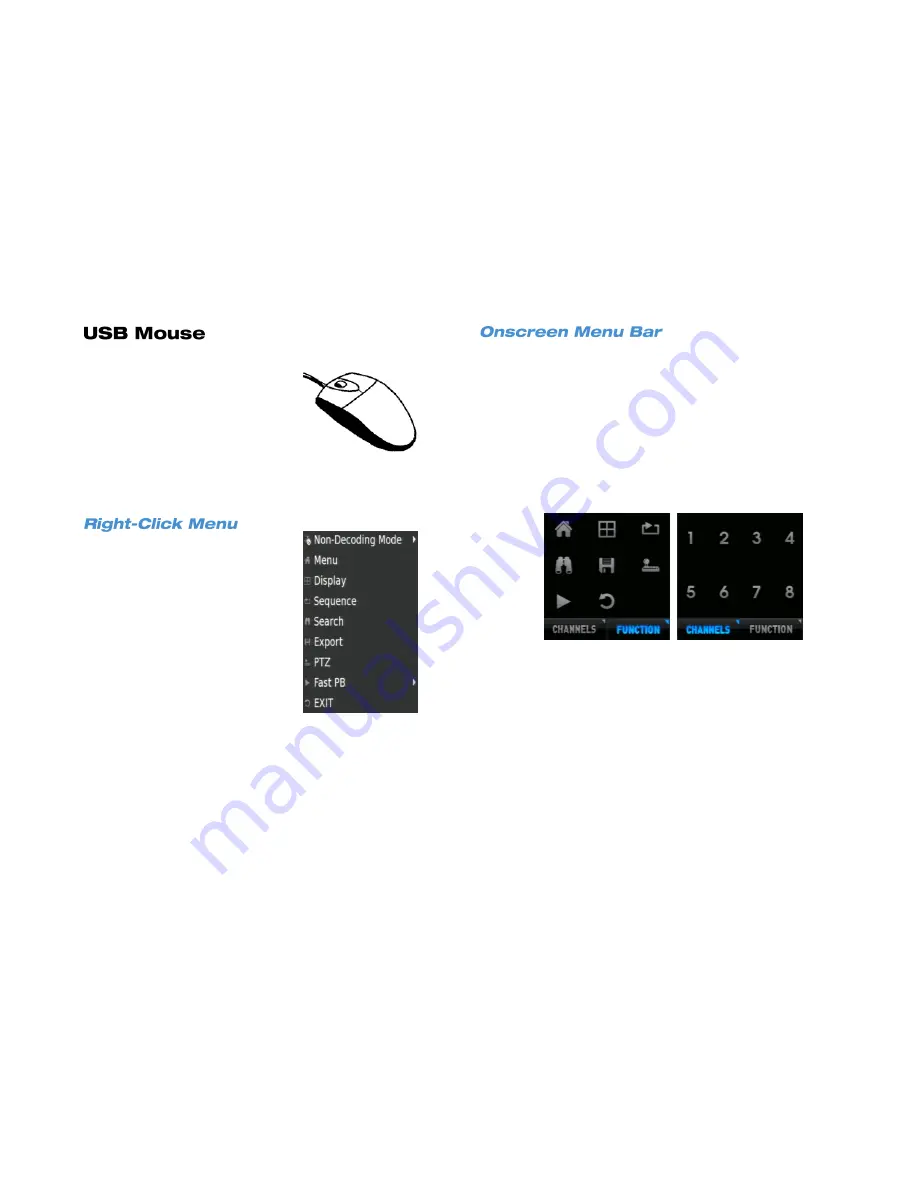
22
Your AvertX HDIP recorder comes with
a USB mouse that can be connected to
the USB port on the front or the rear
panel of the recorder. The mouse allows
you to use the mouse pointer to select
and click menu items (instead of using
the remote control). Using a USB
mouse also allows access to two
additional menu controls: a right-click
menu, and the onscreen menu bar.
While in Live Display mode, use the
mouse to right-click anywhere on the
screen to display the Right-Click Menu.
Details on the options found in Menu
selection can be found in the Menu
section later in this manual; details on
the remaining items can be found in the
Operations section later in this manual.
The Onscreen Menu Bar will display two menu buttons when you move
the mouse pointer over the Menu Bar: Channels and Function.
The
Channels
menu allows you to click a channel number to display
that channel full screen.
The
Function
menu provides all the same options as the Right-Click
Menu in an icon format. All of these menu options lead to the same
options as their corresponding front panel or remote control buttons.
Details on the options found in Menu selection can be found in the
Setup section later in this manual; details on the remaining items can be
found in the Operations section later in this manual.
Summary of Contents for HDIP
Page 1: ...DIGITAL VIDEO RECORDER User Manual ...
Page 15: ...3222AF 15 Product Description Features Basic Setup Password Protection ...
Page 18: ...18 Front Panel Rear Panel Remote Control ...
Page 19: ...3222AF 19 USB Network LED Record LED Alarm LED Power Button Power LED Indicator ...
Page 25: ...3222AF 25 Connection Guide Turning On the Recorder Turning Off the Recorder ...
Page 79: ...3222AF 79 Using Cameras from Other Manufacturers Using an External PoE Switch ...






























