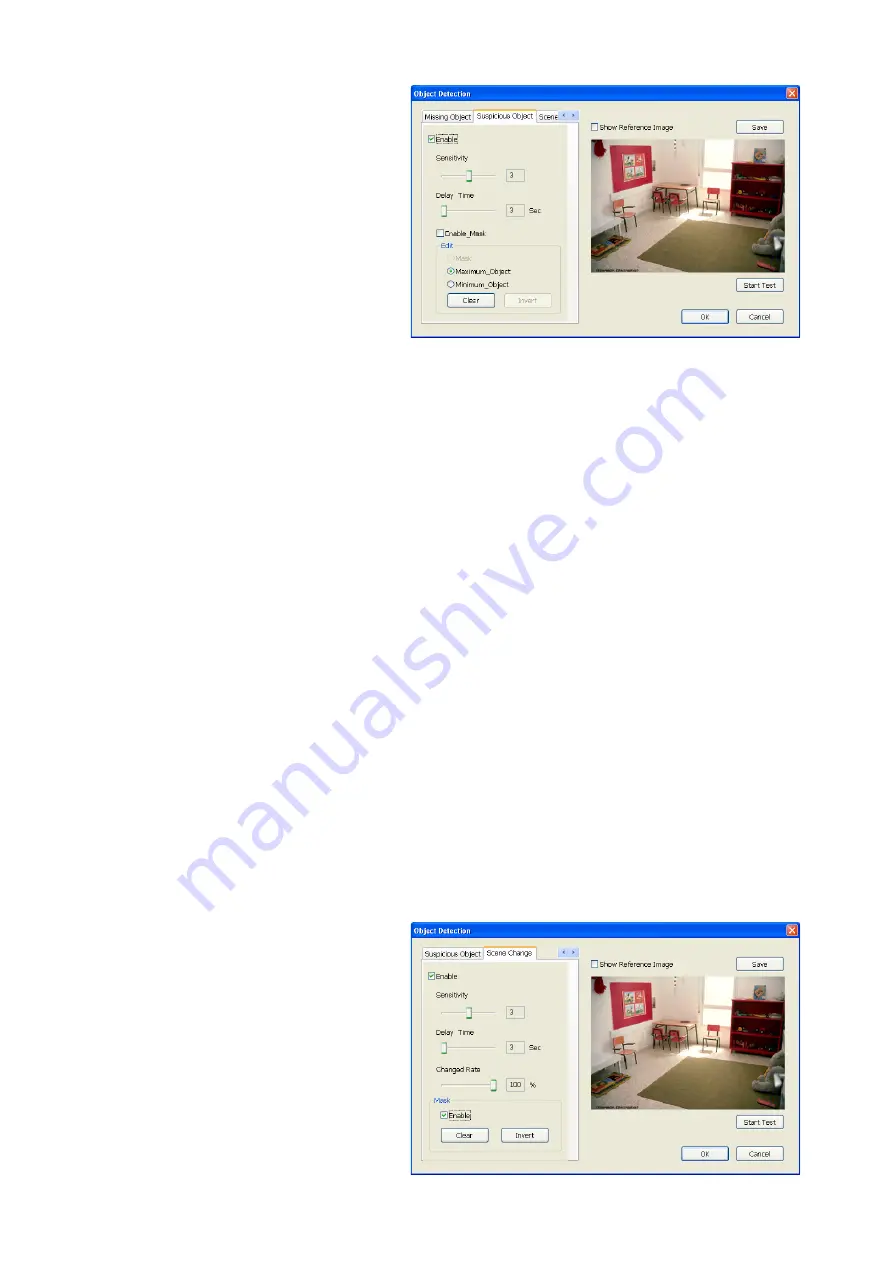
49
2. Click
Save
to capture the image
for comparing reference. To
view the captured image,
enable the
Show Reference
Image
check box. The captured
image will display on screen.
The reference image is sharing
with the Missing Object and
Scene Change function.
3. Mark the
Enable
check box to
setup the condition.
4.
Sensitive:
Set the system
detects sensitivity.
5.
Delay Time:
Set the lasting time for system to detect the object.
6. Use the mouse to click and drag the frame on the screen.
•
Maximum_Object:
the maximum detect size. The objects are out of the
maximum detect area will be disregard. Use mouse to click and drag the frame
on the screen.
•
Minimum_Object:
the minimum detect area. When the objects are smaller than
the minimum detect area, the system will disregard. Use mouse to click and drag
the frame on the screen.
7.
Enable Mask
Mark an area on the screen to disregards the motion in the marked area and to only
monitor outside the marked area. Mark the
Enable Mask
check box, click and drag
the mask frame on the screen.
8. To reset all object frames, click
Clean
. To clean an object frame, click right button of
mouse and drag the object frame that user want to clean
-
Scene Change
When the camera has been moved, the system will alarm.
1. Select the camera number (0-16) and press right button on the mouse to call up the
setup windows. And then, click the
Scene Change
Tab.
2. Click
Save
to capture the image for comparing reference. To view the captured
image, enable the
Show Reference Image
check box. The captured image will
display on screen. The reference image is sharing with the Missing Object and
Suspicious Object function.
3. Mark the
Enable
check box to setup the condition.
4.
Sensitive:
Set the system detects sensitivity.
5.
Delay Time:
Set the lasting time for system to detect the movement.
6.
Change Rate:
Set the camera movement range which compare with the original
position.
7.
Enable Mask
Mark an area on the screen to
disregards the motion in the
marked area and to only
monitor outside the marked
area. Mark the
Enable Mask
check box, click and drag the
mask frame on the screen.
8. To reset all object frames, click
Clean
. To clean an object frame,
click right button of mouse and
drag the object frame that user
want to clean.
















































