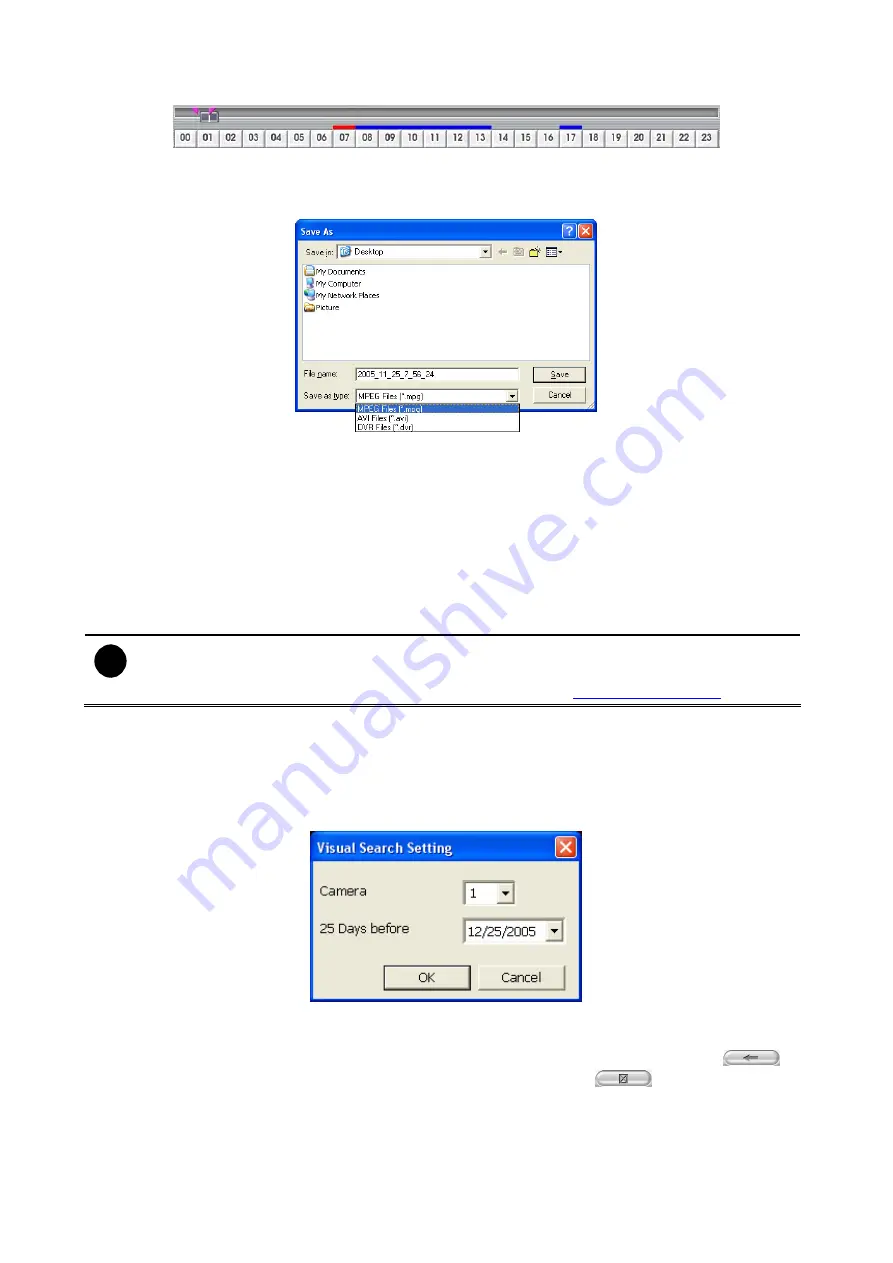
14
again.
3. Click
Output
button to save the wanted clip.
4. In the Save As dialog box, locate on where you want to save the file, type the filename,
and select the video format.
2.8
To Bookmark a Section of the Video
1. Click
Bookmark
. The video playback stops when the bookmark button is executed.
2. In the Bookmark dialog box, you may do the following:
-
Add
to include the new reference mark in the bookmark list. You may select to
enable/disable file protection.
-
Edit
to change the mark description or enable/disable file protection.
-
Delete
to remove the selected reference mark in the list.
-
Delete All
to remove all the reference marks in the list.
-
Exit
to close Bookmark dialog box.
i
-
When the bookmark is protected, the file won’t be overwritten.
-
The protected bookmark file will be deleted when the
Delete the recorded
data
is enable in the
System setting
.(also refer to
3. Select and click one in the bookmark list to preview the file.
2.9
To Search Using the Visual Search
1. Click
Visual
Search.
2. In the Visual Search Setting dialog box, select the Camera number and the date. Then
click OK.
3. When a series of frames appear by date, click on the frame to display another series of
frames and search by every Hour of that date, every Minute of that hour, every 10
Seconds of that minute, every Second of that 10 seconds. To go back, click
. To
view from the selected frame and close event search, click
.
















































