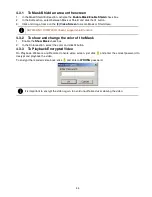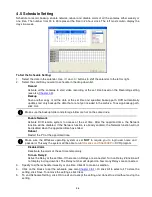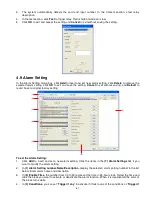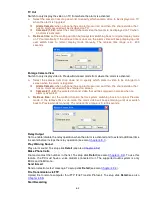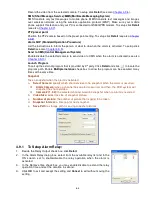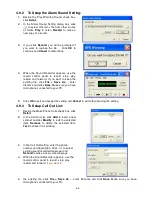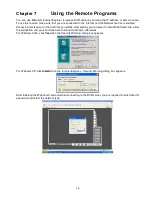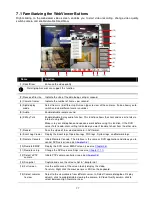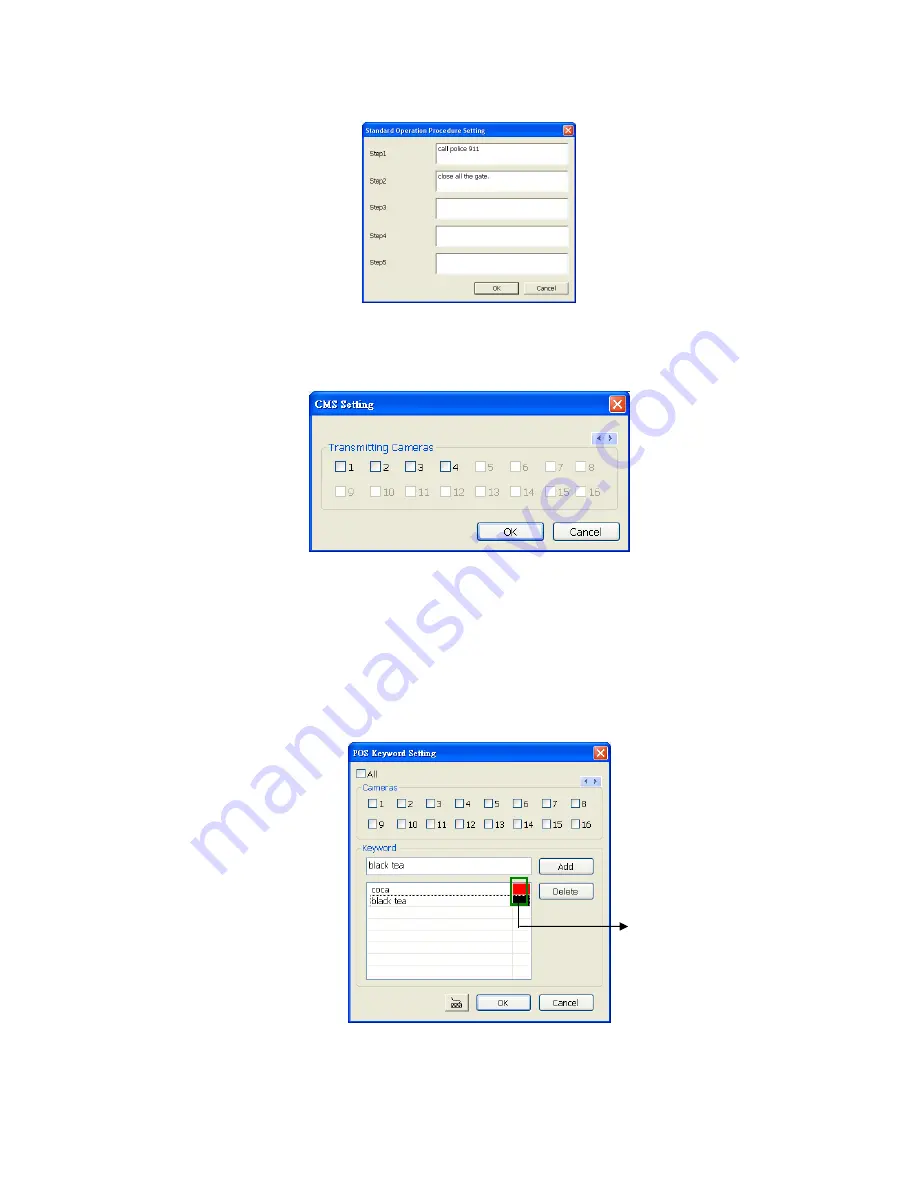
68
alarm is activated. When the alarm is activated the Standard Operation Procedure dialog box will appear.
Just click
Next
to see the next instruction,
Back
to see the previous instruction,
Finish
to end and
Abort
to
terminate.
4.9.10 To Setup CMS Setting
Beside the Send to CMS check box, click
Detail
. In the CMS Setting, select the camera to enable/disable
sending the video to CMS. Enable
All
to select all cameras. Then, click
OK
to accept the new settings and
Cancel
to exit without saving.
4.9.11 To Setup POS Keyword Setting
1. Beside the Send to POS Keyword check box, click
Detail
.
2. In the POS Keyword Setting, select the camera to enable/disable scanning the keyword. Enable
Al
l to
select all cameras.
3.
Enter the text below keyword text box. Click
Add
to include the keyword in the list. To remove, select the
word in the list and click
Delete
. You may only add 8 keywords.
User can define the color for each
keyword. To set the color, click the color panel after next to POS keyword column and a color selection
window will pop up. Select the color that user wants and click
OK.
4. Click
OK
to accept the new settings and Cancel to exit without saving.
Click to change
color of keyword