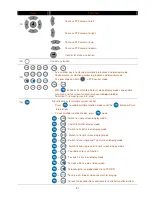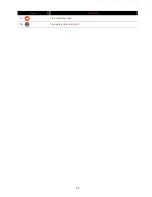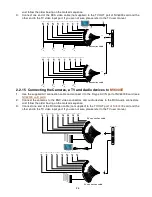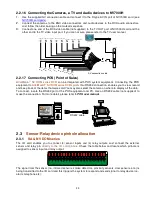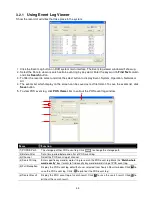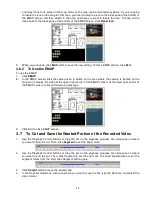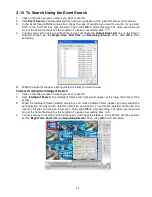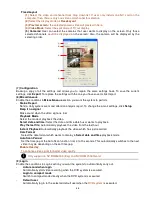33
Name
Function
(3) Split Screen Mode
16-Cam split display
8-Cam split display
13-Cam split display
32-Cam split display
i
- If there are only 4 cameras, you won’t be able to switch to 9, 16, 13, and 32 split screen mode.
- The DVR system will save the current operating mode (split screen mode, auto scan, full screen, and
compact mode status) when shutdown DVR application and apply the mode for next login.
- When you are in single screen mode,
Right click
and
Drag
a square on the area you want to enlarge.
-
When you are in multiple-screen mode,
Right click
the video screen of the camera and
Drag
on where
you want to relocate it. To only display one of the video in the multiple-screen mode,
Left click
on the
video screen you only want to display.
(4) Record
Click
to start recording. The button turns violet when it is recording. Click it again
to stop
(5) E-Map
Click
to load up to 8 desired E-Maps in BMP or JPG image format, and locate
cameras, sensors, and relays to desired positions.
(6) Network
Click
to allow inbound connections. When this function is enabled, the button
turns violet. Click it again to disable all inbound connections.
(7) Setup
When setting up the system for the first time, type the word “admin” in the Password text
box to access.
Click
button to configure settings for cameras, recording, network, scheduler,
backup, sensors, relays, alarms and user authentication.
(8) PTZ
Click
to pop-up a PTZ setup dialog to configure an appointed PTZ camera.
(9) Preview
Switch to Preview/Advanced mode. This allows you to view live camera display. Press
ctrl + F
can freeze the live preview video screen. And then, click
Snapshot
can save
the freeze video screen.
(10) Playback
Switch to Playback mode. This allows you to view the recorded video file. (see Chapter
3.3)
(11) Status Bar
It shows the current time, and the hard disk’s free space.
(12) Camera ID
Click a desired icon to play the desired channel. After you click the icon, it turns yellow.
If you assign a split display mode and appoint a camera number, the icon group of the
cameras will turn yellow altogether.
(13) Snapshot
Catch a static recording image and save it as a BMP or a JPG file.
(14) Event log
Click it to pop-up the Event Log Viewer dialog to check Event, Operation, POS (Point of
Sales), System and Network logs. You can select a desired date and a log item to show
all logs data in the table.
(15) AutoScan
Click it to start Auto Scan.