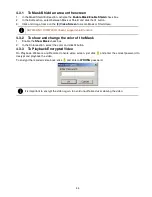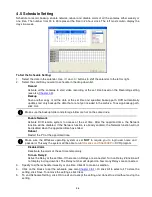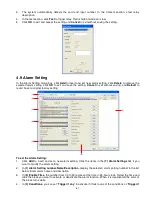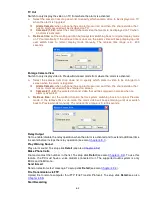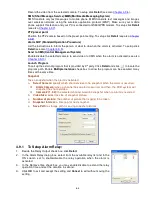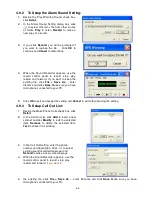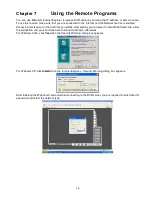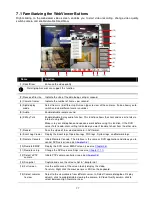67
3.
In the Frame Rate selection, select
As Setting
to record the number of frames based on the Recording
Setting or
Max
to record the maximum of frames based on the available speed.
4.
In the Stop Recording after text box, set the number in second for the program to continue recording
after the alarm has ended.
5.
Click
OK
to accept the new settings and
Cancel
to exit without saving.
4.9.7 To Setup SMS/MMS Setting:
To use this feature, GSM/GPRS modem is required. Connect the
GSM/GPRS modem to the serial COMM port of PC. Beside the
SMS/MMS check box, click
Detail
.
Select the port number in Com Port drop down list from where the
GSM/GPRS modem is connected.
1.
Click
Modem Setup
button to automatically detect the Modem Baud
Rate.
2.
In
Local Phone Number
text box, enter the GSM SIM card phone
number.
3.
In
Phone Num
text box, enter the contact number.
4.
You may now set to send thru SMS &/or MMS. If you enable SMS
setting, just enter the message in the text box. If you enable MMS,
enter the APN name, WAP IP, MMS address and the message. If you
are not sure, please contact your mobile service provider.
5.
Attach image when sensor is triggered
select the camera that the
images will be capture and send when the sensor is triggered.
6.
Click
OK
to accept the new settings and
Cancel
to exit without saving.
i
Make sure your ISP provider and cell phone provider both support JPG file format transmitting.
4.9.8 To Setup PTZ Preset Point:
Beside the PTZ preset point check box, click
Detail
. In the Trigger PTZ Preset Setting dialog box, select the
PTZ camera number then select the Enable check box. Select the position of the PTZ camera when the
alarm is activated and ended. For the PTZ camera ended point, user also can select one preset position or
Auto Pa
n between preset position groups.
4.9.9 To Setup Alarm SOP:
Beside the Alarm SOP check box, click
Detail
. In the step text boxes, type the standard protocol when the