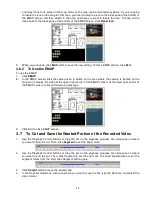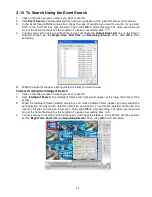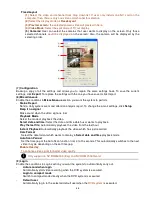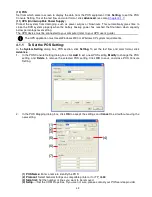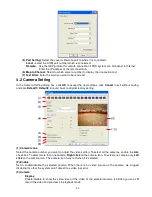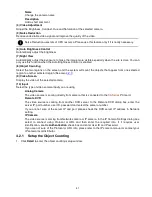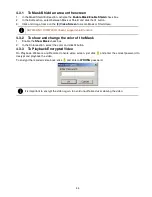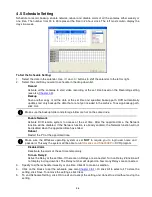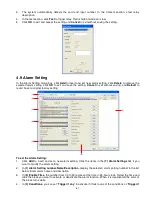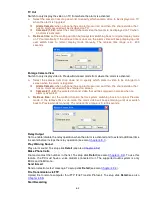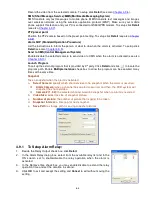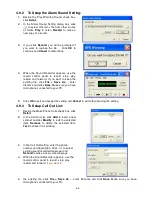52
2. Enable
Detected Regions
in
Display
section. This enables the object counting information show on the
screen.
Moving Object
will enable the object size frame to show on the screen.
3. Click
Region1
and press left button of mouse and drag the area that user wants the object to be counted.
And then, click
Region2
and drag another area that user wants the object to be counted, too. Those
selected regions will mark in different color. The system will count the objects that move between the
selected regions.
4. Click
Object size
to define the detected object dimensions. Press left button of mouse and drag on the
screen. To see the object size frame on screen, enable
Moving Object
in Display section.
5. Adjust the sensitive of object detecting.
6. To test the setting, mark the
Directions (In/Out)
want to be test and click
Start
. The testing result will
show in Test section.
7. Click
OK
to save the
setting
. Click
Cancel
to leave the setup window without saving.
8.
The object counting information will be display on the screen of upper part.
Region 1
Object size frame
Region 2
Object counting information display