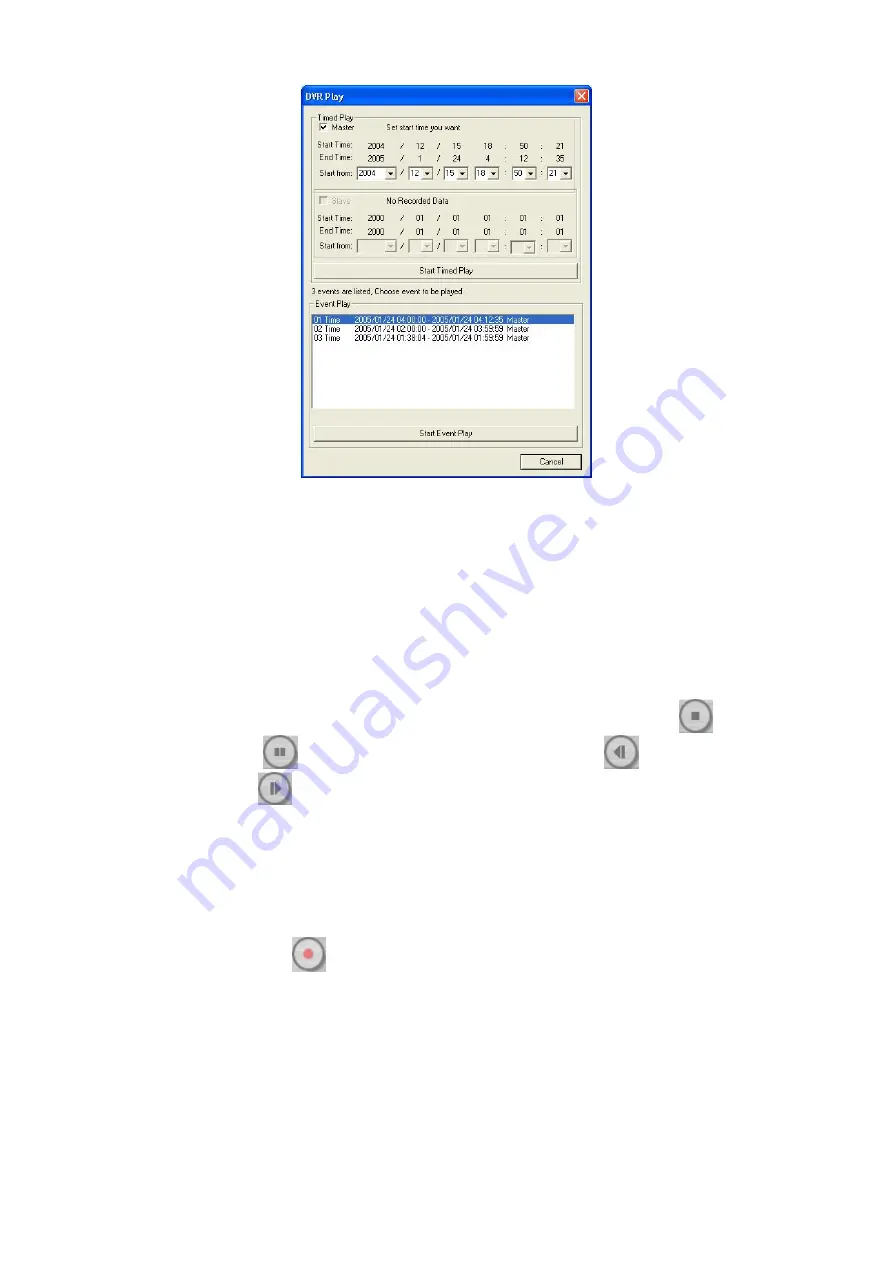
62
In this dialog, you will see detect the quantities of hard disks in the DVR. The
system will automatically show the recording start/end time. Select a proper
time between the start time and end time inside Timed Play column. Select a
desired hard disk and the time before you click the “
Start Timed Play
” button.
The system will simultaneously show event play numbers and list all events in
the lower list. In the list, you will see the event sequences, recording mode,
starting/ending time and the hard disk type. Select an event and click the ”
Start
Event Play
” button to play back the event.
When your use the remote center to play the event, you can click
to stop
the record or
to pause the playback. You can click
to rewind the
recording or
to forward play the event.
4.5.3 Local Recording
EB1104 NET DVR provides a local recording function to facilitate a remote
user to monitor remotely and record channels on the client PC. Whether you
are under a 4-CH remote center or a dual DVR remote center, please click the
recording button
in the following pictures to record. The default storage
path for the recording file will be “C:\Documents and
Settings\user\Desktop\stream_files”. The storage path may vary according to
the real user name.


















