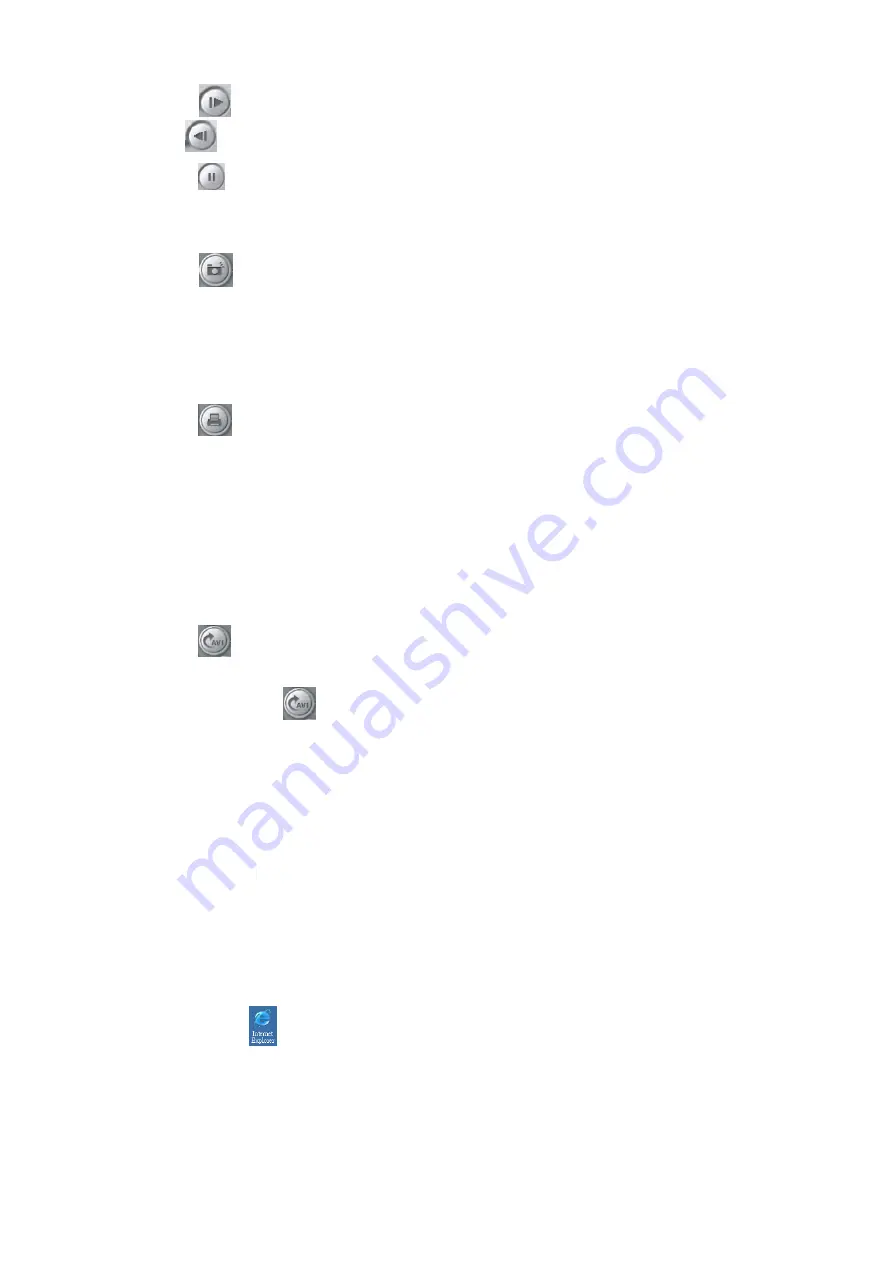
45
Click
to see a forward static play. To see a backward static display,
click
.
Click
to pause the playing.
4.2.3 Snapshot
Click
to save the desired screen as a BMP file. Users can keep a
full-screen snapshot or a quad screen snapshot. This service allows to keep
static images.
4.2.4 Print
Click
to print the screen. Users can switch to a specific channel and print
out the image during the surveillance. Printing is allowed in a display of
full-screen mode or quad-screen.
4.2.5 Save as AVI Files
Users can backup or catch the data in DVR unit’s hard disks by saving the
recorded video as AVI files and play the files by Windows Media Player.
Click
to save an appointed surveillance video. After clicking the icon, a
window shows to request the file name and directory. Click
Save
to start the
recording. Click
again to finish the recording.
4.3 Real-Time Monitoring from a Remote Computer
EB1104 enables ONE user to monitor the cameras real-time from a remote PC in
each time, thus the remote administrator can monitor the camera remotely
everywhere as Internet is available. Make sure the DVR uses a fixed network IP
before you connect to the server from a client.
Please follow steps to use the network function.
1. Double click
on your desktop.
2. Enter DVR IP. You need to inquire your local dealer for the server IP and then
enter “
/EB1104NET.htm
” for 4-CH DVR remote center or “
/EB2DVR.htm
” for
DUAL DVR remote center after the server IP as the following picture. The
server IP that your local dealer provides may vary. Please refer to your local






























