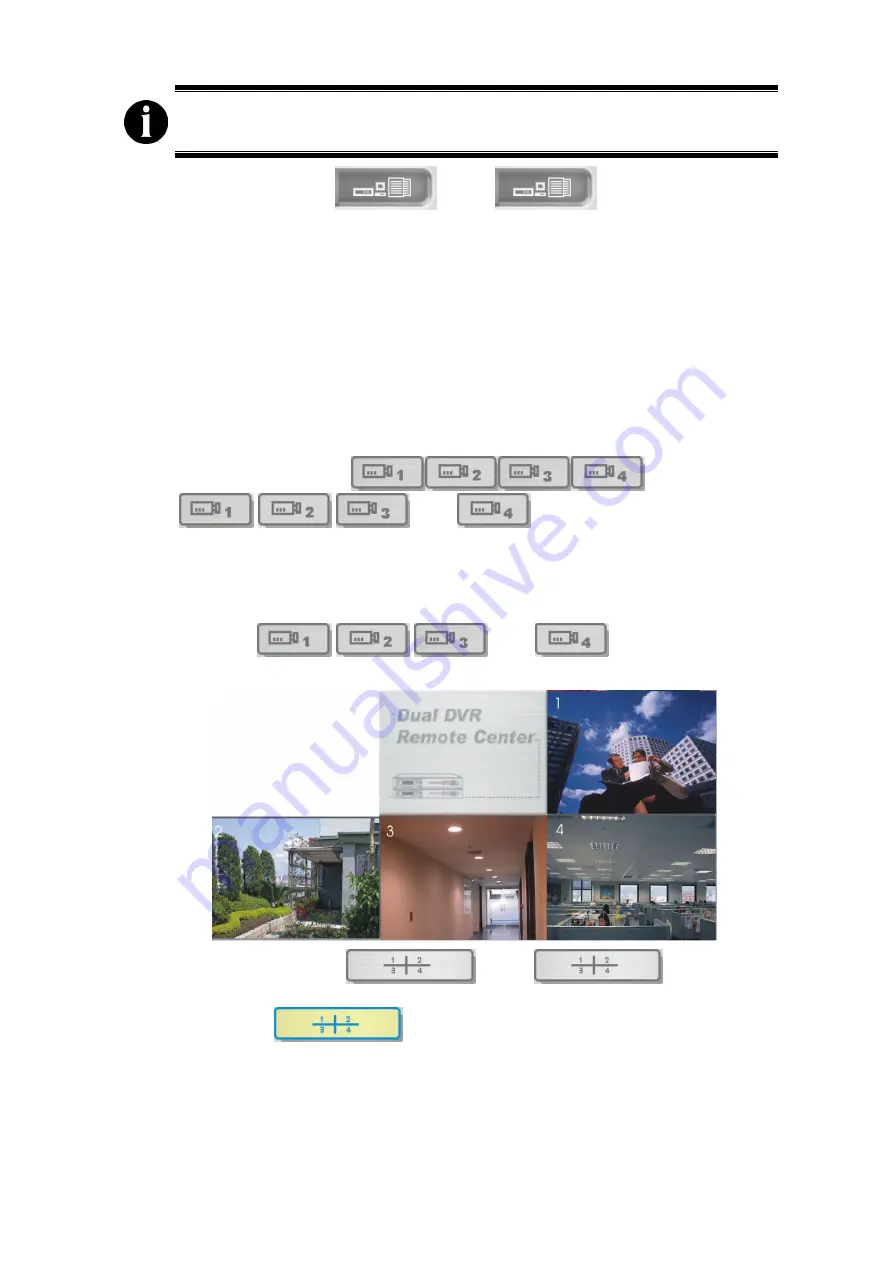
57
When you connect to a DVR from a remote client via network, please
don’t connect your DVR and PC with a USB cable.
2.
DVR State Control
:
Click
to set DVR2 settings
when DVR2 is under viewing mode. You can see the DVR Record Mode
and Hard Disk Information on the upper-right corner. You can modify
Video
Quality
,
Record Frame Rate
,
Alarm Out Time
,
Sensor Record Time
,
Audio Record
,
Audio Mute
,
Recording Schedule
,
Input Channels
,
Record Channels
,
DVR Time
on DVR State Control dialog. For details,
check
4.5.1 Setting DVR Control from Remote Center.
3.
DVR Information:
The dual remote center shows system status of DVR2
server, including DVR server IP, Video Mode, Speed and Frame Rate.
4.
1-CH Display Mode
:
Click
,
,
and
to enable the cameras.
Switch between Camera1- Camera4. When you click a camera button, the
button turns yellow.
You can choose to enable or disable desired cameras. The screen will
show “Disable Camera” on the screen if you disable some cameras. When
you click
,
,
and
at the same time,
you will see the following camera sequence.
5.
Quad Display Mode
:
Click
this button to
show 4 cameras at the same time. When Quad Mode is enable, the button
turns yellow
. Under a quad-screen display, you can see the
following camera display sequence.























