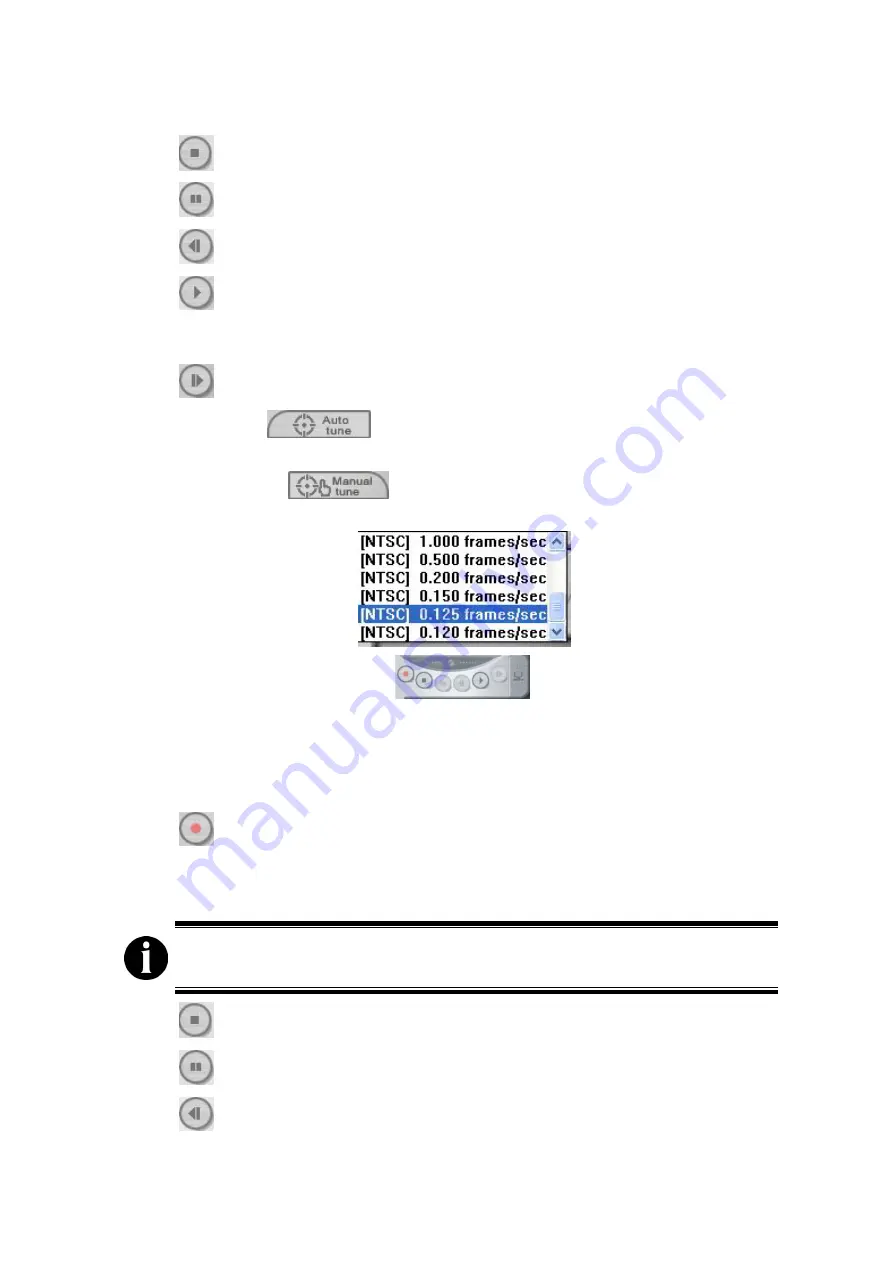
52
Settings\user\Desktop\stream_files” (The storage path may vary according
to the real user name.)
Stop:
Stop the playback or recording.
Pause:
Click the button to pause the DVR video playback.
Rewind Forward:
Fast reverse during playback.
Play:
Playback the video of the camera that is connected to the DVR.
For details, check
4.5.2 Playback DVR Events Files from Remote
Center
.
Fast Forward:
Fast forward during playback.
9.
Auto Tune
:
Click the button, and the system will tune a proper
video recording frame rate.
10.
Manual Tune
:
Click the button to manually tune the video
recording frame rate. Select a proper value from the drop-down list.
11.
Local Playback the Video
:
When you use your browser
to connect to DVR, you can record the surveillance video and save files in
your local PC.
To playback or record the video files, click the following buttons.
Record:
Click the button to record the camera that connected to DVR.
The default file storage path will be “C:\Documents and
Settings\user\Desktop\stream_files” (The storage path may vary according
to the real user name.)
The system request at least 1GB hard disk space to record. Please
check your hard disk space before recording.
Stop:
Stop the playback or recording.
Pause:
Click the button to pause the DVR video playback.
Rewind Forward:
Fast reverse during playback.




























