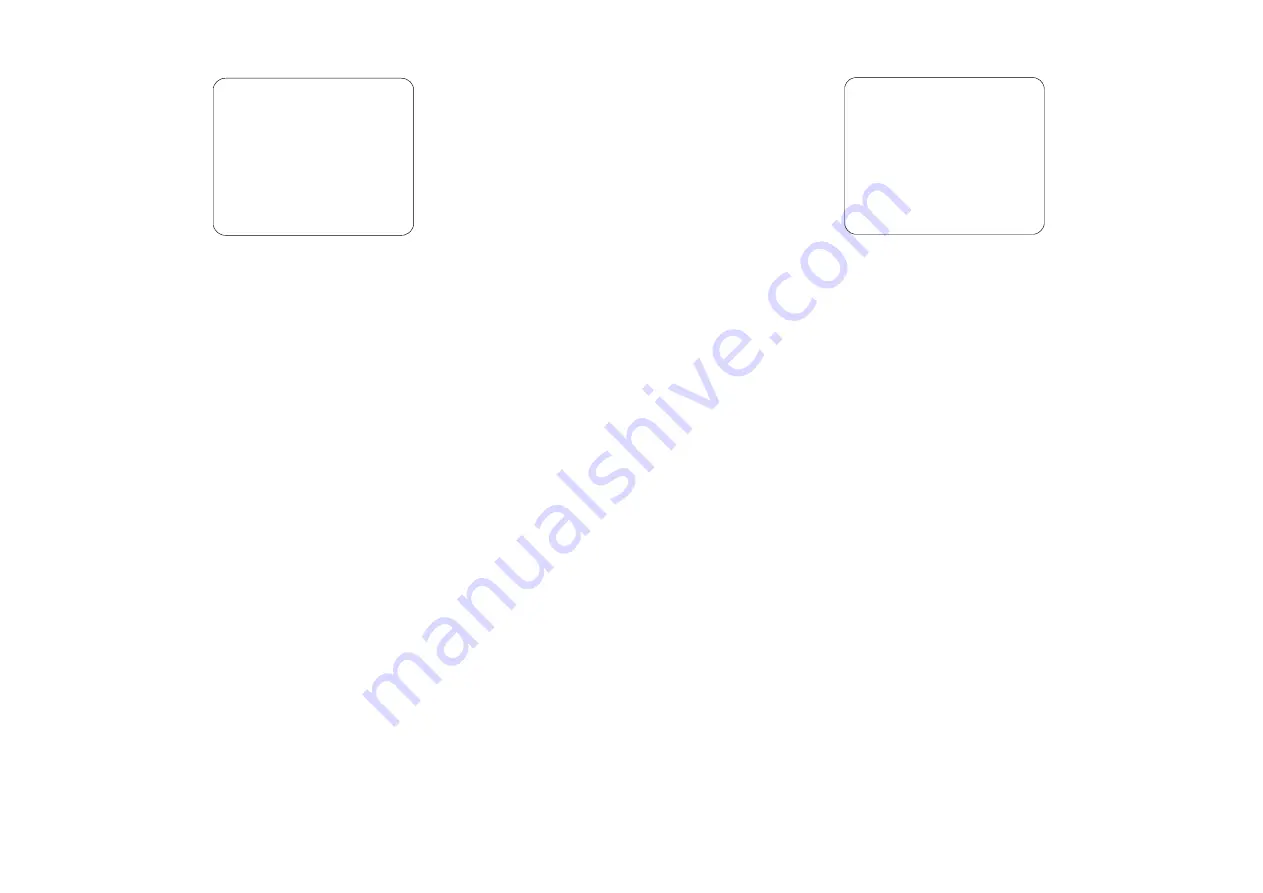
21
HARD DRIVE SETUP
HARD DRIVE SETUP
> OVERWRITE ENABLED YES
MASTER HDD SIZE
80072MB
MASTER HDD USED
16014MB 20%
MASTER HDD FORMAT
SLAVE HDD SIZE
N/A
SLAVE HDD USED
N/A
SLAVE HDD FORMAT
PRESS (< , >), THEN(SELECT)
PRESS (MENU) TO EXIT
OVERWRITE ENABLED
This allows old video recordings on the hard drive(s) to be automatically
overwritten with new recordings when hard drive space is full.
Press the
SELECT
button to enable or disable this feature (i.e., choose YES
or NO).
MASTER HDD SIZE and MASTER HDD USED
These items show the MASTER hard drive capacity and the amount of disk
space that has been used up by the video recordings.
MASTER HDD FORMAT
Press the
SELECT
button on this menu item to reformat the MASTER hard
drive. You will then be prompted to enter the password. If an invalid
password is entered, you will not be allowed to format the hard drive.
Note:
All recordings on the MASTER hard drive will be deleted when you
reformat the hard drive.
SLAVE HDD SIZE and SLAVE HDD USED
These items show the SLAVE hard drive capacity and the amount of disk
space that has been used up by the video recordings.
SLAVE HDD FORMAT
Press the
SELECT
button on this menu item to reformat the SLAVE hard
drive. You will then be prompted to enter the password. If an invalid
password is entered, you will not be allowed to format the hard drive.
Note:
All recordings on the SLAVE hard drive will be deleted when you
reformat the hard drive.
22
SENSOR SETUP
SENSOR SETUP
> SENSOR RECORD TIME
15
ALARM OUT TIME
05
CHANNEL 1
NORMAL-CLOSE
CHANNEL 2
NORMAL-OPEN
CHANNEL 3
NOT INSTALLED
CHANNEL 4
NOT INSTALLED
PRESS (< , >), THEN(SELECT)
PRESS (MENU) TO EXIT
SENSOR RECORD TIME
This determines the duration of sensor recording (in minutes) in the event
that the sensor devices detect an event. There are seven selections to choose
from.
ALARM OUT TIME
This determines the duration of sound (in minutes) that is set off when the
alarm device is triggered.
CHANNEL1 ~ CHANNEL4
These correspond to the four sets of sensor inputs on the DVR unit.
Customize these according to the initial state of the attached sensor devices.
There are three states to choose from:
NOT INSTALLED : Indicates that the channel does not have a sensor
device connected.
NORMAL-OPEN : Indicates that the initial state of the sensor device is
Normal-Open. When the sensor device detects an event and its state changes
to Normal-Close, video recording is initiated.
NORMAL-CLOSE : Indicates that the initial state of the sensor device is
Normal-Close. When the sensor device detects an event and its state changes
to Normal-Open, video recording is initiated.



































