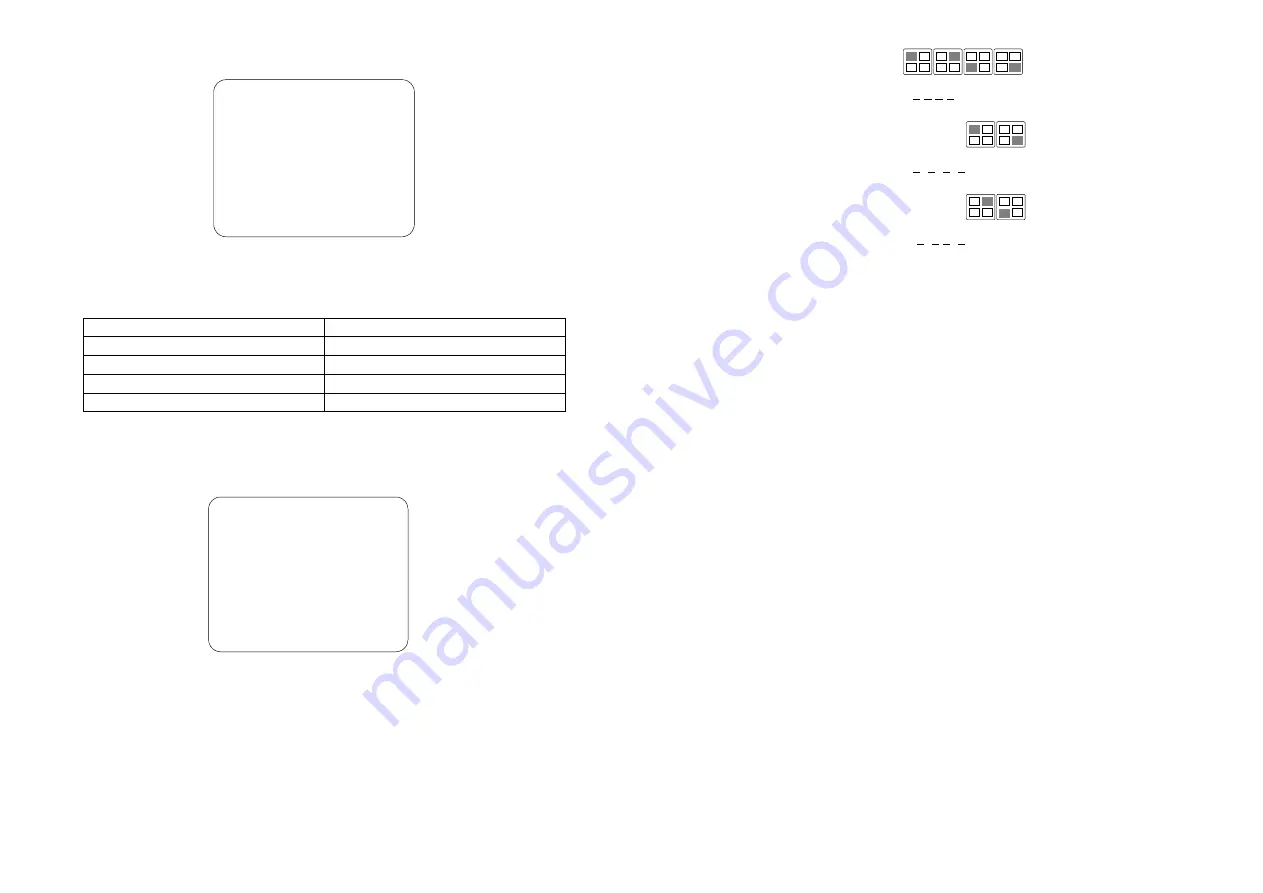
19
VGA SETUP
VGA SETUP
> RESOLUTION
1024 ^ 768
REFRESH RATE
60HZ
PRESS (< , >), THEN(SELECT)
PRESS (MENU) TO EXIT
Set RESOLUTION and REFRESH RATE based on the supported display
mode and refresh rate of the VGA monitor that is connected to the DVR unit.
Different monitors support different refresh rates:
Resolution
Refresh Rate Frequency (Hz)
640 x 480
60, 72, 75, 85
800 x 600
60, 72, 75, 85
1024 x 768
60, 70, 75, 85
1280 x 1024
60
Note:
The best refresh rate for LCD monitor is 60Hz.
MOTION SETUP
To change MOTION CAMERA,
1.
Press
or
to move the arrowhead cursor to MOTION CAMERA in
the menu.
2.
Press the channel
buttons to select cameras that you want to setup.
MOTION SETUP
>MOTION CAMERA _ _ _ _
MOTION SENSITIVITY 01
MOTION RECORD TIME 05
PRESS (< , >), THEN(SELECT)
PRESS (MENU) TO EXIT
20
To setup all camera, press
. You will see the screen
shows MOTION CAMERA 1 2 3 4. Press the same button again to cancel
the setting.
To setup channel 1 and 4 only, press
. You will see the screen
shows MOTION CAMERA 1 4.Press the same buttons again to
cancel the setting.
To setup channel 2 and 3 only, press
. You will see the screen
shows MOTION CAMERA 2 3 . Press the same buttons again to
cancel the setting.
To adjust MOTION SENSIVITY,
1.
Press
or
to move the arrowhead cursor to MOTION
SENSITIVITY in the menu.
2.
Press the
SELECT
button repeatedly to cycle through the numbers. The
sensitivity level ranges from 1 to 10. Level 1 is the least sensitive one and
Level 10 is the most sensitive one.
To setup the Motion Time,
1.
Press
or
to move the arrowhead cursor to MOTION TIME in the
menu.
2.
Press the
SELECT
button repeatedly to cycle through the numbers. The
time setting ranges from 5 to 30 seconds. Stop pressing the button when
reach the desired numbers.

















