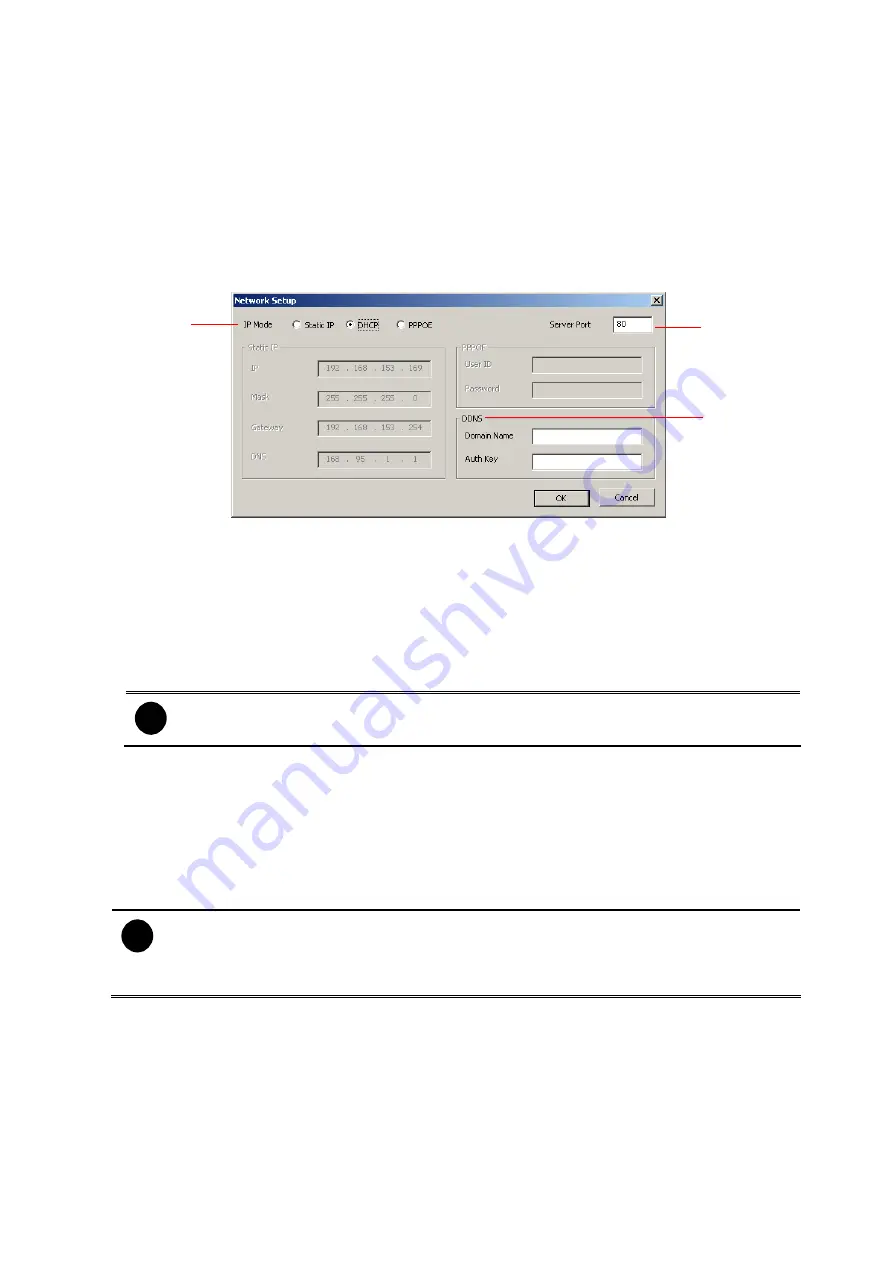
-
To
The recipient e-mail address and separate it with a semicolon
-
Subject
Enter the message title
-
Message
Type the message
8.1.1.4 Network Setup
(1)
(2)
(3)
(1) IP Mode
-
Static IP
Assign a fixed and global IP address for the DVR system
IP:
Assign a constant IP address which real IP addresses give from ISP.
Mask:
Enter the subnet mask of the IP address which user has assigned to DVR
system.
i
It is a bitmask used to tell how many bits in an octet(s) identify the subnetwork,
and how many bits provide room for host addresses.
Gateway:
Enter the network gateway IP address
DNS:
Domain Name Server translates domain names (such as www.abb.com.tw) to
IP addresses. It will translate the domain name into IP address when DVR system
request.
-
DHCP
Assign the IP address by local DHCP server to DVR system.
i
The Dynamic Host Configuration Protocol (DHCP) is a set of rules used by a
communications device (such as a computer, router or networking adaptor) to allow
the device to request and get an Internet address from a server which has a list of
addresses available for assignment.
-
PPPOE
Point-to-Point Protocol over Ethernet is a network protocol for encapsulating PPP
frames in Ethernet frames. It is used mainly with ADSL services.
(2) Server Port
A port is using for the remote connection. Any port can be assigned as a server port,
except the ports already used by the network services.
43
















































