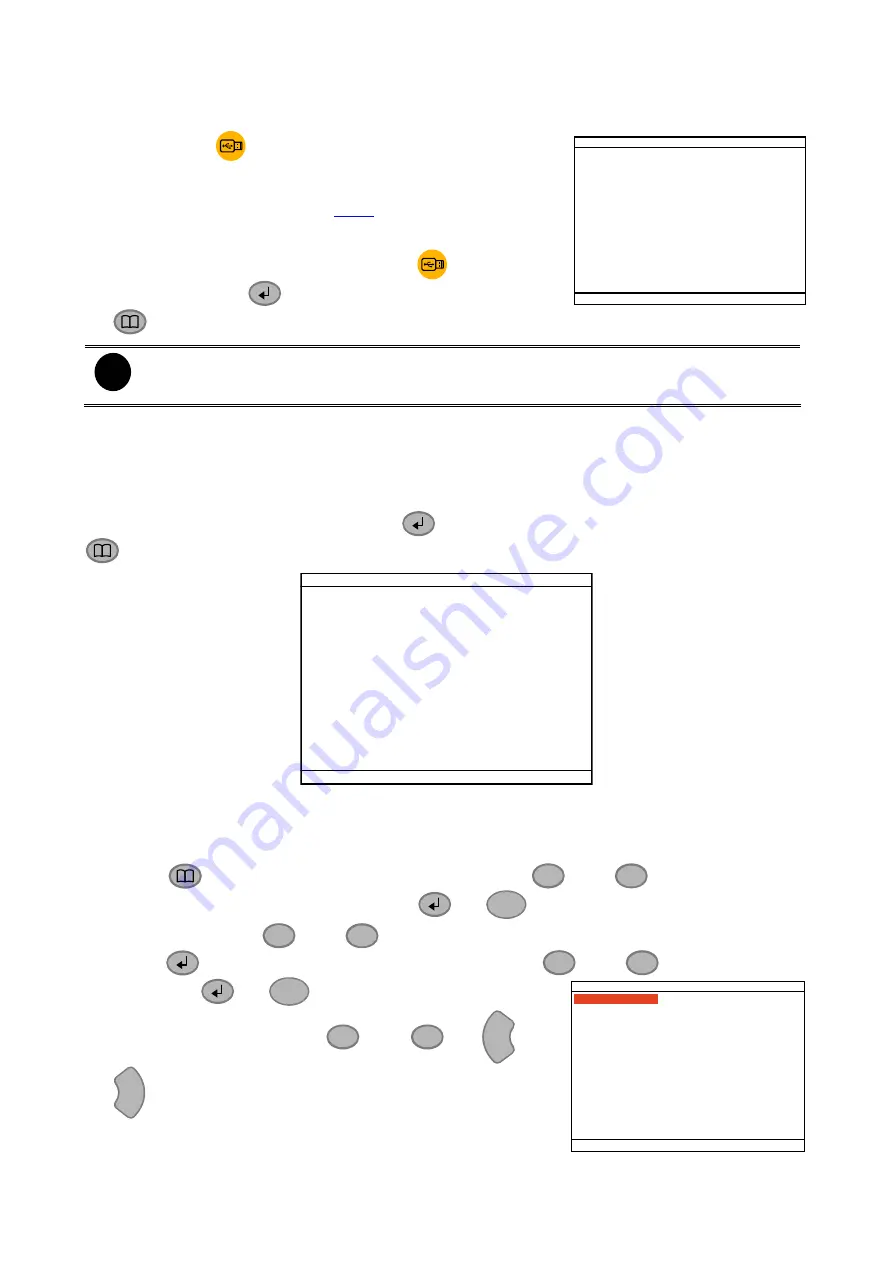
2.1.2 Using USB Backup Button
User can press
button to backup the AB Repeat video
file.
USB BAKCUP
YES (SELECT) / NO(ME NU )
1. Set the AB Repeat file (see
).
2. Plug in pen drive or external hard disk to DVR system.
3. During the AB Repeat playback, press
button.
4. And then, press
(YES)
to start backup file or press
(NO) to exit backup mode.
i
-
If the external hard disk is first time using, please format to FAT32 format.
-
The external hard disk needs to be powered by external power.
2.2
Using the DVR for the First Time
Upon connecting the power, the unit automatically detects the status of the hard disk. The
hard disk must be formatted before user can use it with EB1304NET SATA. If you are
prompt to format the hard disk, press
(select) for
YES
to format the hard disk and
(menu) for
NO
to remain unchanged.
HARD DISKS INFORMATION
VERSION
S3 . 01. 01. 00. 03
MASTER HDD
HDD FORMAT YES (SELECT) / NO (MENU)
HDD CHECKING . . .
SIZE
76GB
509MB
2.2.1 Set up the System Date and Time
Before starting record video, adjust the date and time first.
▼
▲
1. Press
to call up the OSD menu and then use
and
to go up and down
and select
Submenu
. And then, press
▲
or
to confirm the selection.
2. In Submenu, use
▲
and
▼
TIME SETUP
TIME
AUTO SYNC TIME
TIME ZONE
LAST SYNC TIME
DAYLIGHT SAVING
DELETE RECORDED FILES OLDER THAN
10 DAYS
2007 / 03 / 12
15 : 45 : 57
OFF
GMT
2007 / 03 / 12
12 : 00 : 00
DATE
to go up and down and select the
Time Setup
and
press
again to make a selection. And then, use
▲
and
▼
to select the Date
and press
or
▲
to confirm the selection.
3. To adjust the date, use
▼
and
▼
or
▼
▼
and
▼ ▼
buttons to move the selection to the left and right.
4. To adjust Time, follow the above step 2 and 3.
11






























