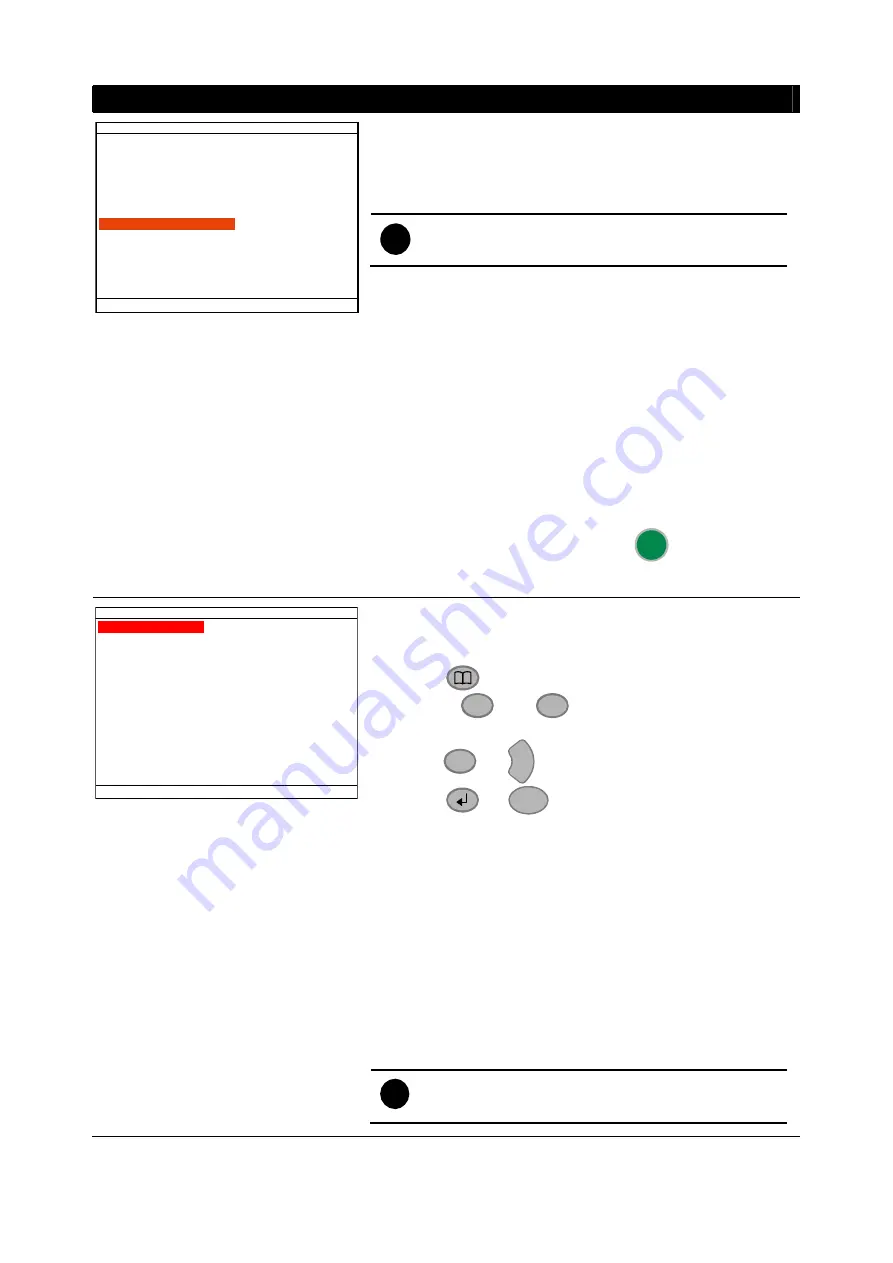
OSD MENU
Description
ON
ON
OF F
NO
S UB ME NU
P AS S W OR D C HANG E
V IDE O A DJ US T ME NT
AUT O R E C OR D
AUT O S C AN
P AS S W OR D S E T UP
AUDIO R E C OR D
AUDIO MUT E
NT S C
OF F
1
V IDE O S Y S T E M
MUT IP L E R E MOT E
R E MOT E ID
PTZ SETUP
CHANNEL NAME SETTING
S3. 01. 01. 00. 03
TIME SETUP
AUDIO MUTE
Enable/disable to hear audio sound. To hear sound, make sure
the unit is connected to an audio output device (ex: speaker). If
user recorded video in audio mute status, there is no sound
when playback
i
The audio input and output device need to be
powered by external power.
VIDEO SYSTEM
DVR system will auto detect the video system and display
MUTLIPLE REMOTE
Enable/disable multiple DVR system remote control. When user
has more than one DVR system, user can use
MULTIPLE
REMOTE
function to control all DVR system by single remote
control.
REMOTE ID
Assign the ID number for multiple DVR system remote controls.
When there are more than one DVR systems, user can enable
MULTIPLE REMOTE
function, and then assign
REMOTE ID
to
each DVR system. Then, user can just use one remote control
to control all DVR system by pressing
REMOTE ID
. To remote
control multiple DVR systems, press
FN
and number key
(remote ID number) on the remote control.
000
PELCO-D
2400
1-1
PTZ SETUP
CAMERA
PTZ CONTROL
PTZ ID
PROTOCOL
BAUD RATE
AUTO PAN
05 SEC
DWELL TIME
1
OFF
PTZ SETUP
To enable PTZ camera control by remote control and setup PTZ
camera parameters.
1. Press
and select
SUBMENU
→
PTZ SETUP
.
2. Use
the
▲
and
▼
to go up and down to select the
item and change the parameter value.
3. Use
▼
or
▼ ▼
button to enter the configure mode.
Press
or
▲
button to confirm the selection.
CAMERA
Select the channel of PTZ camera. If the PTZ camera is
connecting on channel 1, then select the camera 1 for PTZ
video to be display on channel 1.
PTZ CONTROL
To enable/disable PTZ camera can be controlled by remote
control at local site.
PTZ ID
Assign an ID to PTZ camera. The ID range is from 001 to 255
but is limiting by protocol of PTZ camera. Please refer to your
PTZ camera user’s manual for more detail of PTZ ID
assignment.
i
We suggest assigning PTZ camera ID start from 5 to avoid
conflict with ID of camera channels.
19






























