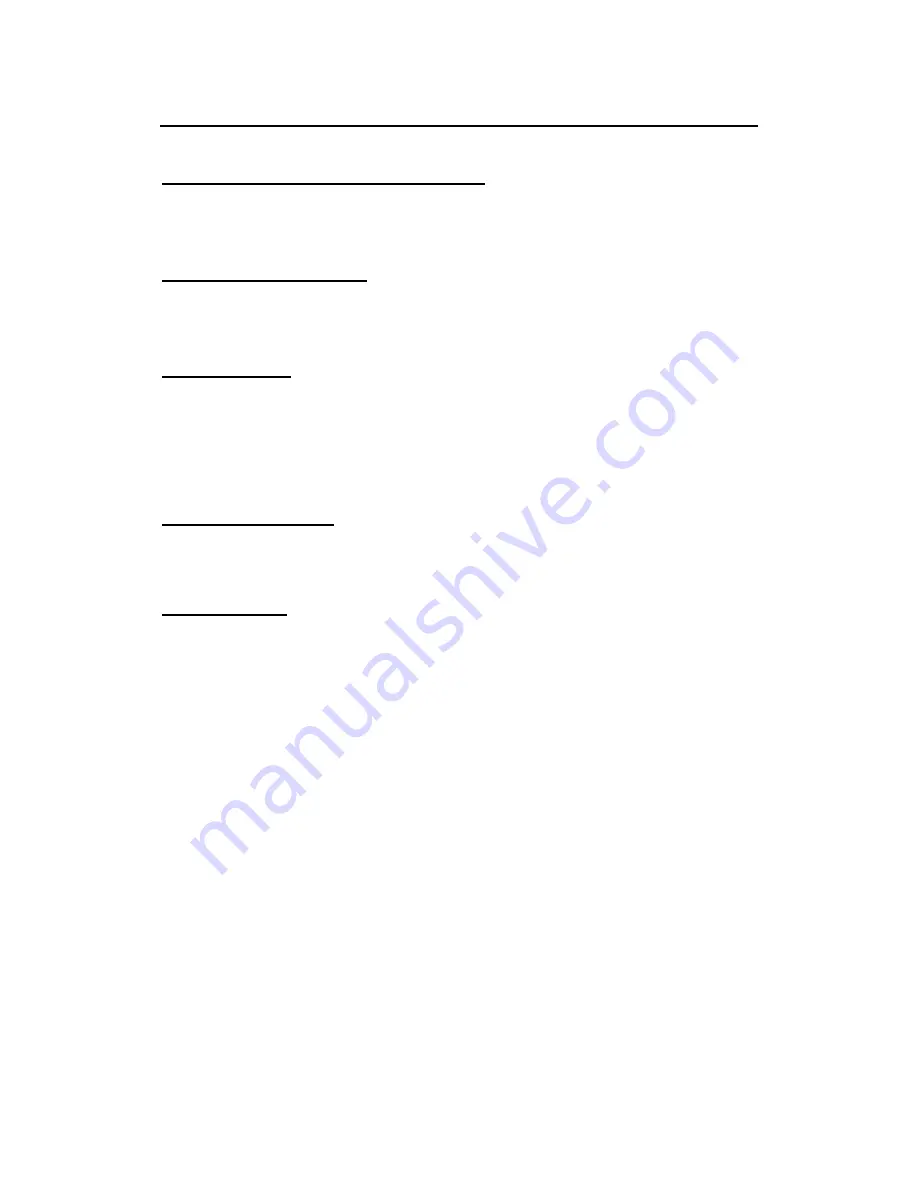
Introduction
Built-in Stereo Speakers and Microphone
The stereo speakers and internal microphone enable you to run a variety of multimedia
applications.
Convenient Audio Control
The conveniently located audio control knob enable you to easily adjust the volume to the
stereo speakers.
Scrolling Button
Comfortably scroll through documents with the ergonomically designed scrolling button.
Where to Look For Information
About Your Computer
This User’s Manual describes the key elements of your computer. New users can find a
simple step-by-step orientation in the Quick Start section of this chapter.
About Windows
Windows Online Help
, found on the Start menu, offers extensive Windows assistance.
Tour Windows XP
offers an online orientation for new Windows users. Find it in:
Start/Programs/Accessories/System Tools.
Summary of Contents for AV3360-EG1
Page 1: ...U Us se er r s s M Ma an nu ua al l ...
Page 4: ...Introduction C Ch ha ap pt te er r 1 1 I In nt tr ro od du uc ct ti io on n ...
Page 13: ...Getting Started C Ch ha ap pt te er r 2 2 G Ge et tt ti in ng g S St ta ar rt te ed d ...
Page 37: ...System Software 39 C Ch ha ap pt te er r 4 4 S Sy ys st te em m S So of ft tw wa ar re e ...
Page 39: ...Power Management C Ch ha ap pt te er r 5 5 P Po ow we er r M Ma an na ag ge em me en nt t ...
Page 57: ...Appendix B Statements A Ap pp pe en nd di ix x B B S St ta at te em me en nt ts s ...










































