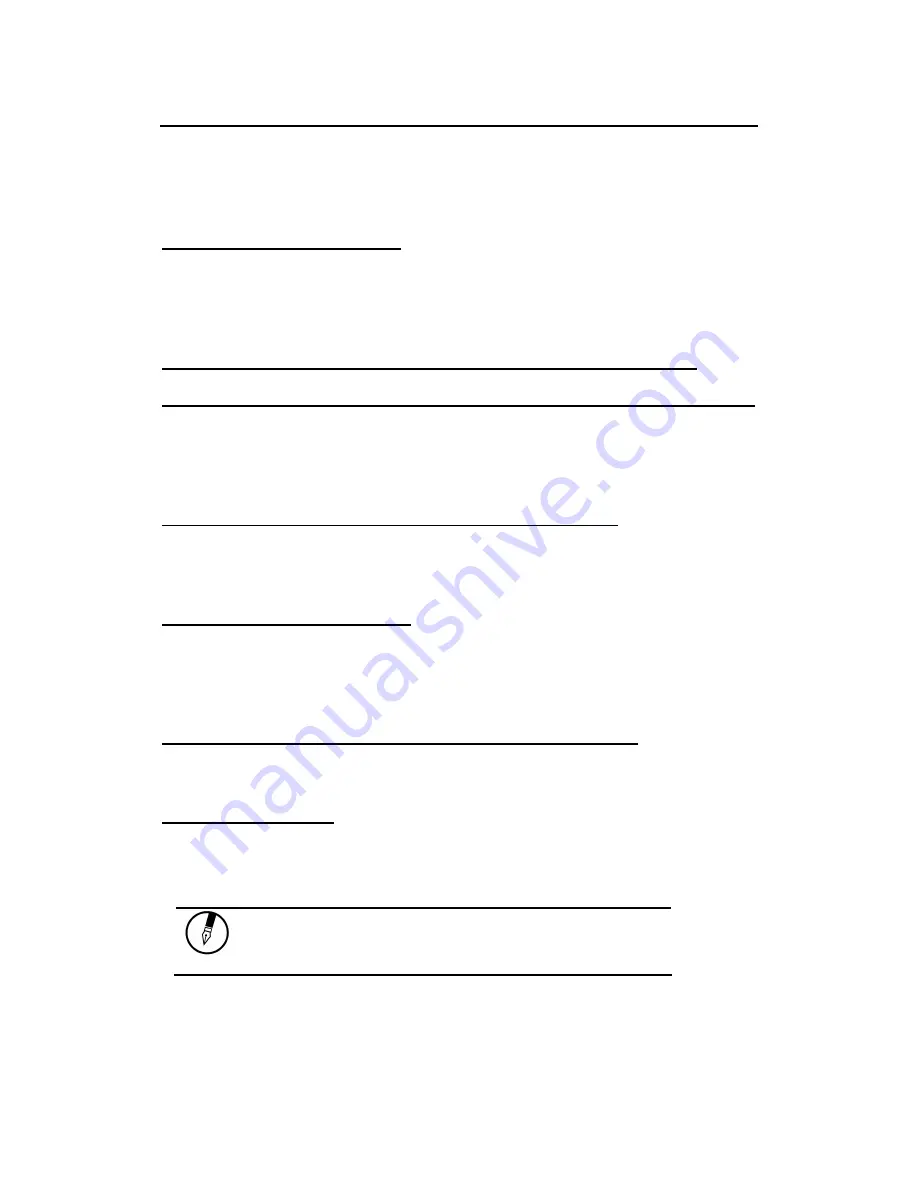
Introduction
Tips for New Owners
Take responsibility for backup
Back up files often. Users who need to manage large amounts of data
may wish to use backup devices such USB drive. If you use your
notebook as a networked workstation with system backup, talk to the
system administrator about backup procedures for your notebook.
Don't leave passwords anywhere on your notebook or carrying case
Be careful when placing your notebook on an airport security conveyor belt
In most airports, security conveyor belts are safe for computers. If you are
not sure, ask the security staff. You should keep a close eye on your
computer. When you are in a hurry, make sure that you walk away with
the correct notebook computer!
Tape your business card to the notebook and accessories
In the workplace, notebooks and accessories may often look exactly alike,
leading to equipment mix-ups. Prevent such mix-ups by placing your
name on your equipment.
Develop ergonomic work habits
The science of ergonomics studies the relationship between health and a
suitable work environment. For more information on ergonomics, contact
your nearest computer bookstore, or local library. The Internet also has
information on this and other related subjects.
Never take the notebook anywhere without the carrying case
A broken screen or case can be costly to repair. Prevent accidents by
carrying the computer in a suitable carrying case.
Consider using a lock
For added security, consider purchasing a Kensington lock to put into the
Kensington lock hole on the left side of your computer (see Chapter 2,
Left
View
). Use the Kensington lock to secure the computer to a desk or table.
Note:
Using a computer for extended periods of time with a poor
workstation setup and incorrect work habits can cause health
problems.
Summary of Contents for AV3360-EG1
Page 1: ...U Us se er r s s M Ma an nu ua al l ...
Page 4: ...Introduction C Ch ha ap pt te er r 1 1 I In nt tr ro od du uc ct ti io on n ...
Page 13: ...Getting Started C Ch ha ap pt te er r 2 2 G Ge et tt ti in ng g S St ta ar rt te ed d ...
Page 37: ...System Software 39 C Ch ha ap pt te er r 4 4 S Sy ys st te em m S So of ft tw wa ar re e ...
Page 39: ...Power Management C Ch ha ap pt te er r 5 5 P Po ow we er r M Ma an na ag ge em me en nt t ...
Page 57: ...Appendix B Statements A Ap pp pe en nd di ix x B B S St ta at te em me en nt ts s ...



























