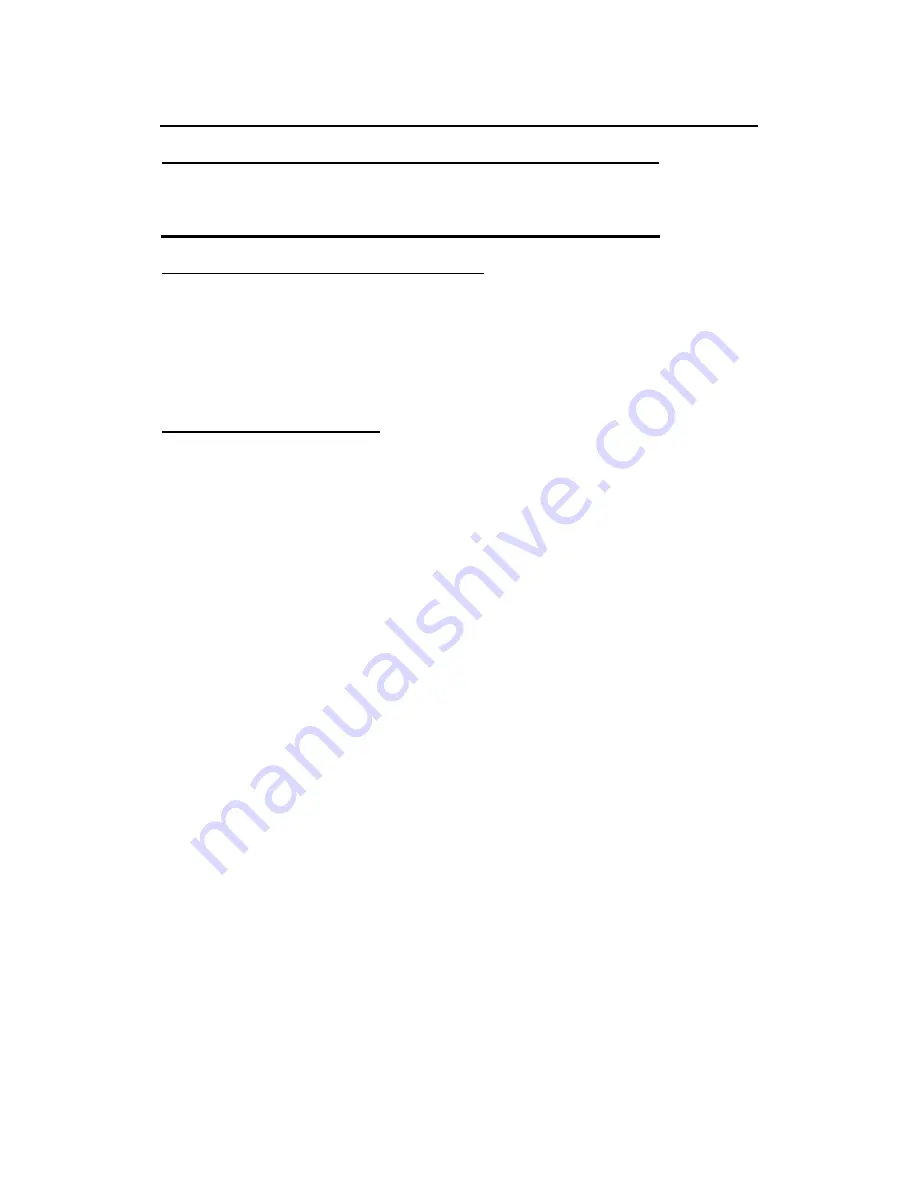
Getting Started
default. You can stretch these low resolution displays to full screen size
by selecting either the Expanded Display or Display Expansion Mode
features in the BIOS utility. However, the stretching may cause
distortion, especially to fonts.
High Resolution with an external monitor
Higher resolution modes may be used, as long as the monitor supports them.
Connecting to an External Monitor
The notebook has a VGA monitor port to connect your computer to an external monitor.
Using the VGA monitor port
1. Locate the 15-pin VGA monitor port on the left side of your notebook and
connect the video signal cable from the external monitor (or the VGA adapter)
to the monitor port.
2. Connect the power cable from the external monitor to a power outlet and turn
on the monitor.
3. On your notebook, click the right touchpad button on the Windows desktop to
open the desktop menu. Click
Properties
to open the Display Properties
window.
4. In the Display Properties window, click
Advanced
in the Settings tab. Click the
Display Modes
tab.
5. Under Driver mode, you can select the appropriate options to change the
display to an external monitor.
6. Adjustments to screen resolution and color depth can also be made in this
dialog box.
Summary of Contents for AV3360-EG1
Page 1: ...U Us se er r s s M Ma an nu ua al l ...
Page 4: ...Introduction C Ch ha ap pt te er r 1 1 I In nt tr ro od du uc ct ti io on n ...
Page 13: ...Getting Started C Ch ha ap pt te er r 2 2 G Ge et tt ti in ng g S St ta ar rt te ed d ...
Page 37: ...System Software 39 C Ch ha ap pt te er r 4 4 S Sy ys st te em m S So of ft tw wa ar re e ...
Page 39: ...Power Management C Ch ha ap pt te er r 5 5 P Po ow we er r M Ma an na ag ge em me en nt t ...
Page 57: ...Appendix B Statements A Ap pp pe en nd di ix x B B S St ta at te em me en nt ts s ...






























