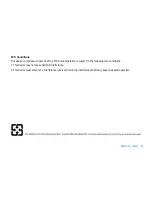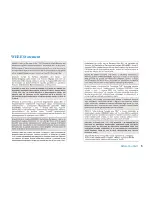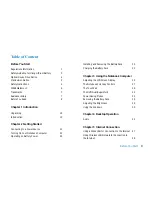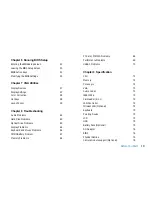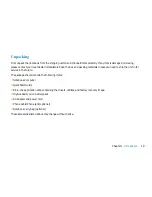5
Before You Start
6. Make sure that the power voltage is within its safety range and has been adjusted properly to the value of 100~240V
before connecting the equipment to the power inlet.
7. Place the power cord in a way that people are unlikely to step on it. Do not place anything on the power cord.
8. Always unplug the power cord before inserting any add-on card or module.
9. All cautions and warnings on the equipment should be noted.
10. If any of the following situations arises, get the equipment checked by a service personnel:
✓
The power cord or plug is damaged.
✓
Liquid has penetrated into the equipment.
✓
The equipment has been exposed to moisture.
✓
The equipment has not worked well or you can not get it work according to Users Manual.
✓
The equipment was dropped and damaged.
✓
The equipment has obvious signs of breakage.
11. Never pour any liquid into the opening that could damage the equipment or cause an electrical shock.
12. Do not leave the equipment in an unconditioned environment with a storage temperature of 60°C (140°F) or above,
which may damage the equipment.
13. To prevent explosion caused by improper battery replacement, use the same or equivalent type of battery
recommended by the manufacturer only.
Summary of Contents for 2700 Series
Page 1: ......
Page 7: ...6 Before You Start WEEE Statement ...
Page 12: ...11 Chapter 1 Introduction Introduction Chapter 1 ...
Page 21: ...20 Chapter 2 Getting Started Getting Started Chapter 2 ...
Page 25: ...24 Chapter 3 Using the Notebook Computer Using the Notebook Computer Chapter 3 ...
Page 44: ...43 Chapter 4 Desktop Operation Desktop Operation Chapter 4 ...
Page 47: ...46 Chapter 5 Internet Connection Internet Connection Chapter 5 ...
Page 49: ...48 Chapter 5 Internet Connection Using Wireless LAN Network for Connection to the Internet ...
Page 50: ...49 Chapter 6 Running BIOS Setup Running BIOS Setup Chapter 6 ...
Page 54: ...53 Chapter 6 Running BIOS Setup Security Setup Power Setup Boot Setup Exit Setup ...
Page 55: ...54 Chapter 7 VGA Utilities VGA Utilities Chapter 7 ...
Page 61: ...60 Chapter 8 Troubleshooting Troubleshooting Chapter 8 ...
Page 72: ...71 Chapter 9 Specification Specification Chapter 9 ...
Page 78: ......