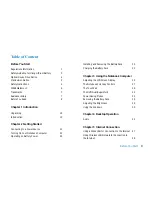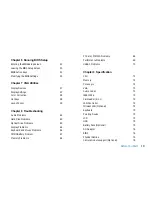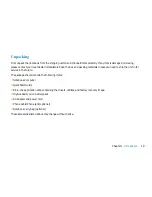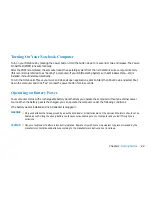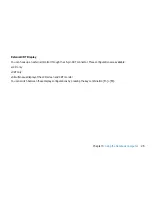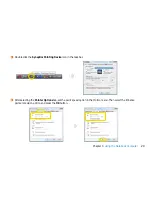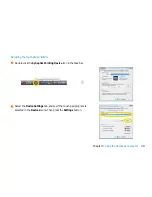22
Chapter 2
Getting Started
Turning On Your Notebook Computer
Turn on your Notebook by pressing the power button. Hold the button down for a second or two and release. The Power-
On Self Test (POST) runs automatically.
After the POST is completed, the computer reads the operating system from the hard disk drive into computer memory
(this is commonly referred to as “booting” a computer). If your OS (Operating System such as Windows Vista.... etc) is
installed, it should start automatically.
To turn the Notebook off, save your work and close all open applications, click on Start, then Shut Down and select Shut
down the computer and click "Yes" or press the power button for 4-6 seconds.
Operating on Battery Power
Your computer comes with a rechargeable battery pack that lets you operate the computer without an external power
source. When the battery pack is the charged, you can operate the computer under the following conditions:
• The battery pack is installed and no AC adapter is plugged in
WARNING
✓
Only use batteries that are approved by an authorized dealer. All batteries are not the same and therefore should not be
treated as such. Using the wrong battery could cause serious damage to your computer and yourself through toxic
emissions.
CAUTION
✓
Danger of explosion if battery is incorrectly replaced. Replace only with same or equivalent type recommended by the
manufacturer. Discard used batteries according to the manufacturer’s instructions or local laws.
Summary of Contents for 2700 Series
Page 1: ......
Page 7: ...6 Before You Start WEEE Statement ...
Page 12: ...11 Chapter 1 Introduction Introduction Chapter 1 ...
Page 21: ...20 Chapter 2 Getting Started Getting Started Chapter 2 ...
Page 25: ...24 Chapter 3 Using the Notebook Computer Using the Notebook Computer Chapter 3 ...
Page 44: ...43 Chapter 4 Desktop Operation Desktop Operation Chapter 4 ...
Page 47: ...46 Chapter 5 Internet Connection Internet Connection Chapter 5 ...
Page 49: ...48 Chapter 5 Internet Connection Using Wireless LAN Network for Connection to the Internet ...
Page 50: ...49 Chapter 6 Running BIOS Setup Running BIOS Setup Chapter 6 ...
Page 54: ...53 Chapter 6 Running BIOS Setup Security Setup Power Setup Boot Setup Exit Setup ...
Page 55: ...54 Chapter 7 VGA Utilities VGA Utilities Chapter 7 ...
Page 61: ...60 Chapter 8 Troubleshooting Troubleshooting Chapter 8 ...
Page 72: ...71 Chapter 9 Specification Specification Chapter 9 ...
Page 78: ......