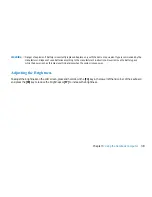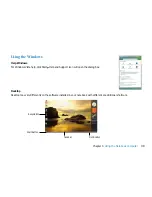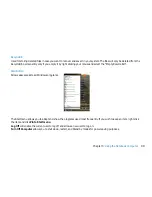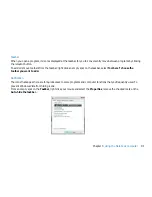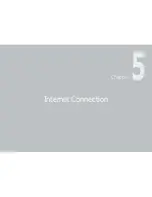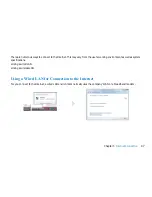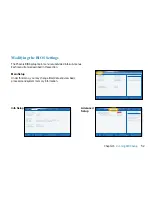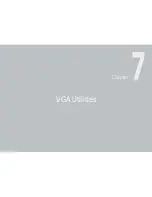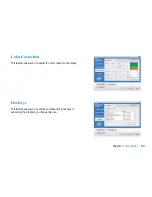45
Chapter 4
Desktop Operation
Audio Volume Control
The Notebook is equipped with hot-key volume controls: Pressing the [Fn]+[F6] hot-key combination decreases the audio
output volume, press the [Fn]+[F5] hot-key combination increases the audio output volume.
Audio Software
Your notebook comes equipped with an integrated sound system capable of providing you with quality audio sound
through the builtin speakers or through external speakers connected via the system ports.
Sound Recording
Your system allows you to record sounds and store them as files using the microphone via the microphone jack on the rear
of the notebook computer. Check the Windows Help and Support Center in Windows for information on using the various
elements in sound recording.
Playing Sound Files
Your notebook can play audio files stored in MIDI, WAVE or MP3 file format. Check the Help and Support Center in
Windows for information on the functions of the Media Player.
External Speakers and Microphone
The sound system is capable in providing high-quality sound to external speakers and receiving and processing sounds
from an external microphone or external sound source.
Connecting Peripheral Devices
To expand your computing capabilities, you can add a variety of external devices to your computer.
Note
✓
For a high-quality sound, click on the "Volume Control" at the lower right end of your screen. From the Volume Control
windows, click on the "Advanced" tab, click and select the "Microphone Boost" item.
Summary of Contents for 2700 Series
Page 1: ......
Page 7: ...6 Before You Start WEEE Statement ...
Page 12: ...11 Chapter 1 Introduction Introduction Chapter 1 ...
Page 21: ...20 Chapter 2 Getting Started Getting Started Chapter 2 ...
Page 25: ...24 Chapter 3 Using the Notebook Computer Using the Notebook Computer Chapter 3 ...
Page 44: ...43 Chapter 4 Desktop Operation Desktop Operation Chapter 4 ...
Page 47: ...46 Chapter 5 Internet Connection Internet Connection Chapter 5 ...
Page 49: ...48 Chapter 5 Internet Connection Using Wireless LAN Network for Connection to the Internet ...
Page 50: ...49 Chapter 6 Running BIOS Setup Running BIOS Setup Chapter 6 ...
Page 54: ...53 Chapter 6 Running BIOS Setup Security Setup Power Setup Boot Setup Exit Setup ...
Page 55: ...54 Chapter 7 VGA Utilities VGA Utilities Chapter 7 ...
Page 61: ...60 Chapter 8 Troubleshooting Troubleshooting Chapter 8 ...
Page 72: ...71 Chapter 9 Specification Specification Chapter 9 ...
Page 78: ......