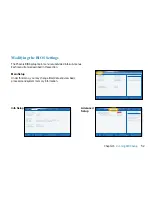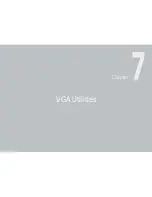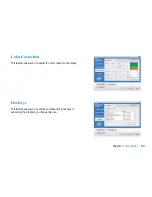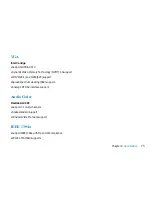62
Chapter 8
Troubleshooting
• If external devices such as USB cameras, scanners, printers do not function correctly when connected to the system, it is
usually a problem with the device driver or the device itself. Consult the device’s manufacturer first before contacting
TriGem USA support center.
• Some software programs, which have not gone through rigorous coding and testing, may cause problems during your
routine use. Consult the software vendor for problem solving.
• Legacy peripheral are not plug-and-play capable. You need to restart the system with these devices powered up and
connected first.
• Be sure to go to BIOS SETUP and load DEFAULT SETTING after BIOS re-flash.
• Be sure the Quick Key Lockout Switch on the bottom of the computer is not engaged; otherwise the quick keys will not
work.
Audio Problems
No speaker output -
• Software volume control is turned down in Microsoft Sound System or is muted. Double-click the speaker icon on the
lower right corner of the taskbar to see if the speaker has been muted or turned down all the way.
• Most audio problems are software-related. If your computer worked before, chances are software may have been set
incorrectly.
• Go to [Start > Settings > Control Panel] and double-click the Sounds and Audio Devices icon. In the Audio page, make
sure that the audio codec mentioned in the spec is the default playback device.
Summary of Contents for 2700 Series
Page 1: ......
Page 7: ...6 Before You Start WEEE Statement ...
Page 12: ...11 Chapter 1 Introduction Introduction Chapter 1 ...
Page 21: ...20 Chapter 2 Getting Started Getting Started Chapter 2 ...
Page 25: ...24 Chapter 3 Using the Notebook Computer Using the Notebook Computer Chapter 3 ...
Page 44: ...43 Chapter 4 Desktop Operation Desktop Operation Chapter 4 ...
Page 47: ...46 Chapter 5 Internet Connection Internet Connection Chapter 5 ...
Page 49: ...48 Chapter 5 Internet Connection Using Wireless LAN Network for Connection to the Internet ...
Page 50: ...49 Chapter 6 Running BIOS Setup Running BIOS Setup Chapter 6 ...
Page 54: ...53 Chapter 6 Running BIOS Setup Security Setup Power Setup Boot Setup Exit Setup ...
Page 55: ...54 Chapter 7 VGA Utilities VGA Utilities Chapter 7 ...
Page 61: ...60 Chapter 8 Troubleshooting Troubleshooting Chapter 8 ...
Page 72: ...71 Chapter 9 Specification Specification Chapter 9 ...
Page 78: ......