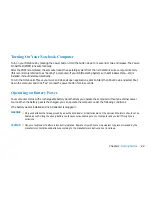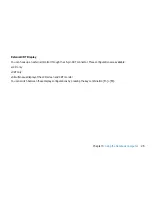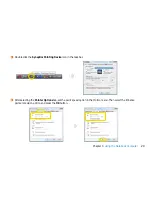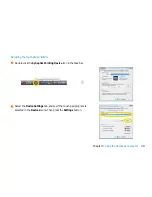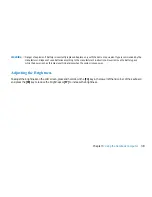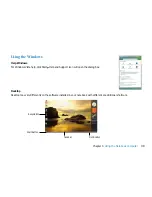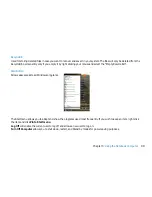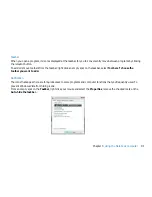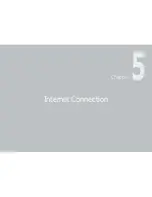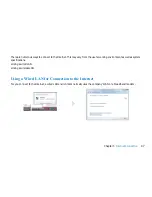33
Chapter 3
Using the Notebook Computer
Loading a Disc
To play a CD disc, follow the instructions listed below.
1. Push the DVD Dual/SuperMulti eject button on the CD drive door. Gently pull the tray all the way out.
2. Carefully lift the CD disc by the edges and make sure the shiny surface is face down (the side with no writing on it).
Carefully insert the CD disc onto the tray. Push the CD disc down gently so that it snaps onto the center ring.
3. Push the tray back into the drive.
To remove a CD disc, do the following:
1. Check the LED display and make sure that the computer is not accessing the DVD Dual/SuperMulti.
2. Push the eject button and pull the tray all the way out.
3. Carefully pick up the CD disc by the edges and - while pressing down on the center ring - remove the CD disc from the tray.
Note
✓
Do not insert any foreign objects into the disc tray. If you experience difficulty when ejecting the CD disc tray, stretch a paper clip
(or use a pin or a thin metal rod) and insert it into the emergency eject hole located on the right side of the front panel. The CD disk
tray should eject immediately. This procedure can also be used to remove a CD from the drive when the Notebook is powered off.
Summary of Contents for 2700 Series
Page 1: ......
Page 7: ...6 Before You Start WEEE Statement ...
Page 12: ...11 Chapter 1 Introduction Introduction Chapter 1 ...
Page 21: ...20 Chapter 2 Getting Started Getting Started Chapter 2 ...
Page 25: ...24 Chapter 3 Using the Notebook Computer Using the Notebook Computer Chapter 3 ...
Page 44: ...43 Chapter 4 Desktop Operation Desktop Operation Chapter 4 ...
Page 47: ...46 Chapter 5 Internet Connection Internet Connection Chapter 5 ...
Page 49: ...48 Chapter 5 Internet Connection Using Wireless LAN Network for Connection to the Internet ...
Page 50: ...49 Chapter 6 Running BIOS Setup Running BIOS Setup Chapter 6 ...
Page 54: ...53 Chapter 6 Running BIOS Setup Security Setup Power Setup Boot Setup Exit Setup ...
Page 55: ...54 Chapter 7 VGA Utilities VGA Utilities Chapter 7 ...
Page 61: ...60 Chapter 8 Troubleshooting Troubleshooting Chapter 8 ...
Page 72: ...71 Chapter 9 Specification Specification Chapter 9 ...
Page 78: ......